OpenSearch Service
9 minute read
Introduction
OpenSearch Service is an open-source search and analytics engine, offering developers and organizations advanced search capabilities, robust data analysis, and insightful visualizations. OpenSearch Service also offers log analytics, real-time application monitoring, and clickstream analysis.
LocalStack allows you to use the OpenSearch Service APIs in your local environment to create, manage, and operate the OpenSearch clusters. The supported APIs are available on our API coverage page, which provides information on the extent of OpenSearch’s integration with LocalStack.
The following versions of OpenSearch Service are supported by LocalStack:
- 1.0
- 1.1
- 1.2
- 1.3
- 2.3
- 2.7
- 2.9
- 2.11 (default)
OpenSearch is closely coupled with the Elasticsearch Service. Clusters generated through the OpenSearch Service will be visible within the Elasticsearch Service interface, and vice versa. You can select an Elasticsearch version with the --engine-version parameter while creating an OpenSearch Service domain.
Getting started
This guide is designed for users new to OpenSearch Service and assumes basic knowledge of the AWS CLI and our awslocal wrapper script.
Start your LocalStack container using your preferred method. We will demonstrate how to create a new OpenSearch Service cluster and interact with it, using the AWS CLI.
Creating an OpenSearch cluster
To create an OpenSearch Service cluster, you can use the CreateDomain API. OpenSearch Service domain is synonymous with an OpenSearch cluster. Execute the following command to create a new OpenSearch domain:
$ awslocal opensearch create-domain --domain-name my-domainEach time you establish a cluster using a new version of OpenSearch, the corresponding OpenSearch binary must be downloaded, a process that might require some time to complete. In the LocalStack log you will see something like, where you can see the cluster starting up in the background.
You can open the LocalStack logs, to see that the OpenSearch Service cluster is being created in the background. You can use the DescribeDomain API to check the status of the cluster:
$ awslocal opensearch describe-domain \
--domain-name my-domain | jq ".DomainStatus.Processing"The Processing attribute will be false once the cluster is up and running. Once the cluster is up, you can interact with the cluster.
Interact with the cluster
You can now interact with the cluster at the cluster API endpoint for the domain, in this case http://my-domain.us-east-1.opensearch.localhost.localstack.cloud:4566.
Run the following command to get the cluster health:
$ curl http://my-domain.us-east-1.opensearch.localhost.localstack.cloud:4566You can verify that the cluster is up and running by checking the cluster health:
$ curl -s http://my-domain.us-east-1.opensearch.localhost.localstack.cloud:4566/_cluster/health | jq .The following output will be visible on your terminal:
{
"cluster_name": "opensearch",
"status": "green",
"timed_out": false,
"number_of_nodes": 1,
"number_of_data_nodes": 1,
"discovered_master": true,
"active_primary_shards": 0,
"active_shards": 0,
"relocating_shards": 0,
"initializing_shards": 0,
"unassigned_shards": 0,
"delayed_unassigned_shards": 0,
"number_of_pending_tasks": 0,
"number_of_in_flight_fetch": 0,
"task_max_waiting_in_queue_millis": 0,
"active_shards_percent_as_number": 100
}
Domain Endpoints
There are two configurable strategies that govern how domain endpoints are created. The strategy can be configured via the OPENSEARCH_ENDPOINT_STRATEGY environment variable.
| Value | Format | Description |
|---|---|---|
domain | <domain-name>.<region>.<engine-type>.localhost.localstack.cloud:4566 | The default strategy employing the localhost.localstack.cloud domain for routing to localhost. |
path | localhost:4566/<engine-type>/<region>/<domain-name> | An alternative strategy useful if resolving LocalStack’s localhost domain poses difficulties. |
port | localhost:<port-from-range> | Directly exposes cluster(s) via ports from the external service port range. |
Irrespective of the originating service for the clusters, the domain of each cluster consistently aligns with its engine type, be it OpenSearch or Elasticsearch. Consequently, OpenSearch clusters incorporate opensearch within their domains (e.g., my-domain.us-east-1.opensearch.localhost.localstack.cloud:4566), while Elasticsearch clusters feature es in their domains (e.g., my-domain.us-east-1.es.localhost.localstack.cloud:4566).
Custom Endpoints
LocalStack allows you to define arbitrary endpoints for your clusters within the domain endpoint options. This functionality can be used to overwrite the behavior of the aforementioned endpoint strategies. Moreover, you can opt for custom domains, though it’s important to incorporate the edge port (80/443, or the default 4566).
Run the following command to create a new OpenSearch domain with a custom endpoint:
$ awslocal opensearch create-domain --domain-name my-domain \
--domain-endpoint-options '{ "CustomEndpoint": "http://localhost:4566/my-custom-endpoint", "CustomEndpointEnabled": true }'After the domain processing is complete, you can access the cluster using the custom endpoint:
$ curl http://localhost:4566/my-custom-endpoint/_cluster/healthRe-using a single cluster instance
In certain scenarios, creating a distinct cluster instance for each domain might not align with your use-case. For example, if your focus is solely on testing API interactions rather than actual OpenSearch functionality, individual clusters might be excessive. In such situations, the option to set OPENSEARCH_MULTI_CLUSTER=0 exists, allowing all domains to be funneled into a single cluster instance.
However, it’s important to be aware that it can introduce unexpected complications. This is particularly true when dealing with data persistence within OpenSearch or when working with clusters of varying versions. As a result, we advise caution when considering this approach and generally recommend against it.
Storage Layout
OpenSearch will be organized in your state directory as follows:
$ tree -L 4 ./volume/state
./volume/state
├── opensearch
│ └── arn:aws:es:us-east-1:000000000000:domain
│ ├── my-cluster-1
│ │ ├── backup
│ │ ├── data
│ │ └── tmp
│ ├── my-cluster-2
│ │ ├── backup
│ │ ├── data
│ │ └── tmpAdvanced Security Options
Both OpenSearch and Elasticsearch services offer Advanced Security Options. Presently, OpenSearch domains are equipped with support for an internal user database. However, Elasticsearch domains are not currently covered, whether through the OpenSearch or the Elasticsearch service. IAM support is also not yet available.
A secure OpenSearch domain can be spawned with this example CLI input. Save it in a file named opensearch_domain.json.
{
"DomainName": "secure-domain",
"ClusterConfig": {
"InstanceType": "r5.large.search",
"InstanceCount": 1,
"DedicatedMasterEnabled": false,
"ZoneAwarenessEnabled": false,
"WarmEnabled": false
},
"EBSOptions": {
"EBSEnabled": true,
"VolumeType": "gp2",
"VolumeSize": 10
},
"EncryptionAtRestOptions": {
"Enabled": true
},
"NodeToNodeEncryptionOptions": {
"Enabled": true
},
"DomainEndpointOptions": {
"EnforceHTTPS": true
},
"AdvancedSecurityOptions": {
"Enabled": true,
"InternalUserDatabaseEnabled": true,
"MasterUserOptions": {
"MasterUserName": "admin",
"MasterUserPassword": "really-secure-passwordAa!1"
}
}
}
To provision it, use the following awslocal CLI command, assuming the aforementioned CLI input has been stored in a file named opensearch_domain.json:
$ awslocal opensearch create-domain --cli-input-json file://./opensearch_domain.jsonOnce the domain setup is complete (Processing: false), the cluster can only be accessed with the given master user credentials, via HTTP basic authentication:
$ curl -u "admin:really-secure-passwordAa!1" http://secure-domain.us-east-1.opensearch.localhost.localstack.cloud:4566/_cluster/healthThe following output will be visible on your terminal:
{"cluster_name":"opensearch","status":"green",...}
It’s important to note that any unauthorized requests will yield an HTTP response with a status code of 401 (Unauthorized).
OpenSearch Dashboards
OpenSearch Dashboards is a great tool to analyze and visualize the data in your OpenSearch domain. And you can directly use the official OpenSearch Dashboards Docker image to analyze data in your OpenSearch domain within LocalStack!
When using OpenSearch Dashboards with LocalStack, you need to make sure to:
- Enable the advanced security options and set a username and a password. This is required by OpenSearch Dashboards.
- Ensure that the OpenSearch Dashboards Docker container uses the LocalStack DNS. You can find more information on how to connect your Docker container to Localstack in our Network Troubleshooting guide.
First, you need to make sure to start LocalStack in a specific Docker network:
$ localstack start --network lsNow you can provision a new OpenSearch domain. Make sure to enable the advanced security options:
$ awslocal opensearch create-domain --cli-input-json file://./opensearch_domain.jsonNow you can start another container for OpenSearch Dashboards, which is configured such that:
- The port for OpenSearch Dashboards is mapped (
5601). - The container is in the same network as LocalStack.
- The container uses the LocalStack DNS.
- The OpenSearch Domain is set.
- The OpenSearch credentials are set.
- The version of OpenSearch Dashboards is the same as the OpenSearch domain.
docker inspect localstack-main | \
jq -r '.[0].NetworkSettings.Networks | to_entries | .[].value.IPAddress'
# prints 172.22.0.2
docker run --rm -p 5601:5601 \
--network ls \
--dns 172.22.0.2 \
-e "OPENSEARCH_HOSTS=http://secure-domain.us-east-1.opensearch.localhost.localstack.cloud:4566" \
-e "OPENSEARCH_USERNAME=admin" -e "OPENSEARCH_PASSWORD=really-secure-passwordAa!1" \
opensearchproject/opensearch-dashboards:2.11.0Once the container is running, you can reach OpenSearch Dashboards at http://localhost:5601 and you can log in with your OpenSearch domain credentials.
Custom OpenSearch backends
LocalStack employs an asynchronous approach to download OpenSearch the first time you create an OpenSearch cluster. Consequently, you’ll receive a prompt response from LocalStack initially, followed by the setup of your local OpenSearch cluster once the download and installation are completed.
However, there might be scenarios where this behavior is not desirable. For instance, you may prefer to use an existing OpenSearch cluster that is already up and running. This approach can also prove beneficial when you require a cluster with a customized configuration that isn’t supported by LocalStack.
To tailor the OpenSearch backend according to your needs, you can initiate your own local OpenSearch cluster and then direct LocalStack to utilize it through the OPENSEARCH_CUSTOM_BACKEND environment variable. It’s important to bear in mind that only a single backend configuration is possible, resulting in behavior akin to the approach of re-using a single cluster instance.
Here is a sample docker-compose.yaml file that contains a single-node OpenSearch cluster and a basic LocalStack setup.
version: "3.9"
services:
opensearch:
container_name: opensearch
image: opensearchproject/opensearch:1.1.0
environment:
- node.name=opensearch
- cluster.name=opensearch-docker-cluster
- discovery.type=single-node
- bootstrap.memory_lock=true
- "OPENSEARCH_JAVA_OPTS=-Xms512m -Xmx512m"
- "DISABLE_SECURITY_PLUGIN=true"
ports:
- "9200:9200"
ulimits:
memlock:
soft: -1
hard: -1
volumes:
- data01:/usr/share/opensearch/data
localstack:
container_name: "${LOCALSTACK_DOCKER_NAME:-localstack-main}"
image: localstack/localstack
ports:
- "127.0.0.1:4566:4566" # LocalStack Gateway
- "127.0.0.1:4510-4559:4510-4559" # external services port range
depends_on:
- opensearch
environment:
- OPENSEARCH_CUSTOM_BACKEND=http://opensearch:9200
- DEBUG=${DEBUG:-0}
volumes:
- "${LOCALSTACK_VOLUME_DIR:-./volume}:/var/lib/localstack"
- "/var/run/docker.sock:/var/run/docker.sock"
volumes:
data01:
driver: local
You can start the Docker Compose environment using the following command:
$ docker-compose up -dYou can now create an OpenSearch cluster using the awslocal CLI:
$ awslocal opensearch create-domain --domain-name my-domainIf the Processing status shows as true, the cluster isn’t fully operational yet. You can use the describe-domain command to retrieve the current status:
$ awslocal opensearch describe-domain --domain-name my-domainYou can now verify cluster health and set up indices:
$ curl my-domain.us-east-1.opensearch.localhost.localstack.cloud:4566/_cluster/health | jqThe output will provide insights into the cluster’s health and version information.
Finally create an example index using the following command:
$ curl -X PUT my-domain.us-east-1.opensearch.localhost.localstack.cloud:4566/my-indexResource Browser
The LocalStack Web Application provides a Resource Browser for managing OpenSearch domains. You can access the Resource Browser by opening the LocalStack Web Application in your browser, navigating to the Resources section, and then clicking on OpenSearch Service under the Analytics section.
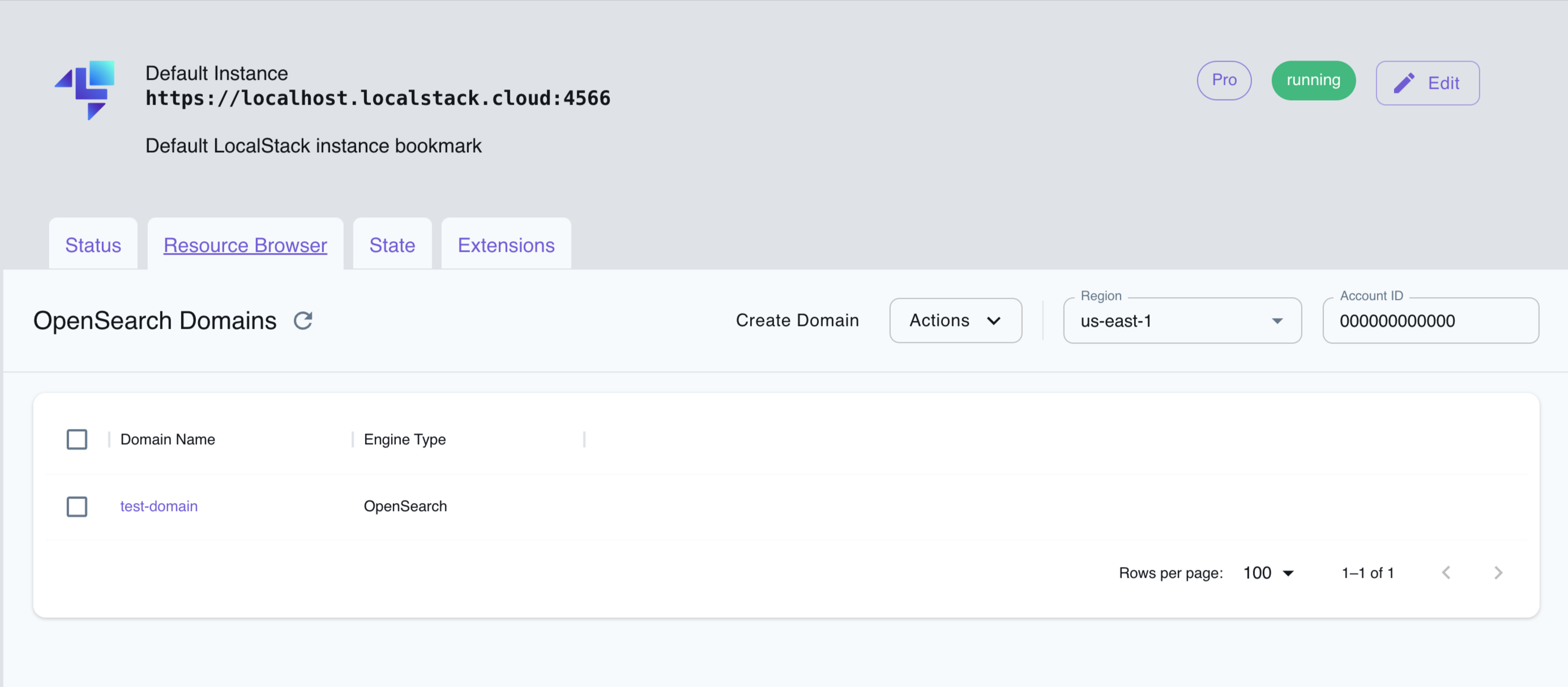
The Resource Browser allows you to perform the following actions:
- Create Domain: Create a new OpenSearch domain by clicking on the Create Domain button and providing the required details.
- View Domain Details: Click on a domain to view its details, such as the domain name, status, endpoint, and configuration.
- Edit Domain: Edit the configuration of a domain by clicking on domain name and then clicking on the Edit Domain button.
- Delete Domain: Delete a domain by selecting the domain name and clicking on the Actions dropdown menu, then selecting Remove Selected.
Limitations
Internally, LocalStack makes use of the OpenSearch Python client 2.x. The functionalities marked as deprecated in OpenSearch 1.x and subsequently removed in OpenSearch 2.x may not operate reliably when interacting with OpenSearch 1.x clusters through LocalStack. You can refer to the compatibility documentation provided by the OpenSearch Python client repository.
AWS typically populates the Endpoint attribute of the cluster status only after the cluster is fully operational. In contrast, LocalStack provides the endpoint information immediately but retains Processing = "true" until the cluster initialization is complete.
The CustomEndpointOptions in LocalStack offers the flexibility to utilize arbitrary endpoint URLs, a feature that diverges from the constraints imposed by AWS.
Troubleshooting
If you encounter difficulties resolving subdomains while employing the OPENSEARCH_ENDPOINT_STRATEGY=domain (the default setting), it’s advisable to investigate whether your DNS configuration might be obstructing rebind queries. For further insights on addressing this issue, refer to the section on DNS rebind protection.