AppSync
7 minute read
Introduction
AppSync is a managed service provided by Amazon Web Services (AWS) that enables you to create serverless GraphQL APIs to query databases, microservices, and other APIs. AppSync allows you to define your data models and business logic using a declarative approach, and connect to various data sources, including other AWS services, relational databases, and custom data sources.
LocalStack allows you to use the AppSync APIs in your local environment to connect your applications and services to data and events. The supported APIs are available on our API coverage page, which provides information on the extent of AppSync’s integration with LocalStack.
Getting started
This guide is designed for users new to AppSync and assumes basic knowledge of the AWS CLI and our awslocal wrapper script.
Start your LocalStack container using your preferred method. We will demonstrate how to create an AppSync API with a DynamoDB data source using the AWS CLI.
Create a DynamoDB table
You can create a DynamoDB table using the CreateTable API.
Execute the following command to create a table named DynamoDBNotesTable with a primary key named NoteId:
$ awslocal dynamodb create-table \
--table-name DynamoDBNotesTable \
--attribute-definitions AttributeName=NoteId,AttributeType=S \
--key-schema AttributeName=NoteId,KeyType=HASH \
--billing-mode PAY_PER_REQUESTAfter the table is created, you can use the ListTables API.
Run the following command to list all tables in your running LocalStack container:
$ awslocal dynamodb list-tablesThe following output would be retrieved:
{
"TableNames": [
"DynamoDBNotesTable"
]
}
Create a GraphQL API
You can create a GraphQL API using the CreateGraphqlApi API.
Execute the following command to create a GraphQL API named NotesApi:
$ awslocal appsync create-graphql-api \
--name NotesApi \
--authentication-type API_KEYThe following output would be retrieved:
{
"graphqlApi": {
"name": "NotesApi",
"apiId": "014d18d0c2b149ee8b66f39173",
"authenticationType": "API_KEY",
"arn": "arn:aws:appsync:us-east-1:000000000000:apis/014d18d0c2b149ee8b66f39173",
"uris": {
"GRAPHQL": "http://localhost:4566/graphql/014d18d0c2b149ee8b66f39173",
"REALTIME": "ws://localhost:4510/graphql/014d18d0c2b149ee8b66f39173"
},
"tags": {},
"xrayEnabled": false
}
}
You can now create an API key for your GraphQL API using the CreateApiKey API.
Execute the following command to create an API key for your GraphQL API:
$ awslocal appsync create-api-key \
--api-id 014d18d0c2b149ee8b66f39173The following output would be retrieved:
{
"apiKey": {
"id": "31d94a05",
"expires": 1693551600
}
}
Create a GraphQL schema
Create a file named schema.graphql with the following content:
type Note {
NoteId: ID!
title: String
content: String
}
type PaginatedNotes {
notes: [Note!]!
nextToken: String
}
type Query {
allNotes(limit: Int, nextToken: String): PaginatedNotes!
getNote(NoteId: ID!): Note
}
type Mutation {
saveNote(NoteId: ID!, title: String!, content: String!): Note
deleteNote(NoteId: ID!): Note
}
type Schema {
query: Query
mutation: Mutation
}
You can start the schema creation process using the StartSchemaCreation API.
Execute the following command to start the schema creation process:
$ awslocal appsync start-schema-creation \
--api-id 014d18d0c2b149ee8b66f39173 \
--definition file://schema.graphqlThe following output would be retrieved:
{
"status": "ACTIVE"
}
Create a data source
You can create a data source using the CreateDataSource API.
Execute the following command to create a data source named DynamoDBNotesTable:
$ awslocal appsync create-data-source \
--name AppSyncDB \
--api-id 014d18d0c2b149ee8b66f39173 \
--type AMAZON_DYNAMODB \
--dynamodb-config tableName=DynamoDBNotesTable,awsRegion=us-east-1The following output would be retrieved:
{
"dataSource": {
"dataSourceArn": "arn:aws:appsync:us-east-1:000000000000:apis/014d18d0c2b149ee8b66f39173/datasources/AppSyncDB",
"name": "AppSyncDB",
"type": "AMAZON_DYNAMODB",
"dynamodbConfig": {
"tableName": "DynamoDBNotesTable",
"awsRegion": "us-east-1"
}
}
}
Create a resolver
You can create a resolver using the CreateResolver API.
You can create a custom request-mapping-template.vtl and response-mapping-template.vtl file to use as a mapping template to use for requests and responses respectively.
Execute the following command to create a VTL resolver attached to the PaginatedNotes.notes field:
$ awslocal appsync create-resolver \
--api-id 014d18d0c2b149ee8b66f39173 \
--type Query \
--field PaginatedNotes.notes \
--data-source-name AppSyncDB \
--request-mapping-template file://request-mapping-template.vtl \
--response-mapping-template file://response-mapping-template.vtlCustom GraphQL API IDs
You can employ a pre-defined ID during the creation of GraphQL APIs by utilizing the special tag _custom_id_.
For example, the following command will create a GraphQL API with the ID faceb00c:
$ awslocal appsync create-graphql-api \
--name my-api \
--authentication-type API_KEY \
--tags _custom_id_=faceb00cThe following output would be retrieved:
{
"graphqlApi": {
"name": "my-api",
"apiId": "faceb00c",
"authenticationType": "API_KEY",
"arn": "arn:aws:appsync:us-east-1:000000000000:apis/my-api",
"uris": {
"GRAPHQL": "http://localhost:4566/graphql/faceb00c",
"REALTIME": "ws://localhost:4510/graphql/faceb00c"
},
"tags": {
"_custom_id_": "faceb00c"
}
}
}
GraphQL Data sources
LocalStack supports the following data source types types and services:
| Resolver Type | Description |
|---|---|
AMAZON_DYNAMODB | Provides access to DynamoDB tables. |
RELATIONAL_DATABASE | Provides access to RDS database tables. |
AWS_LAMBDA | Allows retrieval of data from Lambda function invocations. |
HTTP | Enables calling HTTP endpoints to fetch data. |
NONE | Used for pass-through resolver mapping templates returning input data. |
GraphQL resolvers
LocalStack’s AppSync offers support for both unit and pipeline resolvers, as detailed in the AWS resolvers documentation. Unit resolvers consist of request and response mapping templates, facilitating the transformation of requests to and from data sources.
Pipeline resolvers, on the other hand, invoke AppSync functions that wraps the AppSync data sources. Unit resolvers are written in the Velocity templating language (VTL), while pipeline resolvers can be written in either VTL or JavaScript.
Configuring GraphQL Endpoints
There are three configurable strategies that govern how GraphQL API endpoints are created.
The strategy can be configured via the GRAPHQL_ENDPOINT_STRATEGY environment variable.
| Value | Format | Description |
|---|---|---|
domain | <api-id>.appsync-api.localhost.localstack.cloud:4566 | This strategy, slated to be the future default, uses the localhost.localstack.cloud domain to route to your localhost. |
path | localhost:4566/appsync-api/<api-id>/graphql | An alternative strategy that can be beneficial if you’re unable to resolve LocalStack’s localhost domain. |
legacy | localhost:4566/graphql/<api-id> | This strategy represents the old endpoint format, which is currently the default but will eventually be phased out. |
Resolver evaluation endpoints
LocalStack supports the resolver evaluation endpoints: EvaluateCode and EvaluateMappingTemplate.
Resolver code can be either passed in as a string, or from a file with the file:// prefix for the --template/--code arguments.
See the AWS documentation for evaluate-mapping-template and evaluate-code for more details.
VTL resolver templates
awslocal appsync evaluate-mapping-template \
--template '$ctx.result' \
--context '{"result":"ok"}'
{
"evaluationResult": "ok",
"logs": []
}
JavaScript resolvers
awslocal appsync evaluate-code \
--runtime name=APPSYNC_JS,runtimeVersion=1.0.0 \
--function request \
--code 'export function request(ctx) { return ctx.result; }; export function response(ctx) {};' \
--context '{"result": "ok"}'
{
"evaluationResult": "ok",
"logs": []
}
Resource Browser
The LocalStack Web Application provides a Resource Browser for managing AppSync APIs, Data Sources, Schema, Query, Types, Resolvers, Functions and API keys. You can access the Resource Browser by opening the LocalStack Web Application in your browser, navigating to the Resources section, and then clicking on AppSync under the App Integration section.
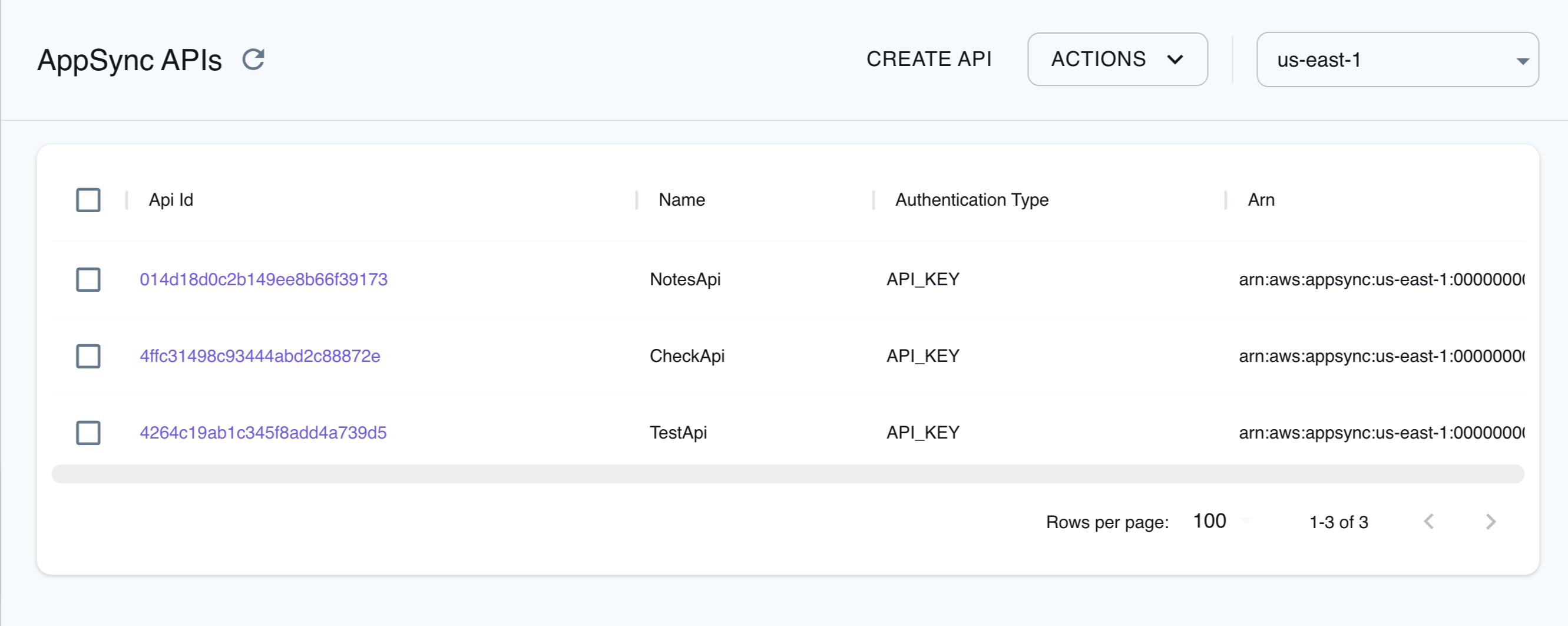
The Resource Browser allows you to perform the following actions:
- Create API: Create a new GraphQL API by clicking Create API and providing a name for the API, Authentication Type, and optional tags among other parameters.
- Edit API: Click on the GraphQL API name and click Edit API to edit the GraphQL API, by updating the parameters before clicking Submit.
- Create Data Source: Click on the GraphQL API name and click Data Source. Click on Create Data Source to create a new data source for the GraphQL API, by providing a name for the data source, data source type, and Service Role ARN before clicking Submit.
- Edit Data Source: Click on the GraphQL API name and click Data Source. Click on the data source name and click Edit Data Source to edit the data source, by updating the parameters before clicking Submit.
- Create Types: Click on the GraphQL API name and click Types. Click on Create Type to create a type definition, in GraphQL Schema Definition Language (SDL) format, before clicking Submit.
- Create API Key: Click on the GraphQL API name and click API Keys. Click on Create API Key to create an API key for the GraphQL API, by providing a description for the API key and its expiration time before clicking Submit.
- View and edit Schema: Click on the GraphQL API name and click Schema. You can view the GraphQL schema, and edit the GraphQL schema, in GraphQL Schema Definition Language (SDL) format, before clicking Update.
- Query: Click on the GraphQL API name and click Query. You can query the GraphQL API by providing the GraphQL query and variables, including the operation and API key, before clicking Execute.
- Attach Resolver: Click on the GraphQL API name and click Resolvers. Click on Attach Resolver to attach a resolver to a field, by providing the field name, data source name, Request Mapping Template, Response Mapping Template, among other parameters, before clicking Submit.
- Create Function: Click on the GraphQL API name and click Functions. Click on Create Function to create a function, by providing a name for the function, data source name, and Function Version, Request Mapping Template, Response Mapping Template, among other parameters, before clicking Submit.
Examples
The following code snippets and sample applications provide practical examples of how to use AppSync in LocalStack for various use cases: