Kinesis
Persistence:
5 minute read
Introduction
Kinesis is a platform provided by Amazon Web Services (AWS) that enables your application to ingest, buffer, and process data in real-time. Kinesis is suitable for applications that require processing and deriving insights from data streams such as logs, metrics, user interactions, and IoT sensor readings. Kinesis offers three main services: Kinesis Data Streams, Kinesis Data Firehose, and Kinesis Data Analytics. In this page, we take a look at Kinesis Data Streams which allows you to capture and store real-time data streams.
LocalStack allows you to use the Kinesis APIs in your local environment from setting up data streams and configuring data processing to building real-time analytics applications. The supported APIs are available on our API coverage page, which provides information on the extent of Kinesis’s integration with LocalStack.
Getting started
This guide is designed for users new to Kinesis and assumes basic knowledge of the AWS CLI and our awslocal wrapper script.
Start your LocalStack container using your preferred method. We will demonstrate how to create a Lambda function to consume events from a Kinesis stream with the AWS CLI.
Create a Lambda function
You need to create a Lambda function that receives a Kinesis event input and processes the messages that it contains.
Create a file named index.mjs with the following content:
console.log('Loading function');
export const handler = (event, context) => {
event.Records.forEach(record => {
let payload = Buffer.from(record.kinesis.data, 'base64').toString('ascii');
console.log('Decoded payload:', payload);
});
};
You can create a Lambda function using the CreateFunction API.
Run the following command to create a Lambda function named ProcessKinesisRecords:
$ zip function.zip index.mjs
$ awslocal lambda create-function \
--function-name ProcessKinesisRecords \
--zip-file fileb://function.zip \
--handler index.handler \
--runtime nodejs18.x \
--role arn:aws:iam::000000000000:role/lambda-kinesis-roleThe following output would be retrieved:
{
"FunctionName": "ProcessKinesisRecords",
"FunctionArn": "arn:aws:lambda:us-east-1:000000000000:function:ProcessKinesisRecords",
"Runtime": "nodejs18.x",
"Role": "arn:aws:iam::000000000000:role/lambda-kinesis-role",
"Handler": "index.handler",
...
}
Invoke the Lambda function
Create a file named input.txt with the following JSON content:
{
"Records": [
{
"kinesis": {
"kinesisSchemaVersion": "1.0",
"partitionKey": "1",
"sequenceNumber": "49590338271490256608559692538361571095921575989136588898",
"data": "SGVsbG8sIHRoaXMgaXMgYSB0ZXN0Lg==",
"approximateArrivalTimestamp": 1545084650.987
},
"eventSource": "aws:kinesis",
"eventVersion": "1.0",
"eventID": "shardId-000000000006:49590338271490256608559692538361571095921575989136588898",
"eventName": "aws:kinesis:record",
"invokeIdentityArn": "arn:aws:iam::000000000000:role/lambda-kinesis-role",
"awsRegion": "us-east-1",
"eventSourceARN": "arn:aws:kinesis:us-east-1:000000000000:stream/lambda-stream"
}
]
}
The JSON contains a sample Kinesis event.
You can use the Invoke API to invoke the Lambda function with the Kinesis event as input.
Execute the following command:
$ awslocal lambda invoke \
--function-name ProcessKinesisRecords \
--payload file://input.txt outputfile.txtCreate a Kinesis Stream
You can create a Kinesis Stream using the CreateStream API.
Run the following command to create a Kinesis Stream named lambda-stream:
$ awslocal kinesis create-stream \
--stream-name lambda-stream \
--shard-count 1You can retrieve the Stream ARN using the DescribeStream API.
Execute the following command:
$ awslocal kinesis describe-stream \
--stream-name lambda-streamThe following output would be retrieved:
{
"StreamDescription": {
"Shards": [
{
"ShardId": "shardId-000000000000",
"HashKeyRange": {
"StartingHashKey": "0",
"EndingHashKey": "340282366920938463463374607431768211455"
...
}
],
"StreamARN": "arn:aws:kinesis:us-east-1:000000000000:stream/lambda-stream",
"StreamName": "lambda-stream",
"StreamStatus": "ACTIVE",
...
}
You can save the StreamARN value for later use.
Add an Event Source in Lambda
You can add an Event Source to your Lambda function using the CreateEventSourceMapping API.
Run the following command to add the Kinesis Stream as an Event Source to your Lambda function:
$ awslocal lambda create-event-source-mapping \
--function-name ProcessKinesisRecords \
--event-source arn:aws:kinesis:us-east-1:000000000000:stream/lambda-stream \
--batch-size 100 \
--starting-position LATESTTest the Event Source mapping
You can test the event source mapping by adding a record to the Kinesis Stream using the PutRecord API.
Run the following command to add a record to the Kinesis Stream:
$ awslocal kinesis put-record \
--stream-name lambda-stream \
--partition-key 1 \
--data "Hello, this is a test."You can fetch the CloudWatch logs for your Lambda function reading records from the stream, using AWS CLI or LocalStack Resource Browser.
Configuration
| Variable | Description |
|---|---|
KINESIS_ERROR_PROBABILITY | Decimal value between 0.0 (default) and 1.0. This environment variable enables you to inject ProvisionedThroughputException at random intervals in your application. While this won’t provide insight into your application’s overall throughput handling, it aids in testing your application’s exception-handling capabilities. |
KINESIS_SHARD_LIMIT | Integer value (default: 100) or Infinity (to disable). Use this variable to assess whether your application conforms to the assigned shard limit. Disabling this behavior requires explicitly setting KINESIS_SHARD_LIMIT=Infinity. |
KINESIS_LATENCY | Integer value in milliseconds (default: 500) or 0 (to disable). Particularly useful for testing latency-sensitive applications. Since local Kinesis service lacks latency simulation, you can introduce artificial latency into your AWS calls using this variable. To disable this behavior, set KINESIS_LATENCY=0. |
KINESIS_INITIALIZE_STREAMS | Deprecated. Comma-delimited string with stream names, corresponding shard counts, and an optional region for initialization during startup. If no region is provided, the default region is used. For example, KINESIS_INITIALIZE_STREAMS=my-first-stream:1,my-other-stream:2:us-west-2,my-last-stream:1. In multi-account setups, the specified streams will be created for all accounts. |
Resource Browser
The LocalStack Web Application provides a Resource Browser for managing Kinesis Streams & Kafka Clusters. You can access the Resource Browser by opening the LocalStack Web Application in your browser, navigating to the Resources section, and then clicking on Kinesis under the Analytics section.
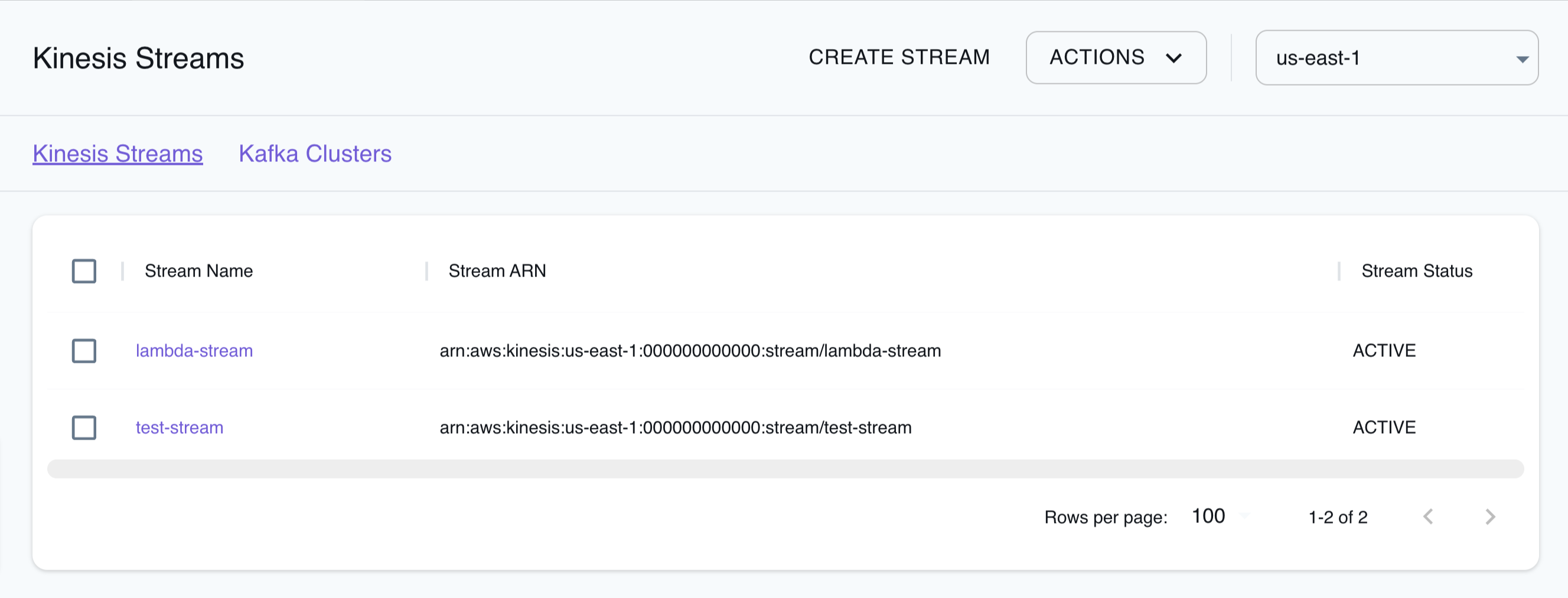
The Resource Browser allows you to perform the following actions:
- Create Stream: Create a Kinesis Stream by specifying the Stream Name, Shard Count, and Stream Mode.
- Create Cluster: Create a Kafka Cluster by specifying the Cluster Name, Kafka Version, Number Of Broker Nodes, Instance Type, and more.
- View Streams & Clusters: Click on any of the listed resources to view its details by clicking on the desired Stream & Cluster.
- Edit Streams & Clusters: Click on any listed resources to edit its details by clicking on the desired Stream & Cluster.
- Delete Streams & Clusters: Select any listed resources to delete them by clicking the Actions button and selecting Remove Selected.
Examples
The following code snippets and sample applications provide practical examples of how to use Kinesis in LocalStack for various use cases:
- Search application with Lambda, Kinesis, Firehose, ElasticSearch, S3
- Streaming Data Pipeline with Kinesis, Tinybird, CloudWatch, Lambda
Current Limitations
In multi-account setups, each AWS account launches a separate instance of Kinesis Mock, which is very resource intensive when a large number of AWS accounts are used. An open Kinesis Mock issue is being used to keep track of this feature.