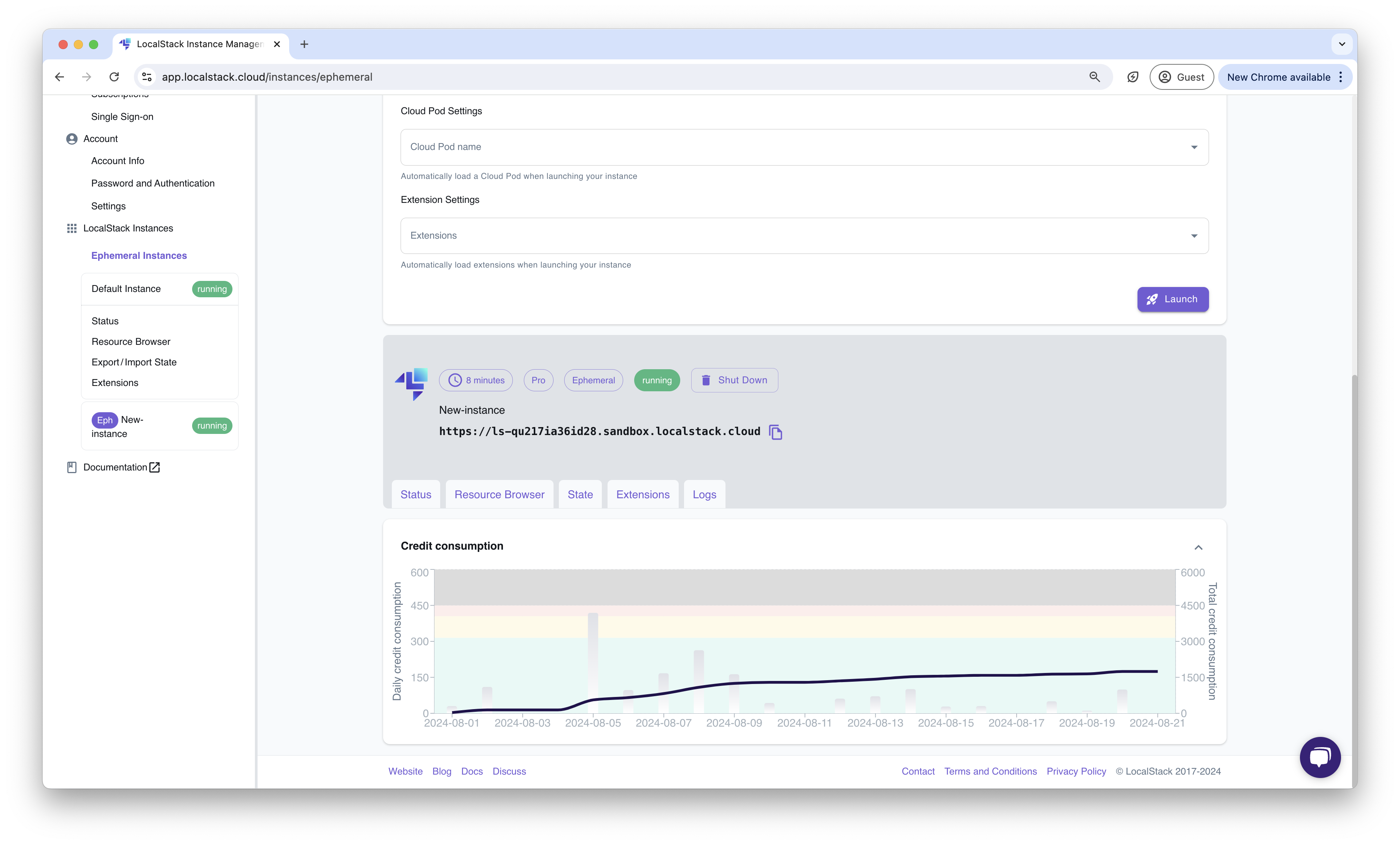Ephemeral Instances
3 minute read
Introduction
Ephemeral Instances allows you to run a LocalStack instance in the cloud. You can interact with these instances via the LocalStack Web Application, or by configuring your integrations and developer tools with the endpoint URL of the ephemeral instance.
Note
Ephemeral Instances is offered as a preview feature and under active development.Getting started
This guide is designed for users new to Ephemeral Instance and assumes basic knowledge of the LocalStack Web Application. In this guide, we will create an Ephemeral Instance and interact with it via the LocalStack Web Application and the AWS CLI.
Create a new Ephemeral Instance
Navigate to the LocalStack Ephemeral Instance Management page. In the form, enter the name of the new Ephemeral Instance, select the lifetime of the instance by dragging the slider, and click on Launch.
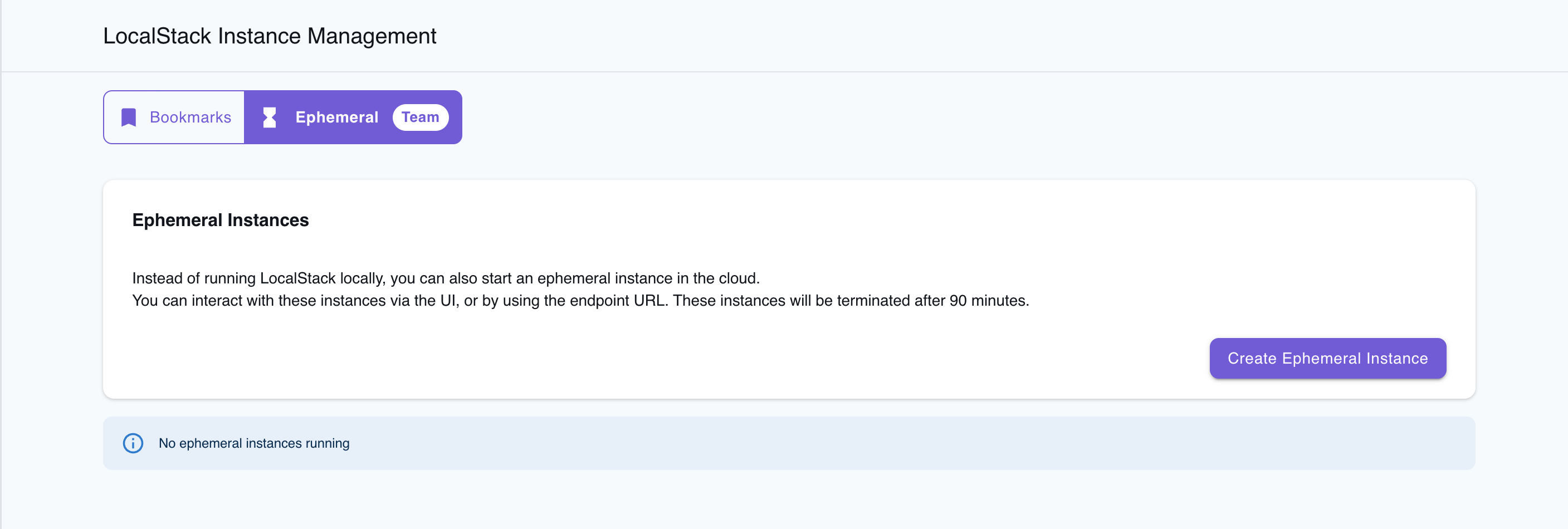
Optionally, you can specify a LocalStack Extension to be installed or loaded in the Ephemeral Instance. You can select the extension from the Extension settings dropdown list before launching the Ephemeral Instance. In case you have access to Cloud Pods and a pod you want to start your instance with, you can also choose it from the Cloud Pod Settings dropdown.
Interact with the Ephemeral Instance
After the Ephemeral Instance is created, you will be able to see the instance in the LocalStack Instance Management page.
You will also be able to access the following features with your Ephemeral Instance:
- Status Page
- Resource Browser
- State Management
- Extensions
- Logs
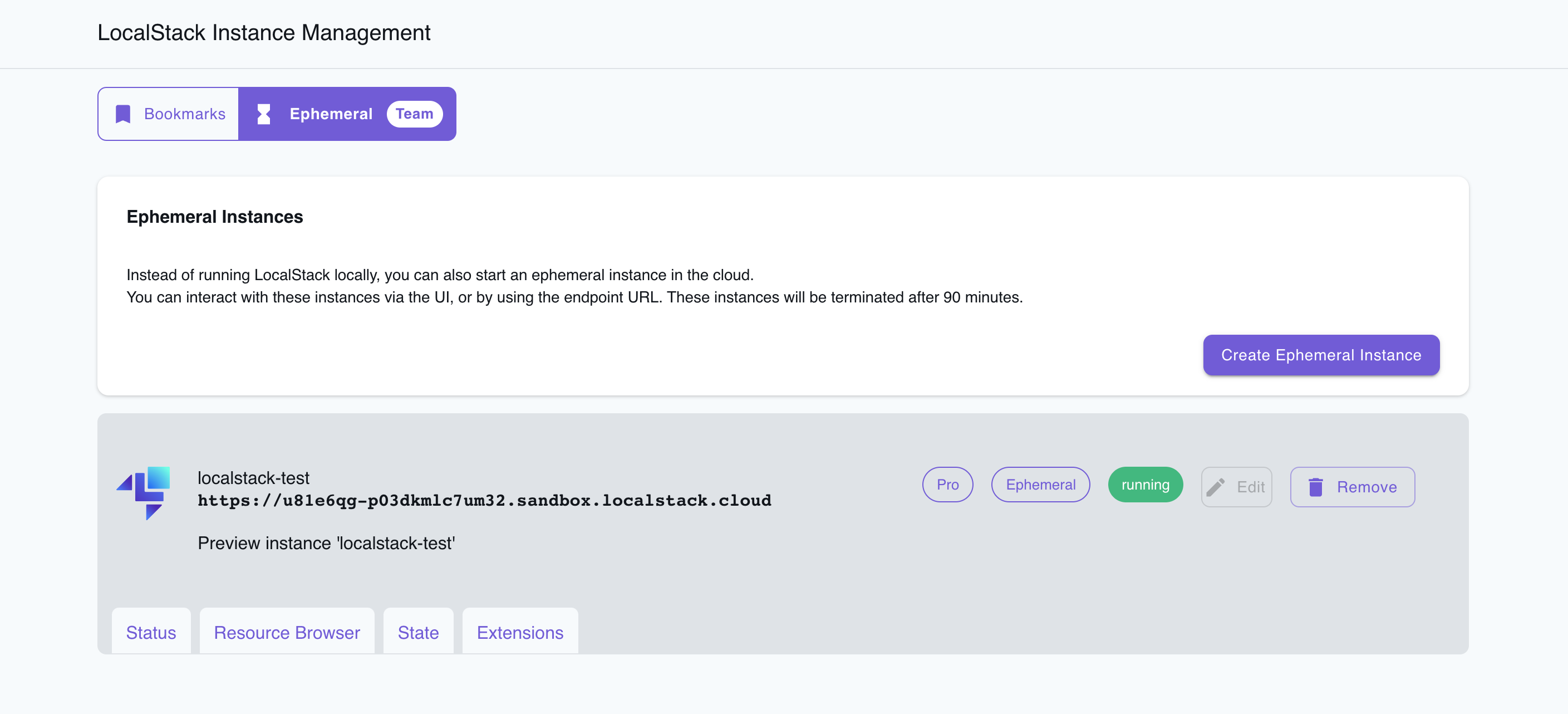
Access the Ephemeral Instance via AWS CLI
You can access the Ephemeral Instance via the AWS CLI by configuring the AWS CLI with the endpoint URL of the Ephemeral Instance.
You can find the endpoint URL of the Ephemeral Instance in the LocalStack Instance Management page.
Copy the endpoint URL and set it as the --endpoint-url parameter in the AWS CLI command.
To create an S3 bucket in the Ephemeral Instance, run the following command:
$ aws --endpoint-url=<EPHEMERAL_INSTANCE_ENDPOINT_URL> s3 mb s3://<BUCKET_NAME>You can replace <EPHEMERAL_INSTANCE_ENDPOINT_URL> with the endpoint URL of the Ephemeral Instance and <BUCKET_NAME> with the name of the S3 bucket you want to create.
To query the list of S3 buckets in the Ephemeral Instance, run the following command:
$ aws --endpoint-url=<EPHEMERAL_INSTANCE_ENDPOINT_URL> s3 lsYou can also use integrations, such as CDK, SAM CLI, and Terraform, to interact with the Ephemeral Instance.
In these integrations, you can change the AWS_ENDPOINT_URL environment variable to the endpoint URL of the Ephemeral Instance.
View the Logs of the Ephemeral Instance
You can view the logs of the Ephemeral Instance by navigating to the Logs tab in the LocalStack Instance Management page.
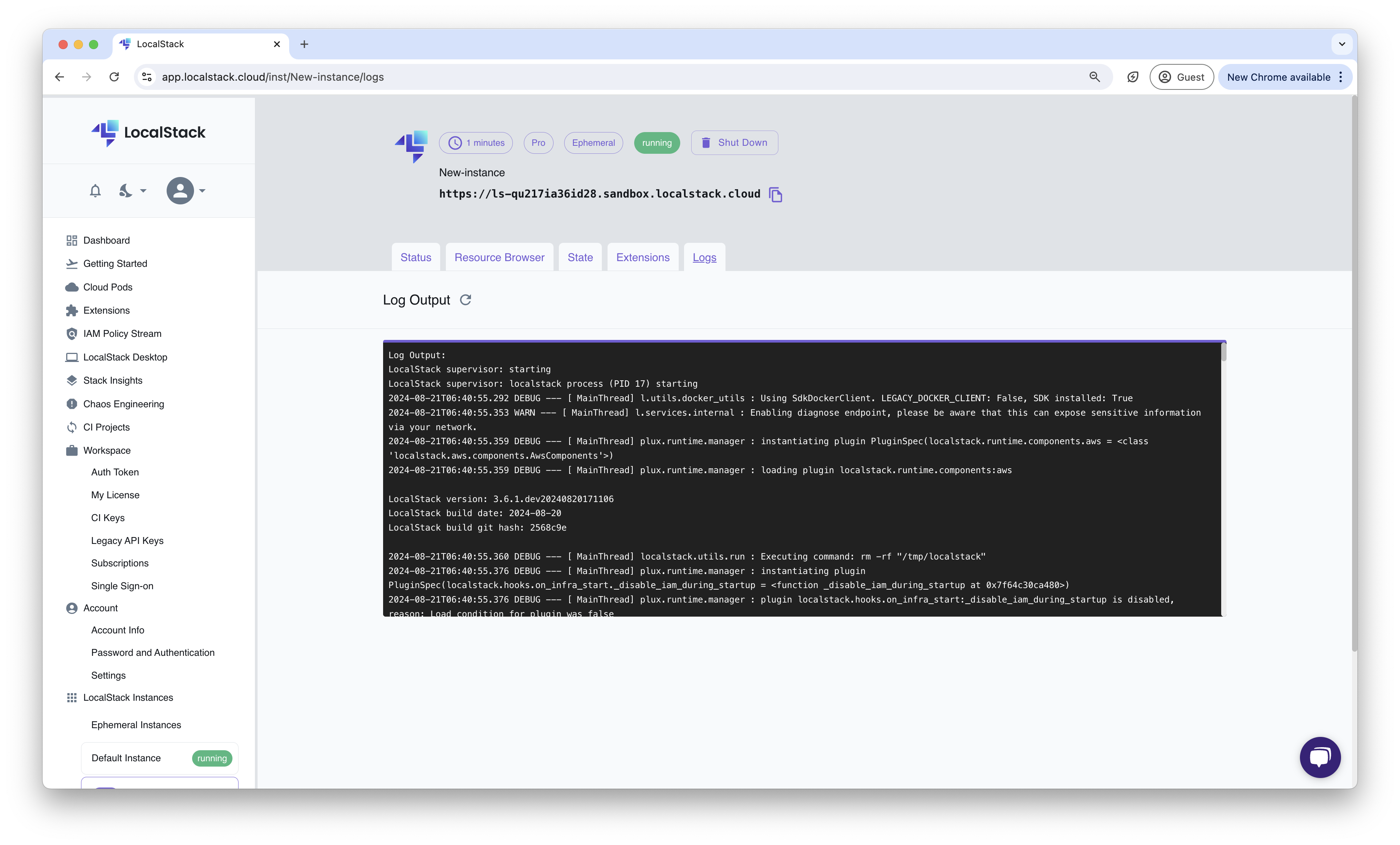
Shut Down the Ephemeral Instance
You can shut down the instance by navigating to the Ephemeral Instances page and clicking on the Shut Down button.
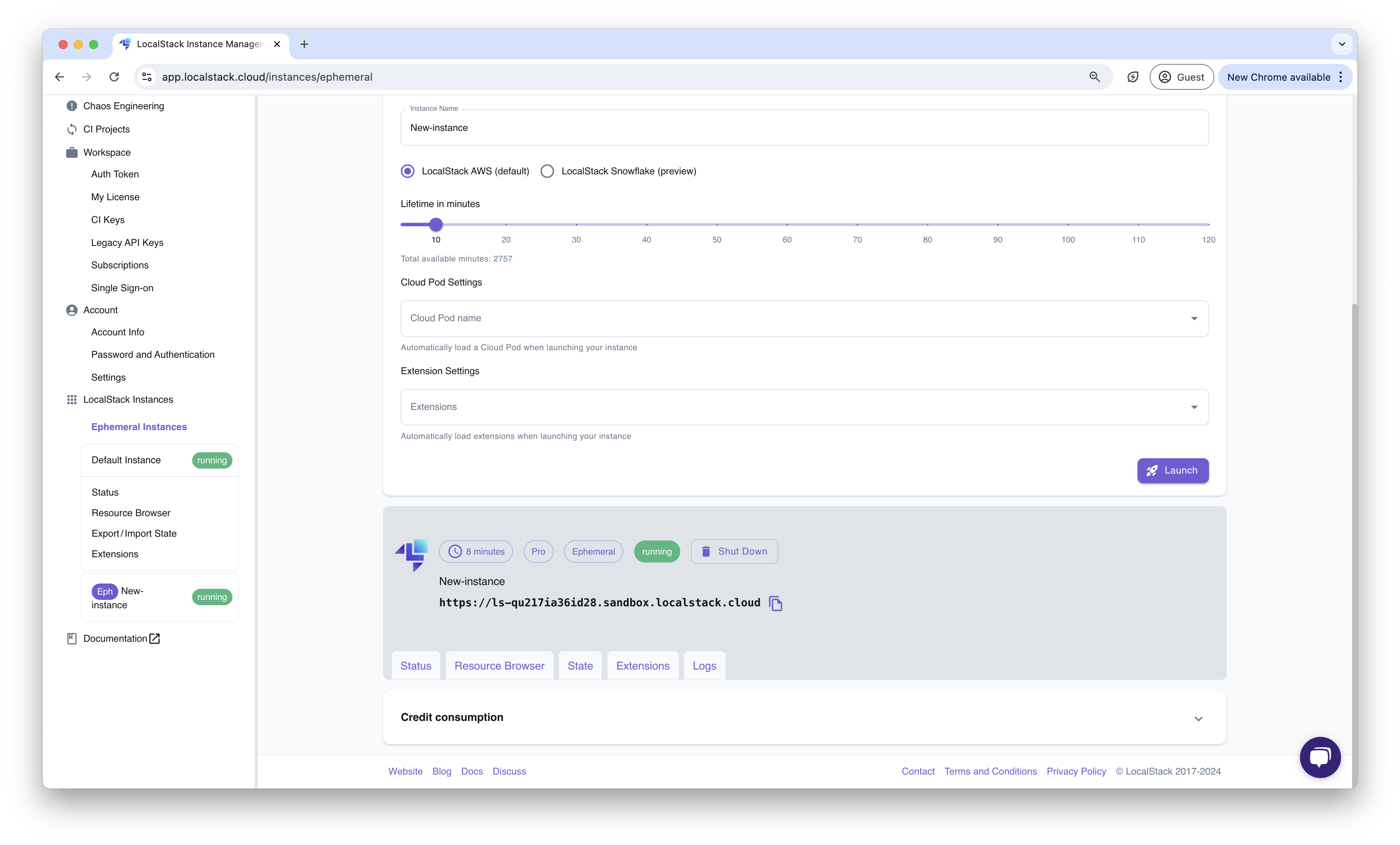
Warning
Ephemeral Instances, by default, are created with the latest version of LocalStack. If you have created a Cloud Pod from an older version of LocalStack, you need to update the Cloud Pod to the latest version before loading it into an Ephemeral Instance.Credit Consumption
Ephemeral Instances consume credits based on the resources used and the duration of the instance. You can view the credit consumption of the Ephemeral Instance in the Ephemeral Instance page. Currently, for every 1 credit, you can run an Ephemeral Instance for 1 minute. You can view the available minutes under the Lifetime in minutes slider when creating an Ephemeral Instance. You can also see the credit consumption in the Credit Consumption section of the Ephemeral Instance page.