Former2
Introduction
Section titled “Introduction”Former2 allows you to generate Infrastructure-as-Code (IaC) outputs using your pre-existing AWS resources. It uses the AWS JavaScript SDK to make relevant API calls, scans your infrastructure, and provides you with a resource list. You can then select the resources for which you want to generate IaC outputs. Former2 currently supports the following outputs:
- CloudFormation
- Terraform
- Troposphere
- CDK V1 (Cfn Primitives) & CDK V2 (Cfn Primitives) (TypeScript, Python, Java, C#)
- CDK for Terraform (TypeScript)
- Pulumi (TypeScript)
- Diagrams
With Former2, you can scan the resources within your LocalStack instance and produce Infrastructure-as-Code (IaC) outputs. These outputs enable you to redeploy your resources while spinning a new LocalStack instance or deploy them to a live Amazon Web Services (AWS) environment.
Getting started
Section titled “Getting started”This guide is designed for users new to Former2 and assumes basic knowledge of the AWS CLI and our awslocal wrapper script.
We will demonstrate how you can create local AWS resources using LocalStack, and import a CloudFormation output via Former2.
Install Former2
Section titled “Install Former2”You can use the publicly hosted Former2 Web Application or a self-hosted version to generate IaC outputs. For this guide, we will use the publicly hosted version. You would also need a Former2 Helper extension/add-on for your preferred web browser:
Alternatively, you can download and install the extension yourself.
Create local resources
Section titled “Create local resources”Start your LocalStack container using your preferred method with the following environment variables, depending on the browser you are using:
- Google Chrome:
EXTRA_CORS_ALLOWED_ORIGINS=chrome-extension://fhejmeojlbhfhjndnkkleooeejklmigi - Mozilla Firefox:
EXTRA_CORS_ALLOWED_ORIGINS=moz-extension://853c673f-1bd8-4226-a5ff-f1473f7b3d90 - Microsoft Edge:
EXTRA_CORS_ALLOWED_ORIGINS=extension://okkjnfohglnomdbpimkcdkiojbeiedof
You can create local AWS resources using the AWS CLI and the awslocal wrapper script.
For example, you can create a new S3 bucket, SQS queue, and DynamoDB table using the following commands:
awslocal s3 mb s3://my-bucketawslocal sqs create-queue --queue-name my-queueawslocal dynamodb create-table \ --table-name my-table \ --attribute-definitions AttributeName=id,AttributeType=S \ --key-schema AttributeName=id,KeyType=HASH \ --provisioned-throughput ReadCapacityUnits=5,WriteCapacityUnits=5You can verify that the resources were created successfully by running the following command:
localstack logs2023-10-14T15:31:08.852 INFO --- [ asgi_gw_0] localstack.request.aws : AWS s3.CreateBucket => 2002023-10-14T15:31:09.356 INFO --- [ asgi_gw_0] localstack.request.aws : AWS sqs.CreateQueue => 2002023-10-14T15:31:12.920 INFO --- [ asgi_gw_0] botocore.credentials : Found credentials in environment variables.2023-10-14T15:31:13.332 INFO --- [ asgi_gw_0] localstack.utils.bootstrap : Execution of "require" took 2028.25ms2023-10-14T15:31:13.712 INFO --- [ asgi_gw_0] localstack.request.aws : AWS dynamodb.CreateTable => 200awslocal s3 ls2023-10-14 21:01:08 my-bucketawslocal sqs list-queues{ "QueueUrls": [ "http://localhost:4566/000000000000/my-queue" ]}awslocal dynamodb list-tables{ "TableNames": [ "my-table" ]}Configure Former2
Section titled “Configure Former2”Navigate to the Former2 setup dashboard.
Open the Credentials tab and enter your IAM credentials.
For LocalStack, you can just configure the AWS_ACCESS_KEY_ID and AWS_SECRET_ACCESS_KEY environment variables as test and test, respectively.
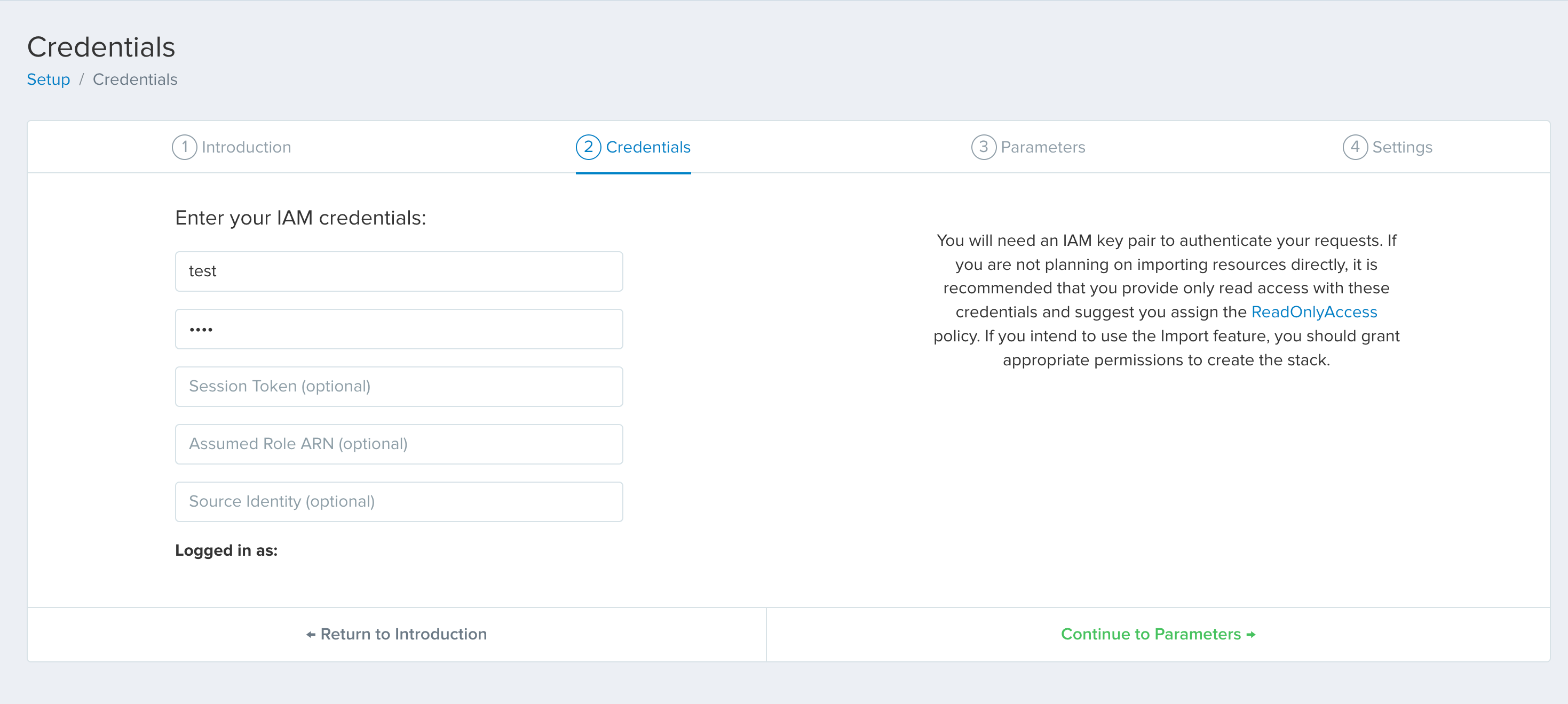
Click on Continue to Parameters and include your own CloudFormation stack parameters by adding them below.
Click on Continue to Settings and navigate to Custom Endpoints.
Toggle the Use LocalStack Endpoint switch to enable the LocalStack endpoint URL (http://localhost:4566).
Click on Go to Dashboard to complete the setup.
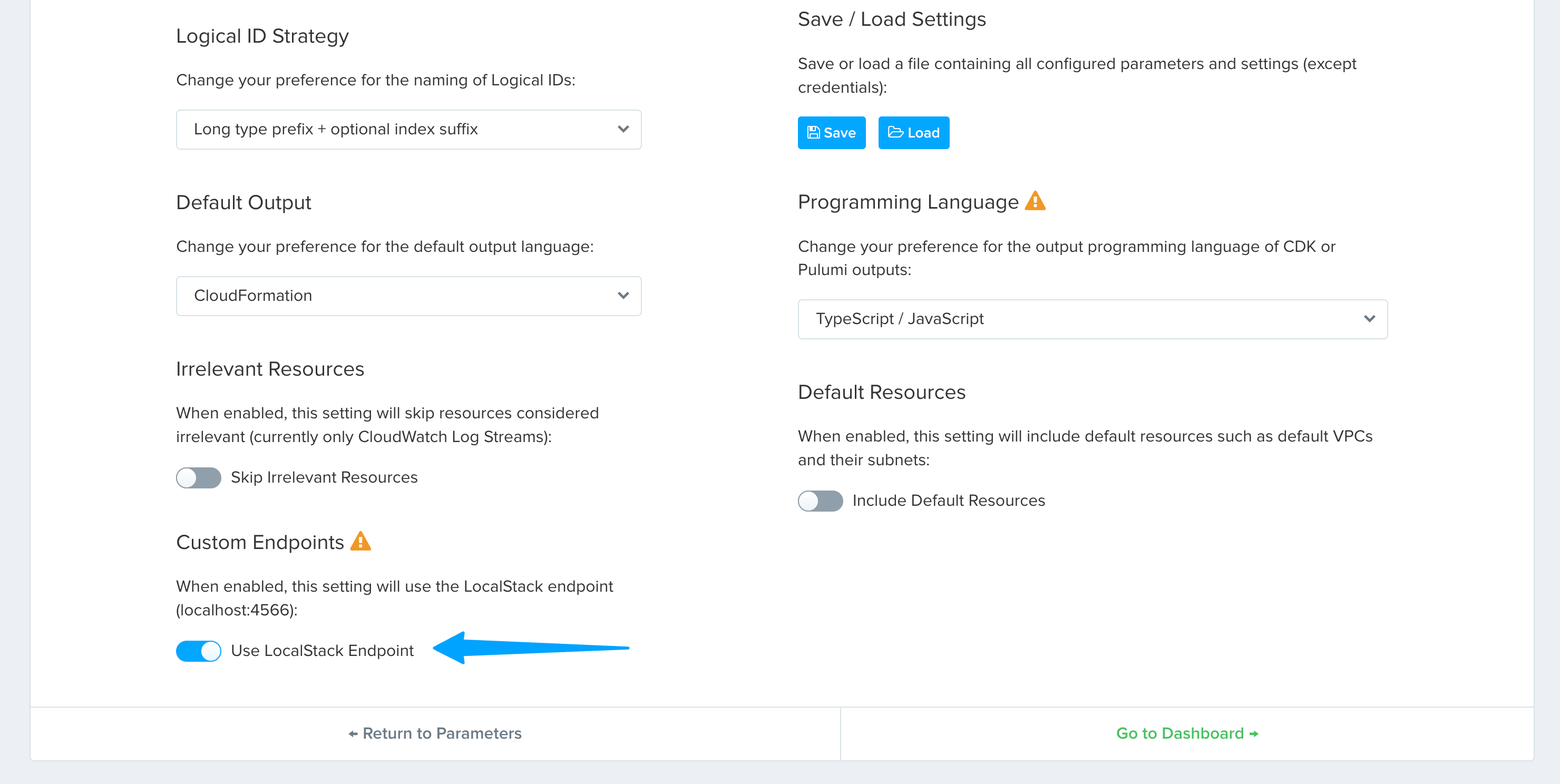
You can now click on Scan Account button on the top-right corner of the dashboard to scan your LocalStack instance for resources. Once the scan is complete, you can select the resources you want to generate IaC outputs for.
Generate IaC output
Section titled “Generate IaC output”Navigate to S3, DynamoDB, and SQS to verify that the resources you created earlier are listed.
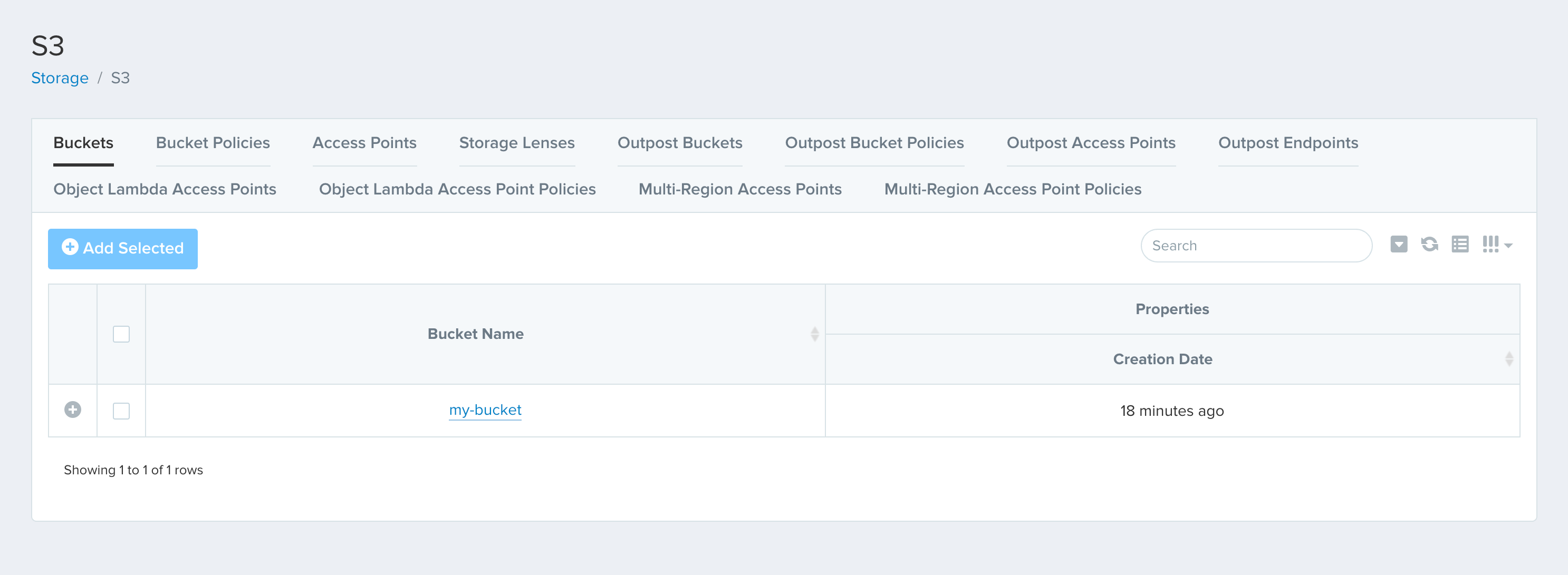
You can select the resources you want to generate IaC outputs for and click on Add Selected. Finally, you can click on Generate on the top-left corner of the dashboard to generate the IaC outputs.
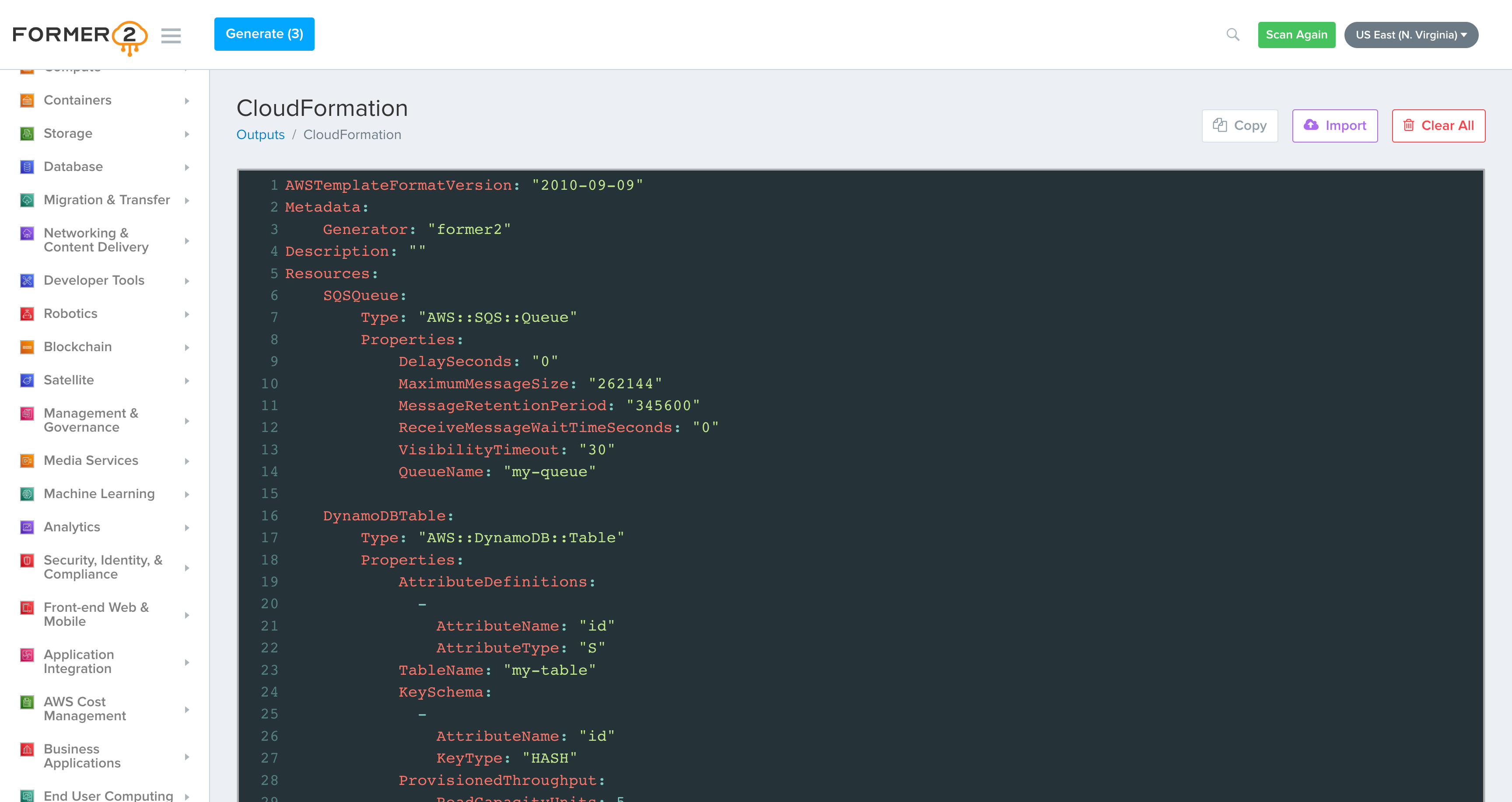
You can also choose to generate the IaC outputs in a different format by clicking on the various options available on the left-hand side of the dashboard.