Export & Import State
3 minute read
Introduction
The Export/Import State feature enables you to export the state of your LocalStack instance into a file and import it into another LocalStack instance. This feature is useful when you want to save your LocalStack instance’s state for later use.
LocalStack CLI
The LocalStack CLI enables you to export your infrastructure state to a file and import it into another LocalStack instance.
You can access the state management commands by running localstack state in your terminal.
$ localstack state --help
Usage: localstack state [OPTIONS] COMMAND [ARGS]...
(Preview) Manage and manipulate the localstack state.
The state command group allows you to interact with LocalStack's state
backend.
Read more: https://docs.localstack.cloud/references/persistence-
mechanism/#snapshot-based-persistence
Options:
-h, --help Show this message and exit.
Commands:
export Export the state of LocalStack services
import Import the state of LocalStack services
reset Reset the state of LocalStack services
Export the State
To export the state, you can run the following command:
$ localstack state export <file-name>You can specify a file path to export the state to.
If you do not specify a file path, the state will be exported to the current working directory into a file named ls-state-export.
You can specify the following flags to customize the export:
--services: Specify the services to export. You can specify multiple services by separating them with a comma. If you do not specify any services, all services will be exported.--format: Specify the format of the exported state. For example, you can specifyjsonto specify the save command output as JSON.
Import the State
To import the state, you can run the following command:
$ localstack state import <file-name>The <file-name> argument is required and specifies the file path to import the state from.
The file should be generated from a previous export.
Web Application
The LocalStack Web Application enables you to export your infrastructure state to a file and import it into another LocalStack instance. The Local mode allows you to perform local exports and imports of your LocalStack instance’s state.
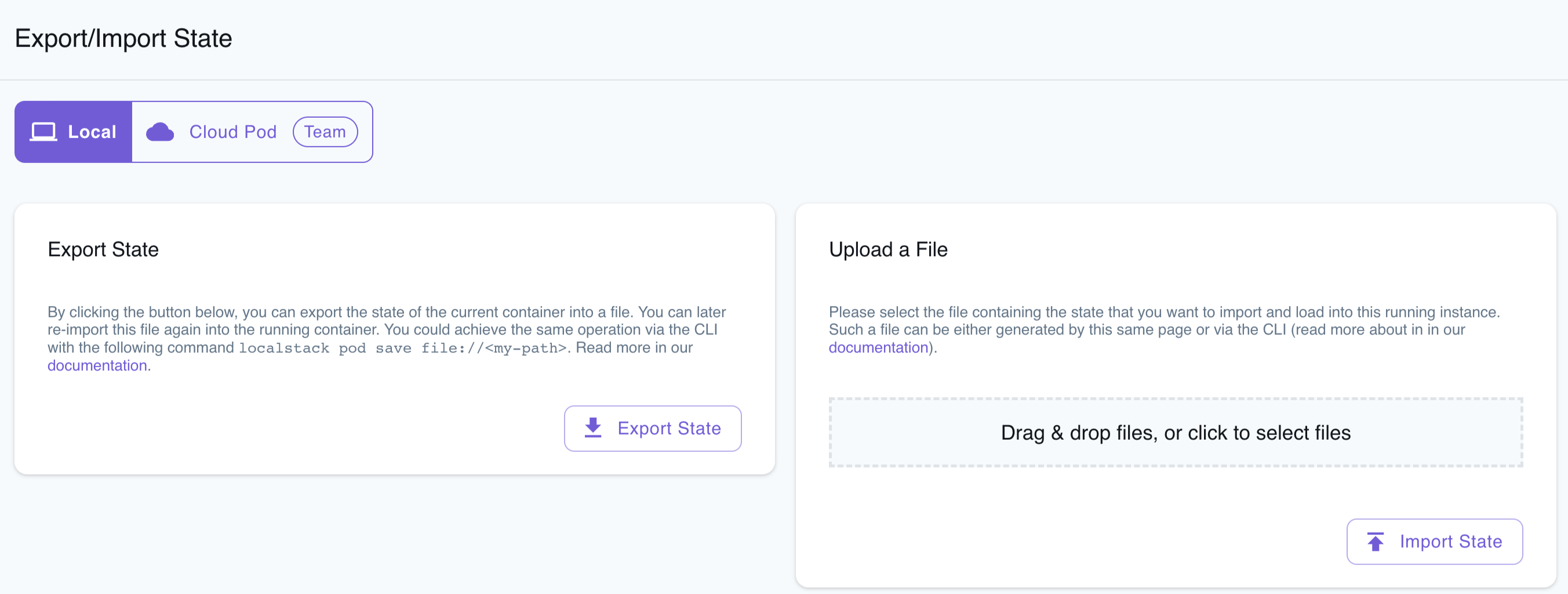
Export the State
To export the state, follow these steps:
- Navigate to the Local tab within the Export/Import State page.
- Create AWS resources locally as needed.
- Click on the Export State button. This action will initiate the download of a ZIP file.
The downloaded ZIP file contains your container state, which can be injected into another LocalStack instance for further use.
Import the State
To import the state, follow these steps:
- Navigate to the Local tab within the Export/Import State page.
- Upload the ZIP file that contains your container state. This action will restore your previously loaded AWS resources.
To confirm the successful injection of the container state, visit the respective Resource Browser for the services and verify the resources.