DNS Server
8 minute read
LocalStack includes a DNS server that enables seamless connectivity to LocalStack from different environments using localhost.localstack.cloud.
The DNS server is available on all IPv4 addresses within the LocalStack container (i.e., listening to 0.0.0.0) and resolves localhost.localstack.cloud to the LocalStack container.
Therefore, containers that are configured to use the DNS server can reach LocalStack using localhost.localstack.cloud.
This configuration happens automatically for containers created by LocalStack, including compute resources such as Lambda, ECS, and EC2.
Your container can be configured to use the DNS server as demonstrated in the Network Troubleshooting guide.
If you wish to use the DNS server on your host system, follow the instructions under System DNS configuration.
LocalStack Pro additionally offers Transparent Endpoint Injection (active by default),
which enables seamless connectivity to LocalStack without changing your application code targeting AWS.
The DNS server resolves AWS domains such as *.amazonaws.com including subdomains to the LocalStack container.
Therefore, your application seamlessly accesses the LocalStack APIs instead of the real AWS APIs.
Note
On your host machine,localhost.localstack.cloud and any subdomains such as mybucket.s3.localhost.localstack.cloud resolve to localhost using a public DNS entry by LocalStack
unless your router has DNS rebind protection enabled.Fallback DNS server
If you want to use another upstream DNS resolver than your default system DNS resolver or Google DNS (8.8.8.8 fallback if detection fails),
specify the fallback DNS server where all non-redirected queries (i.e., not matching DNS_NAME_PATTERNS_TO_RESOLVE_UPSTREAM) will be forwarded to:
DNS_SERVER=1.1.1.1
By default, LocalStack attempts to detect the default system DNS resolver upon startup.
If this detection fails, LocalStack uses Google DNS 8.8.8.8 as a fallback.
Skip LocalStack DNS resolution
If you want to resolve certain AWS URLs to AWS instead of LocalStack, specify a comma-separated list of skip patterns using Python-flavored regex such as:
DNS_NAME_PATTERNS_TO_RESOLVE_UPSTREAM='.*(ecr|lambda).*.amazonaws.com'
Using this configuration, the LocalStack DNS server resolves all AWS domains to LocalStack except ECR and Lambda domains which will be resolved via the DNS_SERVER (i.e., the real DNS entry by default).
For example, https://123456789012.dkr.ecr.us-west-2.amazonaws.com will be forwarded to the upstream DNS resolver and reach real AWS.
This can be used for hybrid setups, where certain API calls (e.g., ECR, Lambda) target AWS, whereas other services will target LocalStack.
The regex pattern follows Python flavored-regex and can be tested at regex101.com.
It redirects to the main page if the saved example would not work.]: #
Warning
Use this configuration with caution because we generally do not recommend connecting to real AWS from within LocalStack.DNS Server bind address
If you experience problems when running LocalStack and the DNS server is the issue, you can disable the DNS server using:
DNS_ADDRESS=0
Warning
We do not recommend disabling the DNS server since this disables resolvinglocalhost.localstack.cloud to the LocalStack container.LocalStack endpoints
If you operate behind an enterprise proxy and wish to customize the domain name returned by LocalStack services (e.g., SQS queue URL),
check out the Configuration LOCALSTACK_HOST.
If you wish to customize internal LocalStack DNS routing of localhost.localstack.cloud,
refer to the instructions in the Route53 documentation.
DNS rebind protection
If you rely on your local network’s DNS, your router/DNS server might block requests due to the DNS Rebind Protection. This feature is enabled by default in pfSense, OPNSense, OpenWRT, AVM FritzBox, and potentially also other devices. Some of the vendors might allow upstream responses in the 127.0.0.0/8 range (like OpenWRT).
Note
If you are using the LocalStack DNS server, DNS rebind protection should not cause any issues.You can check if your DNS setup works correctly by resolving a subdomain of localhost.localstack.cloud:
$ dig test.localhost.localstack.cloud
; <<>> DiG 9.16.8-Ubuntu <<>> test.localhost.localstack.cloud
;; global options: +cmd
;; Got answer:
;; ->>HEADER<<- opcode: QUERY, status: NOERROR, id: 45150
;; flags: qr rd ra; QUERY: 1, ANSWER: 2, AUTHORITY: 0, ADDITIONAL: 1
;; OPT PSEUDOSECTION:
; EDNS: version: 0, flags:; udp: 65494
;; QUESTION SECTION:
;test.localhost.localstack.cloud.
IN A
;; ANSWER SECTION:
test.localhost.localstack.cloud.
10786 IN CNAME localhost.localstack.cloud.
localhost.localstack.cloud.
389 IN A 127.0.0.1
;; Query time: 16 msec
;; SERVER: 127.0.0.53#53(127.0.0.53)
;; WHEN: Fr Jän 14 11:23:12 CET 2022
;; MSG SIZE rcvd: 90If the DNS resolves the subdomain to your localhost (127.0.0.1), your setup is working. If not, please check the configuration of your router / DNS if the Rebind Protection is active or enable the LocalStack DNS on your system.
System DNS configuration
If you wish to use the DNS server on your host system, you need to expose the LocalStack DNS server and configure your operating system. This is necessary if you want to test unmodified application code directly on your system against LocalStack and cannot configure the endpoint URL.
Warning
Please be careful when changing the network configuration on your system, as this may have undesired side effects. Remember to save the default configuration and restore it after testing.Expose the LocalStack DNS server:
a) Since version 3.5, the LocalStack CLI does not publish port
53anymore by default. Use the CLI flag--host-dnsto expose the port on the host.b) For Docker Compose, add the following port mappings to your
docker-compose.yml:ports: - "127.0.0.1:53:53" # Expose DNS server to host - "127.0.0.1:53:53/udp" # Expose DNS server to host
Note
If port 53 is already bound, docker-compose up fails with the error:
Error response from daemon: Ports are not available: exposing port UDP 127.0.0.1:53 -> 0.0.0.0:0: command failed
To find out if a program is listening on a port, run the following command:
# sudo is required if the port is < 1024
# [sudo] lsof -P -i :<port> | grep LISTEN
sudo lsof -P -i :53 | grep LISTEN
In macOS, a common process that listens on port 53 is mDNSResponder.
Docker for Mac 4.24 has a known issue and suggests the following workaround:
Deactivate network acceleration by adding
"kernelForUDP": false, in thesettings.jsonfile located at~/Library/Group Containers/group.com.docker/settings.json.
Additionally, ensure that “Internet Sharing” is disabled in the system preferences as suggested in this GitHub issue.
- Configure LocalStack to use a
DNS_SERVERother than the host, for example using CloudFlare DNSDNS_SERVER=1.1.1.1. - Configure your system to use the LocalStack DNS depending on your operating system:
macOS
Search for “DNS servers” in the system preferences and add a new DNS server with the IP 127.0.0.1.
Updates in the system settings are automatically reflected in /etc/resolv.conf and should add such an entry such as nameserver 127.0.0.1.
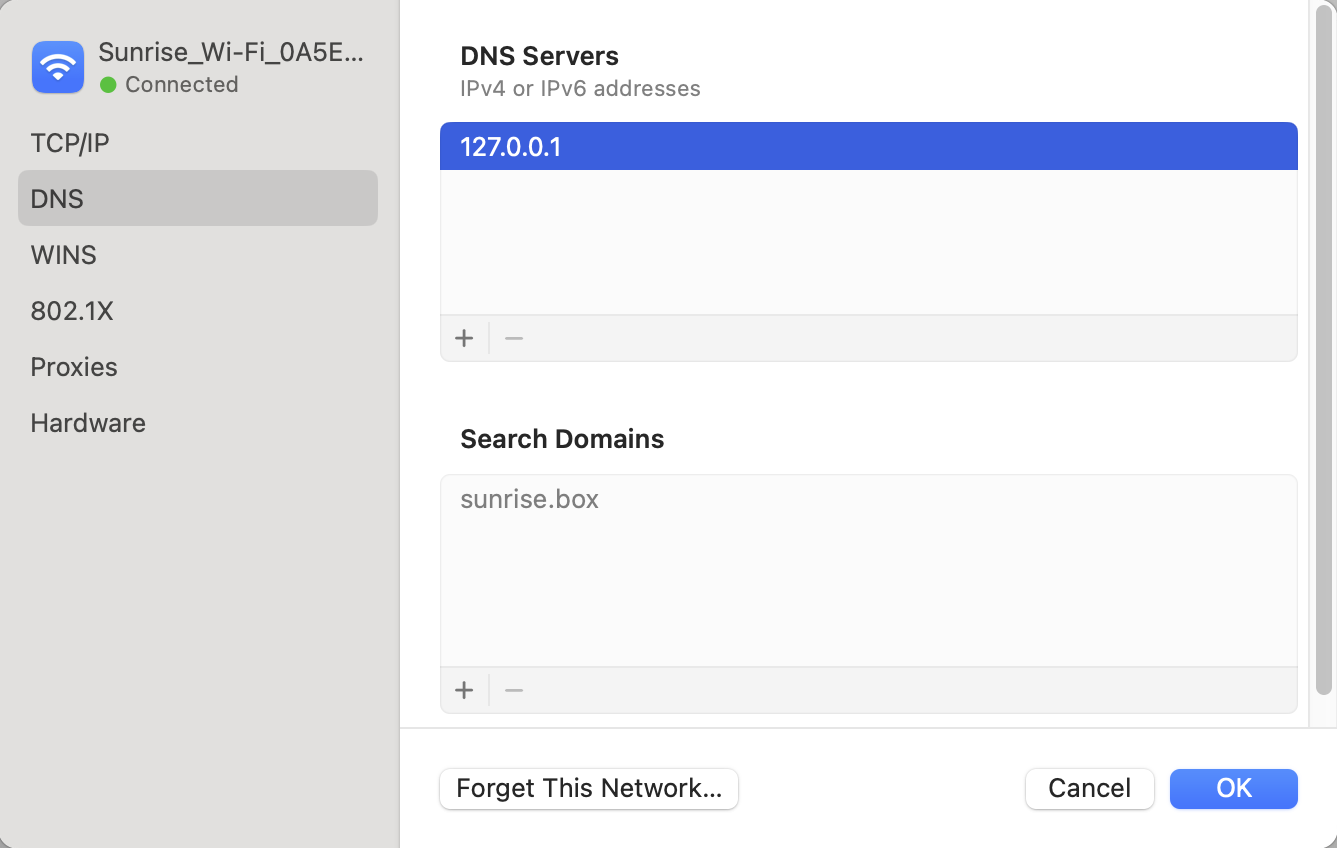
Linux
In Linux, the configuration depends on your network manager/DNS configuration.
systemd-resolved
On many modern systemd-based distributions, like Ubuntu, systemd-resolved is used for name resolution. LocalStack provides a CLI command for exactly this scenario. To use systemd-resolved and the LocalStack domain resolution, try the following steps.
Start LocalStack Pro with DNS_ADDRESS=127.0.0.1 as environment variable.
This makes LocalStack bind port 53 on 127.0.0.1, whereas systemd-resolved binds its stub resolver to 127.0.0.53:53, which prevents a conflict.
Once LocalStack is started, you can test the DNS server using dig @127.0.0.1 s3.amazonaws.com versus dig @127.0.0.53 s3.amazonaws.com, the former should return an A record 127.0.0.1, the latter the real AWS DNS result.
Run:
$ localstack dns systemd-resolvedTo revert, please run:
$ localstack dns systemd-resolved --revertNote
You need sudo privileges to execute this command.This command sets the DNS server of the bridge interface of the docker network LocalStack currently runs in to the LocalStack container’s IP address. (The command does not work with host networking or without LocalStack running for this reason.) Also, it configures the DNS route to exclusively (and only) route the following DNS names (and its subdomains) to the LocalStack DNS:
~amazonaws.com
~aws.amazon.com
~cloudfront.net
~localhost.localstack.cloud
If you want to perform this action manually, please do the following steps:
Find out the bridge interface and container IP of your LocalStack container. Use
docker inspect localstack-mainto get the IP address and network, thendocker inspect networkto get the interface name. If the interface name is not mentioned, it is usually the first 12 characters of the network ID prefixed withbr-, likebr-0ae393d3345e. If you use the default bridge network, it is usuallydocker0.Configure the DNS resolver for the bridge network:
# resolvectl dns <network_name> <container_ip>Set the DNS route to route only the above mentioned domain names (and subdomains) to LocalStack:
# resolvectl domain <network_name> ~amazonaws.com ~aws.amazon.com ~cloudfront.net ~localhost.localstack.cloud
In both cases, you can use resolvectl query s3.amazonaws.com or resolvectl query example.com to check which interface your DNS request is routed through, to confirm only the above mentioned domains (and its subdomains) are routed to LocalStack.
When correctly configured, either using the LocalStack CLI command or manually, only the requests for the mentioned domain names are routed to LocalStack, all other queries will resolve as usual.
Other resolution settings
Depending on your Linux distribution, the settings to set a DNS server can be quite different.
In some systems, directly editing /etc/resolv.conf is possible, like described in macOS.
If your /etc/resolv.conf is overwritten by some service, it might be possible to install and enable/start resolvconf and specify the nameserver in /etc/resolvconf/resolv.conf.d/head with nameserver 127.0.0.1.
This will prepend this line in the resolv.conf file even after changes.