DocumentDB (DocDB)
Introduction
Section titled “Introduction”DocumentDB is a fully managed, non-relational database service that supports MongoDB workloads. DocumentDB is compatible with MongoDB, meaning you can use the same MongoDB drivers, applications, and tools to run, manage, and scale workloads on DocumentDB without having to worry about managing the underlying infrastructure.
LocalStack allows you to use the DocumentDB APIs to create and manage DocumentDB clusters and instances. The supported APIs are available on our API Coverage section, which provides information on the extent of DocumentDB’s integration with LocalStack.
Getting started
Section titled “Getting started”To create a new DocumentDB cluster we use the create-db-cluster command as follows:
awslocal docdb create-db-cluster \ --db-cluster-identifier test-docdb-cluster \ --engine docdb{ "DBCluster": { "DBClusterIdentifier": "test-docdb-cluster", "DBClusterParameterGroup": "default.docdb", "Status": "available", "Endpoint": "localhost.localstack.cloud", "MultiAZ": false, "Engine": "docdb", "Port": 39045, "MasterUsername": "test", "DBClusterMembers": [], "VpcSecurityGroups": [ { "VpcSecurityGroupId": "sg-a30edea1f7da6ff90", "Status": "active" } ], "StorageEncrypted": false, "DBClusterArn": "arn:aws:rds:us-east-1:000000000000:cluster:test-docdb-cluster" }}If we break down the previous command, we can identify:
docdb: The command related to Amazon DocumentDB for theAWS CLI.create-db-cluster: The command to create an Amazon DocumentDB cluster.--db-cluster-identifier test-docdb-cluster: Specifies the unique identifier for the DocumentDB cluster. In this case, it is set totest-docdb-cluster. You can customize this identifier to a name of your choice.--engine docdb: Specifies the database engine. Here, it is set todocdb, indicating the use of Amazon DocumentDB.
Notice in the DBClusterMembers field of the cluster description that there are no other databases
created.
As we did not specify a MasterUsername or MasterUserPassword for the creation of the database, the mongo-db will not set any credentials when starting the docker container.
To create a new database, we can use the create-db-instance command, like in this example:
awslocal docdb create-db-instance \ --db-instance-identifier test-company \ --db-instance-class db.r5.large \ --engine docdb \ --db-cluster-identifier test-docdb-cluster{ "DBInstance": { "DBInstanceIdentifier": "test-docdb-instance", "DBInstanceClass": "db.r5.large", "Engine": "docdb", "DBInstanceStatus": "creating", "Endpoint": { "Address": "localhost.localstack.cloud", "Port": 50761 }, "InstanceCreateTime": "2022-10-28T04:27:35.917000+00:00", "PreferredBackupWindow": "03:50-04:20", "BackupRetentionPeriod": 1, "VpcSecurityGroups": [ , "AvailabilityZone": "us-east-1a", "PreferredMaintenanceWindow": "wed:06:38-wed:07:08", "EngineVersion": "12.34", "AutoMinorVersionUpgrade": false, "PubliclyAccessible": false, "StatusInfos": [], "DBClusterIdentifier": "test-docdb-cluster", "StorageEncrypted": false, "DbiResourceId": "db-M5ENSHXFPU6XHZ4G4ZEI5QIO2U", "CopyTagsToSnapshot": false, "DBInstanceArn": "arn:aws:rds:us-east-1:000000000000:db:test-docdb-instance", "EnabledCloudwatchLogsExports": [] } }Some noticeable fields:
-
--db-instance-identifier test-company: Represents the unique identifier of the newly created database. -
--db-instance-class db.r5.large: Is the type or class of the Amazon DocumentDB instance. It determines the compute and memory capacity allocated to the instance.db.r5.largerefers to a specific instance type in the R5 family. Although the flag is required for database creation, LocalStack will only mock theDBInstanceClassattribute.You can find out more about instance classes in the AWS documentation .
To obtain detailed information about the cluster, we use the describe-db-cluster command:
awslocal docdb describe-db-clusters \ --db-cluster-identifier test-docdb-cluster{ "DBClusters": [ { "DBClusterIdentifier": "test-docdb-cluster", "DBClusterParameterGroup": "default.docdb", "Status": "available", "Endpoint": "localhost.localstack.cloud", "MultiAZ": false, "Engine": "docdb", "Port": 39045, "MasterUsername": "test", "DBClusterMembers": [ { "DBInstanceIdentifier": "test-company", "IsClusterWriter": true, "DBClusterParameterGroupStatus": "in-sync", "PromotionTier": 1 } ], "VpcSecurityGroups": [ { "VpcSecurityGroupId": "sg-a30edea1f7da6ff90", "Status": "active" } ], "StorageEncrypted": false, "DBClusterArn": "arn:aws:rds:us-east-1:000000000000:cluster:test-docdb-cluster" } ]}Connect to DocumentDB using mongosh
Section titled “Connect to DocumentDB using mongosh”Interacting with the databases is done using mongosh, which is an official command-line shell and
interactive MongoDB shell provided by MongoDB.
It is designed to provide a modern and enhanced user experience for interacting with MongoDB
databases.
mongosh mongodb://localhost:39045Current Mongosh Log ID: 64a70b795697bcd4865e1b9aConnecting to: mongodb://localhost:39045/?directConnection=true&serverSelectionTimeoutMS=2000&appName=mongosh+1.10.1Using MongoDB: 6.0.7Using Mongosh: 1.10.1This command will default to accessing the test database that was created with the cluster.
Notice the port, 39045,
which is the cluster port that appears in the aforementioned description.
To work with a specific database, the command is:
mongosh mongodb://localhost:39045/test-companyFrom here on we can manipulate collections
using the JavaScript methods provided
by mongosh:
test-company> db.createCollection("employees"){ ok: 1 }test-company> db.createCollection("customers"){ ok: 1 }test-company> show collectionscustomersemployeestest-company> exitFor more information on how to use MongoDB with mongosh please refer to
the MongoDB documentation.
Connect to DocumentDB using Node.js Lambda
Section titled “Connect to DocumentDB using Node.js Lambda”In this sample we will use a Node.js lambda function to connect to a DocumentDB.
For the mongo-db connection we will use the mongodb lib.
Please note, that this sample is only for demo purpose, e.g., we will set the credentials as environment variables to the lambda function.
In a best-practise sample you would use a secret instead. We included a snippet at the very end.
Create the DocDB Cluster with a username and password
Section titled “Create the DocDB Cluster with a username and password”We assume you have a MasterUsername and MasterUserPassword set for DocDB e.g:
awslocal docdb create-db-cluster \ --db-cluster-identifier test-docdb \ --engine docdb \ --master-user-password S3cretPwd! \ --master-username someuserPrepare the lambda function
Section titled “Prepare the lambda function”First, we create the zip required for the lambda function with the mongodb dependency.
You will need npm in order to install the dependencies.
In your terminal run:
mkdir resourcescd resourcesmkdir node_modulesnpm install mongodb@6.3.0Next, copy the following code into a new file named index.js in the resources folder:
const AWS = require('aws-sdk');const RDS = AWS.RDS;const { MongoClient } = require('mongodb');
const docdb_client = new RDS();
const docdb_id = process.env.DOCDB_CLUSTER_ID;const pwd = process.env.DOCDB_SECRET;
exports.handler = async (event) => { try { // Get endpoint details using rds/docdb client: const cluster_result = await docdb_client.describeDBClusters({DBClusterIdentifier: docdb_id}).promise(); const cluster = cluster_result.DBClusters[0]; const host = cluster.Endpoint; const port = cluster.Port; const user = cluster.MasterUsername;
// Connection URI const dbname = "mydb"; // retryWrites is by default true, but not supported by AWS DocumentDB const uri = `mongodb://${user}:${pwd}@${host}:${port}/?retryWrites=false`;
// Connect to DocumentDB const client = await MongoClient.connect(uri); const db = client.db(dbname);
// Insert data const collection = db.collection('your_collection'); await collection.insertOne({ key: 'value' });
// Query data const result = await collection.findOne({ key: 'value' }); await client.close();
// Return result return { statusCode: 200, body: JSON.stringify(result), }; } catch (error) { return { statusCode: 500, body: JSON.stringify({ error: error.message }), }; }};Now, you can zip the entire.
Make sure you are inside resources directory and run:
zip -r function.zip .Finally, we can create the lambda function using awslocal:
awslocal lambda create-function \ --function-name MyNodeLambda \ --runtime nodejs16.x \ --role arn:aws:iam::000000000000:role/lambda-role \ --handler index.handler \ --zip-file fileb://function.zip \ --environment Variables="{DOCDB_CLUSTER_ID=test-docdb,DOCDB_SECRET=S3cretPwd!}"You can invoke the lambda by calling:
awslocal lambda invoke \ --function-name MyNodeLambda \ outfileThe outfile contains the returned value, e.g.:
{"statusCode":200,"body":"{\"_id\":\"6560a21ca7771a02ef128c72\",\"key\":\"value\"}"}Use Secret To Connect to DocDB
Section titled “Use Secret To Connect to DocDB”The best-practise for accessing databases is by using secrets. Secrets follow a well-defined pattern.
For the lambda function, you can pass the secret arn as SECRET_NAME.
In the lambda, you can then retrieve the secret details like this:
const AWS = require('aws-sdk');const { MongoClient } = require('mongodb');
const secretsManager = new AWS.SecretsManager();const secretName = process.env.SECRET_NAME;
function customURIEncode(str) { // encode also characters that encodeURIComponent does not encode return encodeURIComponent(str) .replace(/!/g, '%21') .replace(/~/g, '%7E') .replace(/\*/g, '%2A') .replace(/'/g, '%27') .replace(/\(/g, '%28') .replace(/\)/g, '%29');}
exports.handler = async (event) => { try { // Retrieve secret const secretValue = await secretsManager.getSecretValue({ SecretId: secretName }).promise(); const { username, password, host, port } = JSON.parse(secretValue.SecretString);
// make sure username and password are correctly encoded for the URI const user = customURIEncode(username); const pwd = customURIEncode(password);
// retryWrites is by default true, but not supported by AWS DocumentDB const uri = `mongodb://${user}:${pwd}@${host_name}:${port}/?retryWrites=false`;
// Connect to DocumentDB const client = await MongoClient.connect(uri);
// ... interact with the mongo-db ...
return { statusCode: 200 }; } catch (error) { console.error('Error: ', error); return { statusCode: 500, body: JSON.stringify({ error: error.message }), }; }};Resource Browser
Section titled “Resource Browser”The LocalStack Web Application provides a Resource Browser for managing DocumentDB instances and clusters. You can access the Resource Browser by opening the LocalStack Web Application in your browser, navigating to the Resources section, and then clicking on DocumentDB under the Database section.
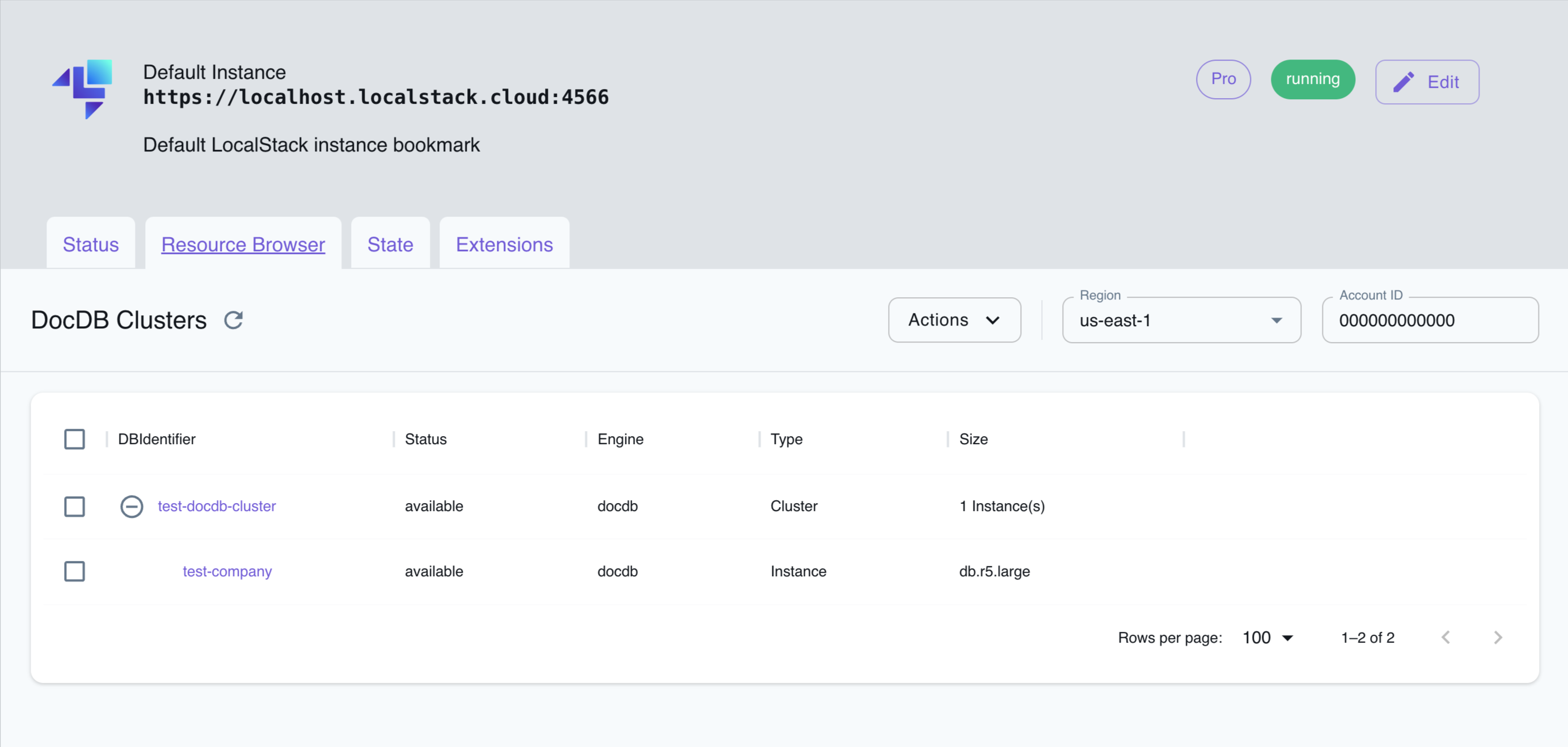
The Resource Browser allows you to perform the following actions:
- Create Cluster: Create a new DocumentDB cluster by specifying the DBCluster Identifier, Availability Zone, and other parameters.
- Create Instance: Create a new DocumentDB instance by specifying the database class, engine, DBInstance Identifier, and other parameters.
- View Instance & Cluster: View an existing DocumentDB instance or cluster by clicking the instance/cluster name.
- Edit Instance & Cluster: Edit an existing DocumentDB instance or cluster by clicking the instance/cluster name and clicking the Edit Instance or Edit Cluster button.
- Remove Instance & Cluster: Remove an existing DocumentDB instance or cluster by clicking the instance/cluster name and clicking the Actions followed by Remove Selected button.
Current Limitations
Section titled “Current Limitations”Under the hood, LocalStack starts a MongoDB server, to handle DocumentDB storage, in a separate Docker container and adds port-mapping so that it can be accessed from localhost.
When defining a port to access the container, an available port on the host machine will be selected, that means there is no pre-defined port range by default.
Because LocalStack utilizes a MongoDB container to provide DocumentDB storage, LocalStack may not have exact feature parity with Amazon DocumentDB. The database engine may support additional features that DocumentDB does not and vice versa.
DocumentDB currently uses the default configuration of the latest MongoDB Docker image.
When the MasterUsername and MasterUserPassword are set for the creation for the DocumentDB cluster or instance, the container will be started with the corresponding ENVs MONGO_INITDB_ROOT_USERNAME respectively MONGO_INITDB_ROOT_PASSWORD.
API Coverage
Section titled “API Coverage”| Operation ▲ | Implemented | Image |
|---|