Elastic Container Service (ECS)
Introduction
Section titled “Introduction”Amazon Elastic Container Service (Amazon ECS) is a fully managed container orchestration service provided by Amazon Web Services (AWS). It allows you to run, stop, and manage Docker containers on a cluster. ECS eliminates the need for you to install, operate, and scale your own cluster management infrastructure.
LocalStack allows you to use the ECS APIs in your local environment to create & manage ECS clusters, tasks, and services. The supported APIs are available on our API Coverage section, which provides information on the extent of ECS’s integration with LocalStack.
Getting Started
Section titled “Getting Started”This guide is designed for users new to ECS and assumes basic knowledge of the AWS CLI and our awslocal wrapper script.
Start your LocalStack container using your preferred method. We will demonstrate how to create an ECS service using the AWS CLI
Create a cluster
Section titled “Create a cluster”ECS tasks and services run on a cluster.
Execute the following command to create an ECS cluster named mycluster:
awslocal ecs create-cluster --cluster-name mycluster{ "cluster": { "clusterArn": "arn:aws:ecs:us-east-1:000000000000:cluster/mycluster", "clusterName": "mycluster", "status": "ACTIVE", "registeredContainerInstancesCount": 0, "runningTasksCount": 0, "pendingTasksCount": 0, "activeServicesCount": 0, "settings": [ { "name": "containerInsights", "value": "disabled" } ] }}Create a task definition
Section titled “Create a task definition”Containers within tasks are defined by a task definition that is managed outside of the context of a cluster.
To create a task definition that runs an ubuntu container forever (by running an infinite loop printing “Running” on startup), create the following file as task_definition.json:
{ "containerDefinitions": [ { "name": "server", "image": "ubuntu", "cpu": 10, "memory": 10, "command": [ "sh", "-c", "while true; do echo running; sleep 1; done" ], "essential": true, "logConfiguration": { "logDriver": "awslogs", "options": { "awslogs-create-group": "true", "awslogs-group": "myloggroup", "awslogs-stream-prefix": "myprefix", "awslogs-region": "us-east-1" } } } ], "family": "myfamily"}and then run the following command:
awslocal ecs register-task-definition --cli-input-json file://task_definition.json{ "taskDefinition": { "taskDefinitionArn": "arn:aws:ecs:us-east-1:000000000000:task-definition/myfamily:1", "containerDefinitions": [ { "name": "server", "image": "ubuntu", "cpu": 10, "memory": 10, "portMappings": [], "essential": true, "command": [ "sh", "-c", "while true; do echo running; sleep 1; done" ], "environment": [], "mountPoints": [], "volumesFrom": [], "logConfiguration": { "logDriver": "awslogs", "options": { "awslogs-create-group": "true", "awslogs-group": "myloggroup", "awslogs-stream-prefix": "myprefix", "awslogs-region": "us-east-1" } } } ], "family": "myfamily", "networkMode": "bridge", "revision": 1, "volumes": [], "status": "ACTIVE", "placementConstraints": [], "compatibilities": [ "EXTERNAL", "EC2" ], "registeredAt": 1713364207.068659 }}Task definitions are immutable, and are identified by their family field, and calling register-task-definition again with the same family value creates a new version of a task definition.
This task definition creates a CloudWatch Logs log group and log stream for the container so you can view the service logs.
Launch a service
Section titled “Launch a service”Finally we launch an ECS service using the task definition above. This will create a number of containers in replica mode meaning they are distributed over the nodes of the cluster, or in the case of Fargate, over availability zones within the region of the cluster. To create a service, execute the following command:
awslocal ecs create-service --service-name myservice --cluster mycluster --task-definition myfamily --desired-count 1{ "service": { "serviceArn": "arn:aws:ecs:us-east-1:000000000000:service/mycluster/myservice", "serviceName": "myservice", "clusterArn": "arn:aws:ecs:us-east-1:000000000000:cluster/mycluster", "loadBalancers": [], "serviceRegistries": [], "status": "ACTIVE", "desiredCount": 1, "runningCount": 1, "pendingCount": 0, "launchType": "EC2", "taskDefinition": "arn:aws:ecs:us-east-1:000000000000:task-definition/myfamily:1", "deploymentConfiguration": { "deploymentCircuitBreaker": { "enable": false, "rollback": false }, "maximumPercent": 200, "minimumHealthyPercent": 100 }, "deployments": [ { "id": "ecs-svc/49976591540684372", "status": "PRIMARY", "taskDefinition": "arn:aws:ecs:us-east-1:000000000000:task-definition/myfamily:1", "desiredCount": 1, "pendingCount": 0, "runningCount": 1, "failedTasks": 0, "createdAt": 1709242525.05109, "updatedAt": 1709242525.051093, "launchType": "EC2", "rolloutState": "IN_PROGRESS", "rolloutStateReason": "ECS deployment ecs-svc/49976591540684372 in progress." } ], "events": [], "createdAt": 1709242525.051096, "placementStrategy": [], "schedulingStrategy": "REPLICA", "createdBy": "arn:aws:iam::000000000000:user/test" }}You should see a new docker container has been created, using the ubuntu:latest image, and running the infinite loop command:
docker psCONTAINER ID IMAGE COMMAND CREATED STATUS PORTS NAMES5dfeb9376391 ubuntu "sh -c 'while true; …" 3 minutes ago Up 3 minutes ls-ecs-mycluster-75f0515e-0364-4ee5-9828-19026140c91a-0-a1afaa9d9967fe5300cc localstack/localstack-pro "docker-entrypoint.sh" 5 minutes ago Up 5 minutes (healthy) 0.0.0.0:443->443/tcp, 0.0.0.0:4510-4560->4510-4560/tcp, 53/tcp, 5678/tcp, 0.0.0.0:4566->4566/tcp localstack-mainCollect container logs
Section titled “Collect container logs”To access the generated logs from the container, run the following command:
awslocal logs filter-log-events --log-group-name myloggroup --query 'events[].message'{ "events": [ { "logStreamName": "myprefix/ls-ecs-mycluster-75f0515e-0364-4ee5-9828-19026140c91a-0-a1afaa9d/75f0515e-0364-4ee5-9828-19026140c91a", "timestamp": 1713364216375, "message": "running", "ingestionTime": 1713364216704, "eventId": "0" }, { "logStreamName": "myprefix/ls-ecs-mycluster-75f0515e-0364-4ee5-9828-19026140c91a-0-a1afaa9d/75f0515e-0364-4ee5-9828-19026140c91a", "timestamp": 1713364216440, "message": "running", "ingestionTime": 1713364216704, "eventId": "1" }, { "logStreamName": "myprefix/ls-ecs-mycluster-75f0515e-0364-4ee5-9828-19026140c91a-0-a1afaa9d/75f0515e-0364-4ee5-9828-19026140c91a", "timestamp": 1713364216505, "message": "running",See our CloudWatch Logs user guide for more details.
LocalStack ECS behavior
Section titled “LocalStack ECS behavior”You can use the configuration option MAIN_DOCKER_NETWORK to specify the network the ECS containers are started in.
Otherwise, your ECS containers will be created in the same Docker network that LocalStack is in.
If your ECS containers depend on LocalStack services, your ECS task network should be the same as the LocalStack container network.
If you are running LocalStack through a docker run command, do not forget to enable the communication from the container to the Docker Engine API.
You can provide the access by adding the following option -v /var/run/docker.sock:/var/run/docker.sock.
For more information regarding the configuration of LocalStack, please check the LocalStack configuration section.
Remote debugging
Section titled “Remote debugging”To enable a remote debugging port for your ECS tasks, set the environment variable ECS_DOCKER_FLAGS="-p 0:<debugger port>" to expose your debugger on a random port on your host.
You can then use this port to remote attach your debugger.
Or if you are working with a single container, you can set ECS_DOCKER_FLAGS="-p <debugger port>:<debugger port>" to expose the debugger port to your host system.
Mounting local directories for ECS tasks
Section titled “Mounting local directories for ECS tasks”In some cases, it can be useful to mount code from the host filesystem into the ECS container. For example, to enable a quick debugging loop where you can test changes without having to build and redeploy the task’s Docker image each time - similar to the Lambda Hot Reloading feature in LocalStack.
In order to leverage code mounting, we can use the ECS bind mounts feature, which is covered in the AWS Bind mounts documentation.
Boto3 example
Section titled “Boto3 example”The Python sample code below registers a task definition, mounting a host path /host/path into the container under /container/path:
ecs_client = boto3.client("ecs", endpoint_url="http://localhost:4566")...ecs_client.register_task_definition( family="...", containerDefinitions=[ { "name": "...", "image": "alpine", "command": ["..."], "mountPoints": [ {"containerPath": "/container/path", "sourceVolume": "test-volume"} ], } ], volumes=[{"host": {"sourcePath": "/host/path"}, "name": "test-volume"}],)CDK example
Section titled “CDK example”The same functionality can be achieved with the AWS CDK following this (Python) example:
task_definition = ecs.TaskDefinition( ... volumes=[ ecs.Volume(name="test-volume", host=ecs.Host(source_path="/host/path")) ])
container = task_def.add_container(...)
container.add_mount_points( ecs.MountPoint( container_path="/container/path", source_volume="test-volume", ),)Private registry authentication
Section titled “Private registry authentication”To download images from a private registry using LocalStack, you must provide your credentials.
You can pass your Docker credentials to the container by setting the DOCKER_CONFIG environment variable and mounting the ~/.docker/config.json file as a volume at /config.json.
Your file paths might differ, so check Docker’s documentation on Environment Variables and Configuration Files for details.
Here is a Docker Compose example:
services: localstack: container_name: "${LOCALSTACK_DOCKER_NAME:-localstack-main}" image: localstack/localstack-pro ports: - "127.0.0.1:4566:4566" - "127.0.0.1:4510-4559:4510-4559" - "127.0.0.1:443:443" environment: - LOCALSTACK_AUTH_TOKEN=${LOCALSTACK_AUTH_TOKEN:?} - DOCKER_CONFIG=/config.json volumes: - "${LOCALSTACK_VOLUME_DIR:-./volume}:/var/lib/localstack" - "/var/run/docker.sock:/var/run/docker.sock" - ~/.docker/config.json:/config.json:roAlternatively, you can download the image from the private registry before using it or employ an Initialization Hook to install the Docker client and use these credentials to download the image.
Firelens for ECS Tasks Enterprise
Section titled “Firelens for ECS Tasks ”LocalStack’s ECS emulation supports custom log routing via FireLens.
FireLens allows the ECS service to manage the configuration of the logging driver of application containers, and to create the proper configuration for the fluentbit/fluentd logging layer.
However the current implementation of FireLens does not support custom configurations via S3 buckets. Additionally, you cannot use ECS on Kubernetes with FireLens.
Resource Browser
Section titled “Resource Browser”The LocalStack Web Application provides a Resource Browser for managing ECS clusters & task definitions. You can access the Resource Browser by opening the LocalStack Web Application in your browser, navigating to the Resource Browser section, and then clicking on ECS under the Compute section.
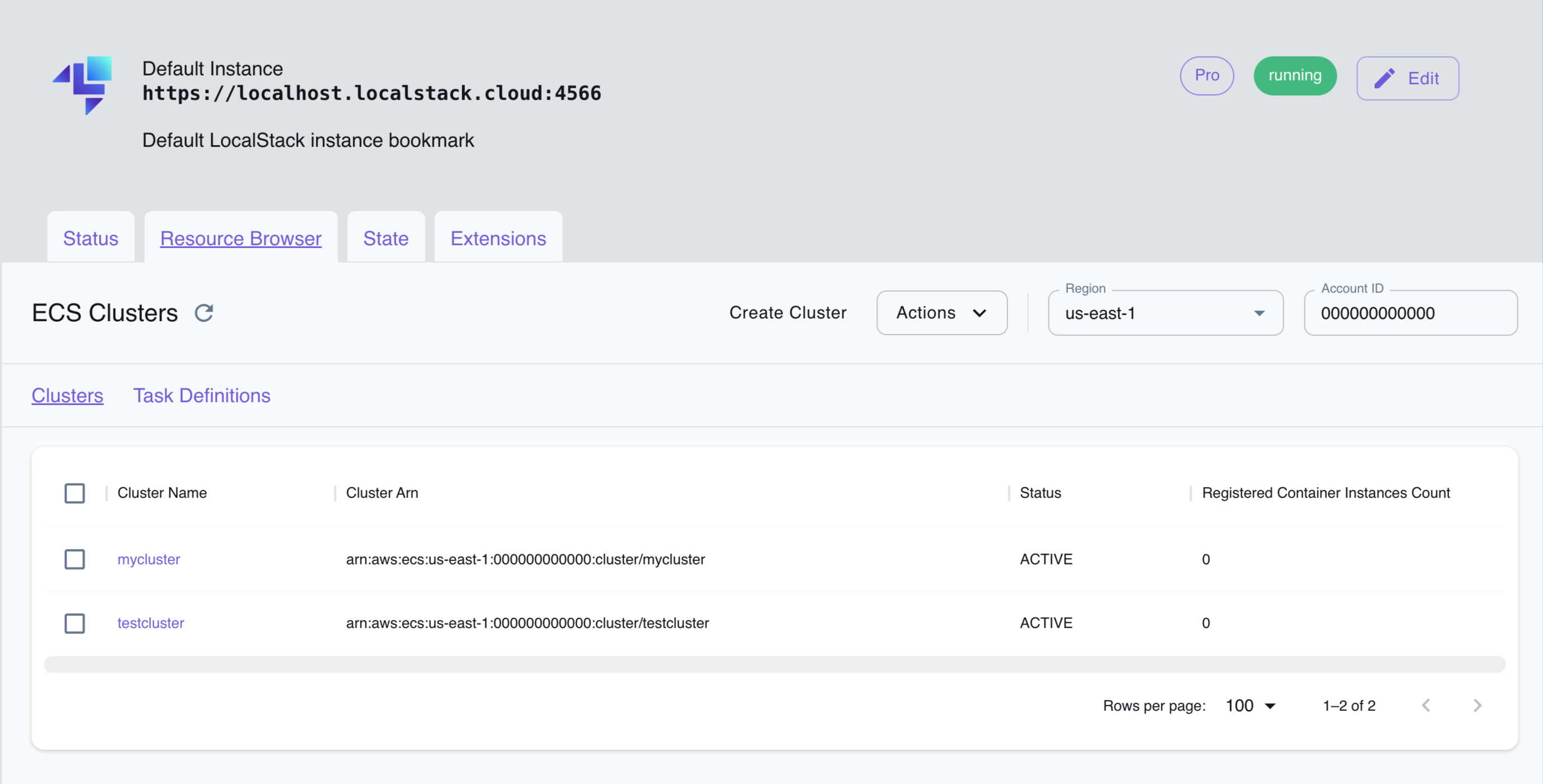
The Resource Browser allows you to perform the following actions:
- Create Cluster: Create a new ECS cluster by clicking on the Create Cluster button in the Clusters tab and providing the cluster name among other details.
- Register Task Definition: Register a new task definition by clicking on the Register Task Definition button in the Task Definitions tab and providing the task definition details.
- View Cluster Details: Click on a cluster in the Clusters tab to view the cluster details, including the cluster ARN, status, and other information.
- View Task Definition Details: Click on a task definition in the Task Definitions tab to view the task definition details, including the task definition ARN, family, and other information.
- Edit Cluster: Click on the Edit Cluster button while you are viewing a cluster to edit the cluster details.
- Edit Task Definition: Click on the Edit Task Definition button while you are viewing a task definition to edit the task definition details.
- Delete Cluster: Select the cluster name in the Clusters tab and click on the Actions button followed by Remove Selected button.
- Delete Task Definition: Select the task definition name in the Task Definitions tab and click on the Actions button followed by Remove Selected button.
API Coverage
Section titled “API Coverage”| Operation ▲ | Implemented | Image |
|---|