AppConfig
AppConfig is a service provided by Amazon Web Services (AWS) that simplifies the process of managing and deploying application configurations. AppConfig offers centralized management of configuration data and the ability to create, manage, and deploy configuration changes separately. It allows you to avoid deploying the service repeatedly for smaller changes, enables controlled deployments to applications and includes built-in validation checks & monitoring.
LocalStack allows you to use the AppConfig APIs in your local environment to define configurations for different environments and deploy them to your applications as needed. The supported APIs are available on our API Coverage section, which provides information on the extent of AppConfig’s integration with LocalStack.
Getting started
Section titled “Getting started”This guide is designed for users new to AppConfig and assumes basic knowledge of the AWS CLI and our awslocal wrapper script.
Start your LocalStack container using your preferred method. We will demonstrate how to create an AppConfig application, environment, configuration profiles & feature flags, and deploy the configuration with the AWS CLI.
Create an AppConfig application and environment
Section titled “Create an AppConfig application and environment”You can create an AppConfig application using the CreateApplication API.
The application is a folder/directory that contains the configuration data for your specific application.
The following command creates an application named my-app:
awslocal appconfig create-application \ --name my-app \ --description "My application"The following output would be retrieved:
{ "Id": "400c285", "Name": "my-app", "Description": "My application"}You can now create an AppConfig environment for your application using the CreateEnvironment API.
An environment consists of the deployment group of your AppConfig applications.
The following command creates an environment named my-app-env:
awslocal appconfig create-environment \ --application-id 400c285 \ --name my-app-env \ --description "My application environment"Replace the application-id with the ID of the application you created in the previous step.
The following output would be retrieved:
{ "ApplicationId": "400c285", "Id": "3695ea3", "Name": "my-app-env", "Description": "My application environment", "State": "ReadyForDeployment"}Create configuration profiles and feature flags
Section titled “Create configuration profiles and feature flags”You can create an AppConfig configuration profile using the CreateConfigurationProfile API.
A configuration profile contains for the configurations of your AppConfig applications.
The following command creates a configuration profile named my-app-config:
awslocal appconfig create-configuration-profile \ --application-id 400c285 \ --name my-app-config \ --location-uri hosted \ --type AWS.AppConfig.FeatureFlagsThe following output would be retrieved:
{ "ApplicationId": "400c285", "Id": "7d748f9", "Name": "my-app-config", "LocationUri": "hosted", "Type": "AWS.AppConfig.FeatureFlags"}You can now create a JSON file to add your feature flag configuration data.
Create a file named feature-flag-config.json with the following content:
{ "allow_mobile_payments": { "enabled": false }, "default_payments_per_region": { "enabled": true }}You can now use the CreateHostedConfigurationVersion API to save your feature flag configuration data to AppConfig.
The following command creates a hosted configuration version for the configuration profile you created in the previous step:
awslocal appconfig create-hosted-configuration-version \ --application-id 400c285 \ --configuration-profile-id 7d748f9 \ --content-type "application/json" \ --content file://feature-flag-config.json \ configuration-data.json{ "ApplicationId": "400c285", "ConfigurationProfileId": "7d748f9", "VersionNumber": 1, "ContentType": "application/json"}Create an AppConfig deployment
Section titled “Create an AppConfig deployment”You can now create an AppConfig deployment strategy using the CreateDeploymentStrategy API.
A deployment strategy defines important criteria for rolling out your configuration to the target environment.
The following command creates a deployment strategy named my-app-deployment-strategy:
awslocal appconfig create-deployment-strategy \ --name my-app-deployment-strategy \ --description "My application deployment strategy" \ --deployment-duration-in-minutes 10 \ --growth-factor 1.0{ "Id": "f2f2225", "Name": "my-app-deployment-strategy", "Description": "My application deployment strategy", "DeploymentDurationInMinutes": 10, "GrowthFactor": 1.0}You can now use the StartDeployment API to deploy the configuration.
The following command deploys the configuration to the environment you created in the previous step:
awslocal appconfig start-deployment \ --application-id 400c285 \ --environment-id 3695ea3 \ --deployment-strategy-id f2f2225 \ --configuration-profile-id 7d748f9 \ --configuration-version 1 \ --description "My application deployment"{ "ApplicationId": "400c285", "EnvironmentId": "3695ea3", "DeploymentStrategyId": "f2f2225", "ConfigurationProfileId": "7d748f9", "DeploymentNumber": 1, "ConfigurationName": "my-app-config", "ConfigurationLocationUri": "hosted", "ConfigurationVersion": "1", "Description": "My application deployment", "DeploymentDurationInMinutes": 0, "GrowthFactor": 1.0, "State": "BAKING", "EventLog": [ { "EventType": "DEPLOYMENT_STARTED", "TriggeredBy": "USER", "Description": "Deployment started", "OccurredAt": "2023-08-28T11:18:43.273250Z" } ], "PercentageComplete": 0.0, "StartedAt": "2023-08-28T11:18:43.273250Z", "AppliedExtensions": []}Resource Browser
Section titled “Resource Browser”The LocalStack Web Application provides a Resource Browser for managing AppConfig applications. You can access the Resource Browser by opening the LocalStack Web Application in your browser, navigating to the Resource Browser section, and then clicking on AppConfig under the Developer Tools section.
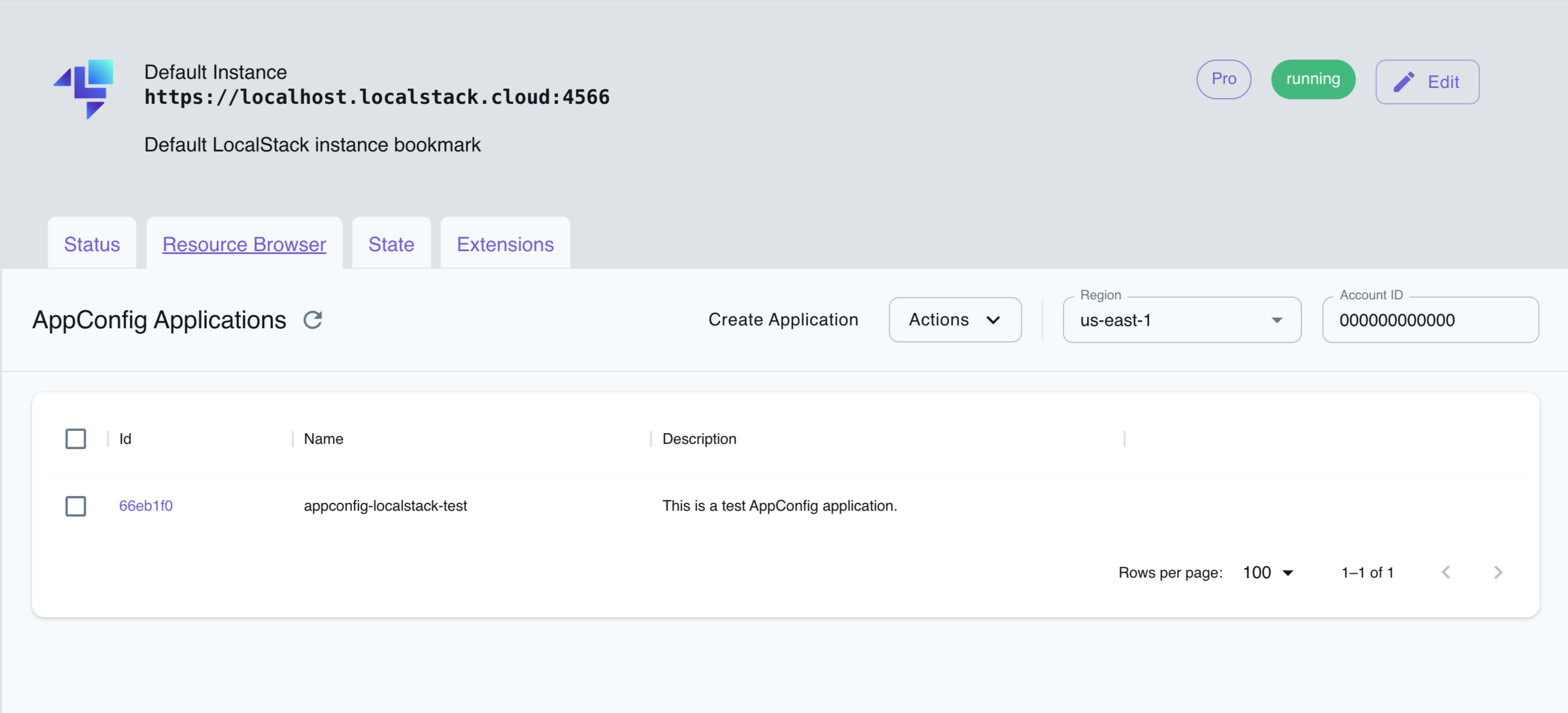
The Resource Browser allows you to perform the following actions:
- Create new AppConfig applications: Create new AppConfig applications by clicking Create Application and filling in the required details.
- View AppConfig applications: View the list of AppConfig applications created in LocalStack by clicking on the application ID.
- Edit AppConfig applications: Edit the configuration of an existing AppConfig application by clicking on the application ID and then clicking Edit Application.
- Delete AppConfig applications: Delete an existing AppConfig application by selecting the application, followed by clicking Actions and then Remove Selected.
API Coverage
Section titled “API Coverage”| Operation ▲ | Implemented ▼ | Image | Verified on Kubernetes |
|---|
API Coverage (AppConfig Data)
Section titled “API Coverage (AppConfig Data)”| Operation ▲ | Implemented ▼ | Image | Verified on Kubernetes |
|---|