Quickstart
Introduction
Section titled “Introduction”This guide explains how to set up the Snowflake emulator and use Snowflake CLI to interact with Snowflake resources running on your local machine. You’ll learn how to create a Snowflake database, schema, and table, upload data to a stage, and load data into the table. This quickstart is designed to help you get familiar with the Snowflake emulator and its capabilities.
Prerequisites
Section titled “Prerequisites”LocalStack for Snowflake works with popular Snowflake integrations to run your SQL queries. This guide uses the Snowflake CLI, but you can also use SnowSQL, DBeaver or the LocalStack Web Application for this purpose.
Instructions
Section titled “Instructions”Before you begin, first start the LocalStack for Snowflake emulator:
export LOCALSTACK_AUTH_TOKEN=<your_auth_token>localstack start --stack snowflakeIn this quickstart, we’ll create a student records database that demonstrates how to:
- Create databases, schemas, and tables
- Create stages and upload data using the PUT command
- Load data from CSV files into tables
- Query your data
Create database, schema & table
Section titled “Create database, schema & table”Create the Snowflake database named STUDENT_RECORDS_DEMO and use it:
CREATE DATABASE IF NOT EXISTS STUDENT_RECORDS_DEMO;USE DATABASE STUDENT_RECORDS_DEMO;The output should be:
+-----------------------------------------------------+| status ||-----------------------------------------------------|| Database STUDENT_RECORDS_DEMO successfully created. |+-----------------------------------------------------+Create a Snowflake schema named PUBLIC and use it:
CREATE SCHEMA IF NOT EXISTS PUBLIC;USE SCHEMA PUBLIC;The output should be:
+---------------------------------------------+| result ||---------------------------------------------|| public already exists, statement succeeded. |+---------------------------------------------+Last, create the table STUDENT_DATA in the database:
CREATE OR REPLACE TABLE STUDENT_DATA ( student_id VARCHAR(50), first_name VARCHAR(100), last_name VARCHAR(100), email VARCHAR(200), enrollment_date DATE, gpa FLOAT, major VARCHAR(100));The output should be:
+------------------------------------------+| status ||------------------------------------------|| Table STUDENT_DATA successfully created. |+------------------------------------------+Create file format & stage
Section titled “Create file format & stage”Now, create a file format for CSV files:
CREATE OR REPLACE FILE FORMAT csv_format TYPE = CSV FIELD_DELIMITER = ',' SKIP_HEADER = 1 NULL_IF = ('NULL', 'null') EMPTY_FIELD_AS_NULL = TRUE;The output should be:
+----------------------------------------------+| status ||----------------------------------------------|| File format CSV_FORMAT successfully created. |+----------------------------------------------+Create a stage for uploading files:
CREATE OR REPLACE STAGE student_data_stage FILE_FORMAT = csv_format;The output should be:
+-----------------------------------------------------+| ?COLUMN? ||-----------------------------------------------------|| Stage area STUDENT_DATA_STAGE successfully created. |+-----------------------------------------------------+Upload and load sample data
Section titled “Upload and load sample data”Create a new file named student_data.csv with sample student records:
student_id,first_name,last_name,email,enrollment_date,gpa,majorS001,John,Smith,john.smith@university.edu,2023-08-15,3.75,Computer ScienceS002,Alice,Johnson,alice.johnson@university.edu,2023-08-15,3.92,MathematicsS003,Bob,Williams,bob.williams@university.edu,2022-08-15,3.45,EngineeringS004,Carol,Brown,carol.brown@university.edu,2024-01-10,3.88,PhysicsS005,David,Davis,david.davis@university.edu,2023-08-15,2.95,BiologyUpload the CSV file to the stage using the PUT command:
PUT file://student_data.csv @student_data_stage AUTO_COMPRESS=TRUE;The output should show the file upload status:
source |target |source_size|target_size|source_compression|target_compression|status |message|----------------+-------------------+-----------+-----------+------------------+------------------+--------+-------+student_data.csv|student_data.csv.gz| 425| 262|NONE |GZIP |UPLOADED| |Now load the data from the stage into the table:
COPY INTO STUDENT_DATAFROM @student_data_stageON_ERROR = 'CONTINUE';Verify data loading
Section titled “Verify data loading”USE DATABASE STUDENT_RECORDS_DEMO;USE SCHEMA PUBLIC;
SELECT COUNT(*) as total_students FROM STUDENT_DATA;The output should be:
+----------------+| TOTAL_STUDENTS ||----------------|| 5 |+----------------+Similarly, you can query the student details based on their GPA:
SELECT first_name, last_name, major, gpaFROM STUDENT_DATAWHERE gpa >= 3.8ORDER BY gpa DESC;The output should be:
FIRST_NAME|LAST_NAME|MAJOR |GPA |----------+---------+-----------+----+Alice |Johnson |Mathematics|3.92|Carol |Brown |Physics |3.88|Optionally, you can also query your Snowflake resources & data using the LocalStack Web Application, that provides a Worksheet tab to run your SQL queries.
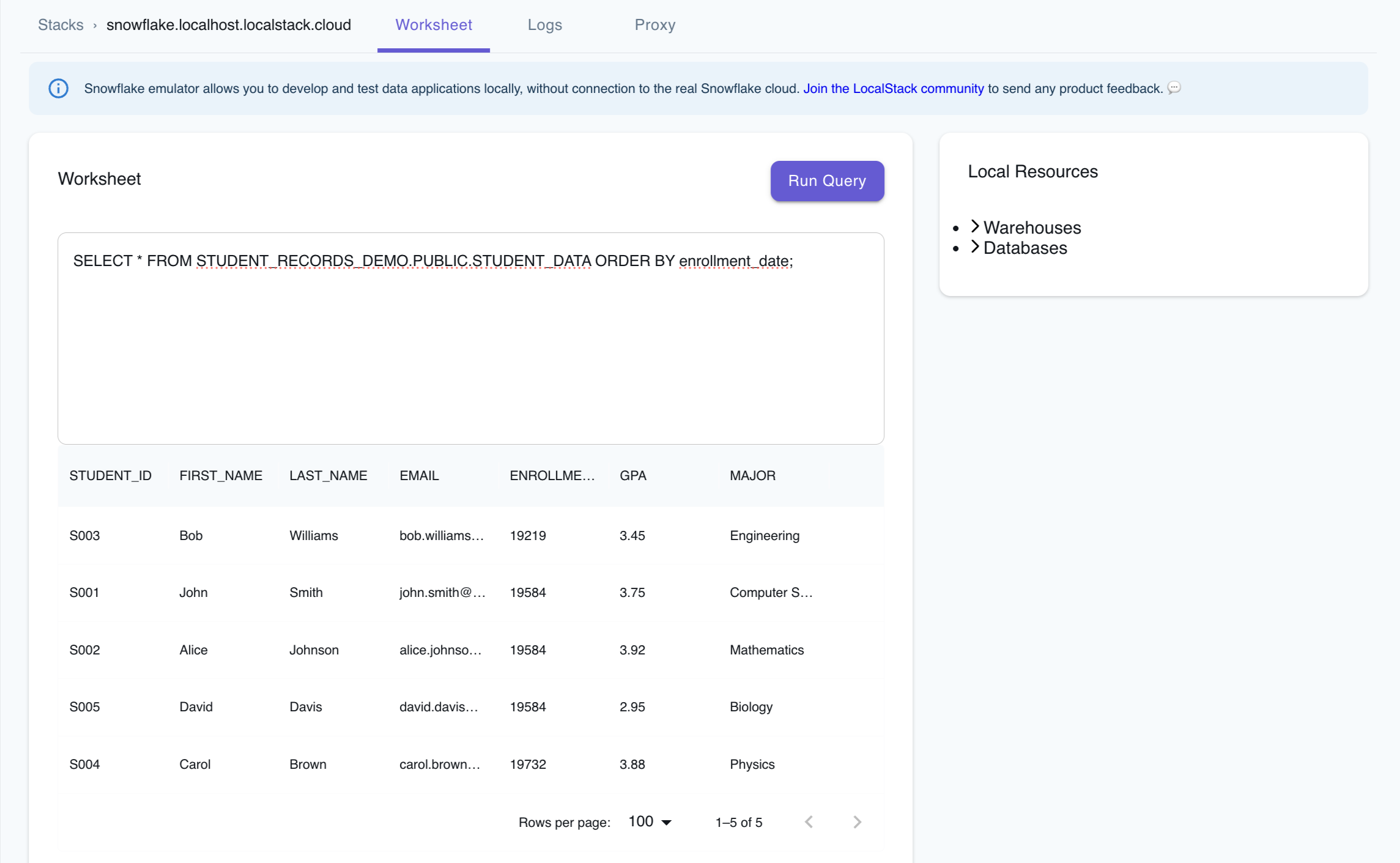
Destroy the local infrastructure
Section titled “Destroy the local infrastructure”To stop LocalStack and remove locally created resources, use:
localstack stopLocalStack is ephemeral and doesn’t persist data across restarts. It runs inside a Docker container, and once it’s stopped, all locally created resources are automatically removed. To persist the state of your LocalStack for Snowflake instance, please check out our guide on State Management.
Next Steps
Section titled “Next Steps”Now that you’ve completed the quickstart, here are some additional features you can explore:
- Load data from cloud storage: You can load data through our Storage Integrations (currently supporting AWS S3) or using a script (see Snowflake Drivers)
- Automate data ingestion: You can configure Snowpipe for automated data ingestion from external sources
- Use your favorite tools: You can continue to work with your favorite tools to develop on LocalStack for Snowflake locally, see Integrations
Further Reading
Section titled “Further Reading”You can now explore the following resources to learn more about the Snowflake emulator:
- Features: Learn about the Snowflake emulator’s features and how to use them.
- Capabilities: Find information about the Snowflake emulator’s capabilities and how to use them.