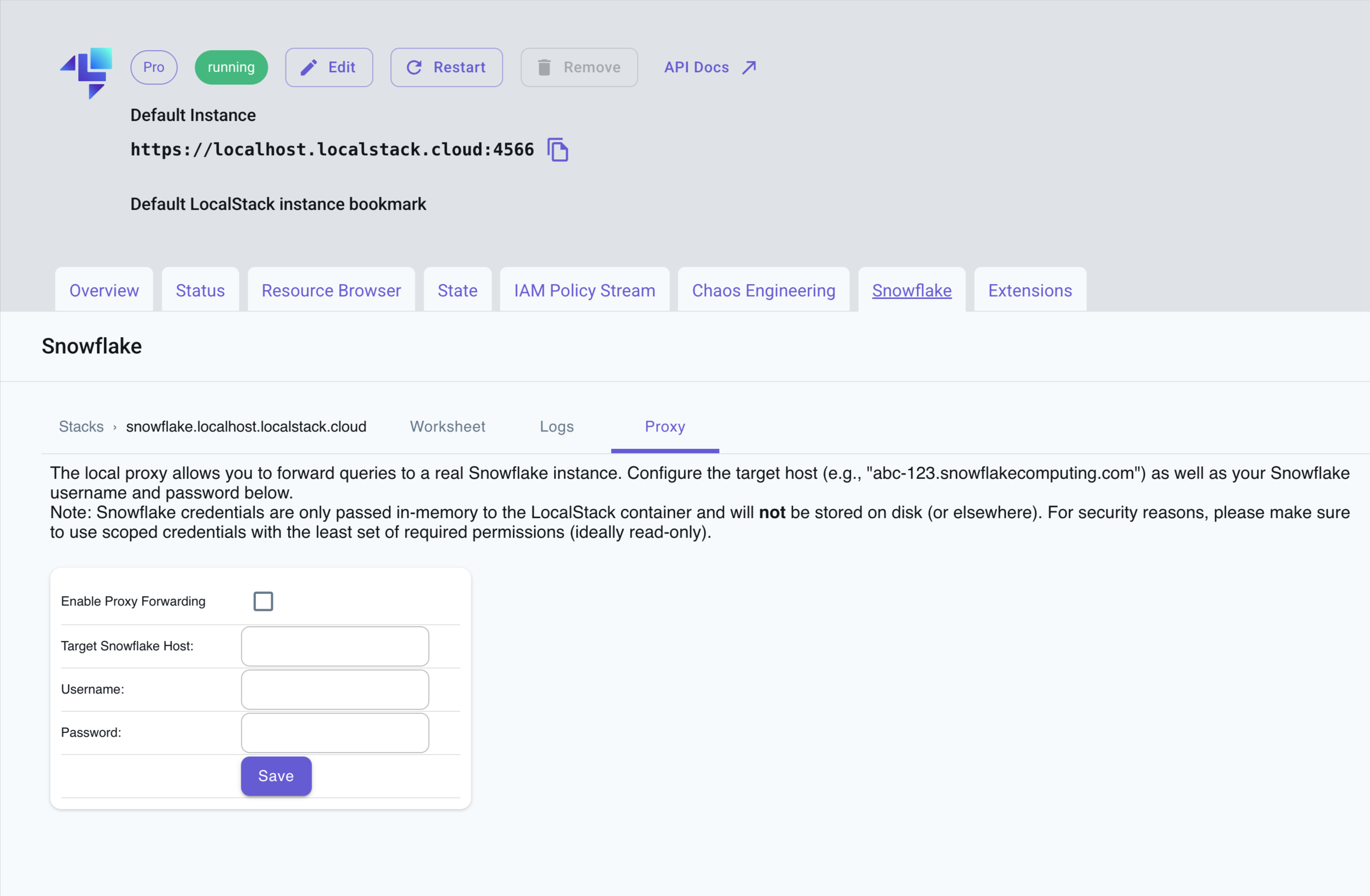User Interface
Introduction
Section titled “Introduction”The Snowflake emulator provides a User Interface (UI) via the LocalStack Web Application. The User Interface allows you to:
- Run SQL queries and view results using a Query Editor.
- View detailed request/response traces of API calls.
- Forward queries to a real Snowflake instance using a proxy.
To access the User Interface, you need to start the Snowflake emulator and access the Snowflake tab in your default instance of the LocalStack Web Application. This User Interface is available only when the Snowflake emulator is running. Please note that it does not connect to the real Snowflake cloud environment (except during a proxy connection) or any other external service on the Internet.
Getting started
Section titled “Getting started”This guide is designed for users new to the Snowflake emulator Web UI. Start your Snowflake emulator using the following command:
export LOCALSTACK_AUTH_TOKEN=<your_auth_token>localstack start --stack snowflakeNavigate to https://app.localstack.cloud/inst/default/snowflake to access the User Interface.
Run SQL queries
Section titled “Run SQL queries”The User Interface provides a Worksheet tab that allows you to run SQL queries and view the results.
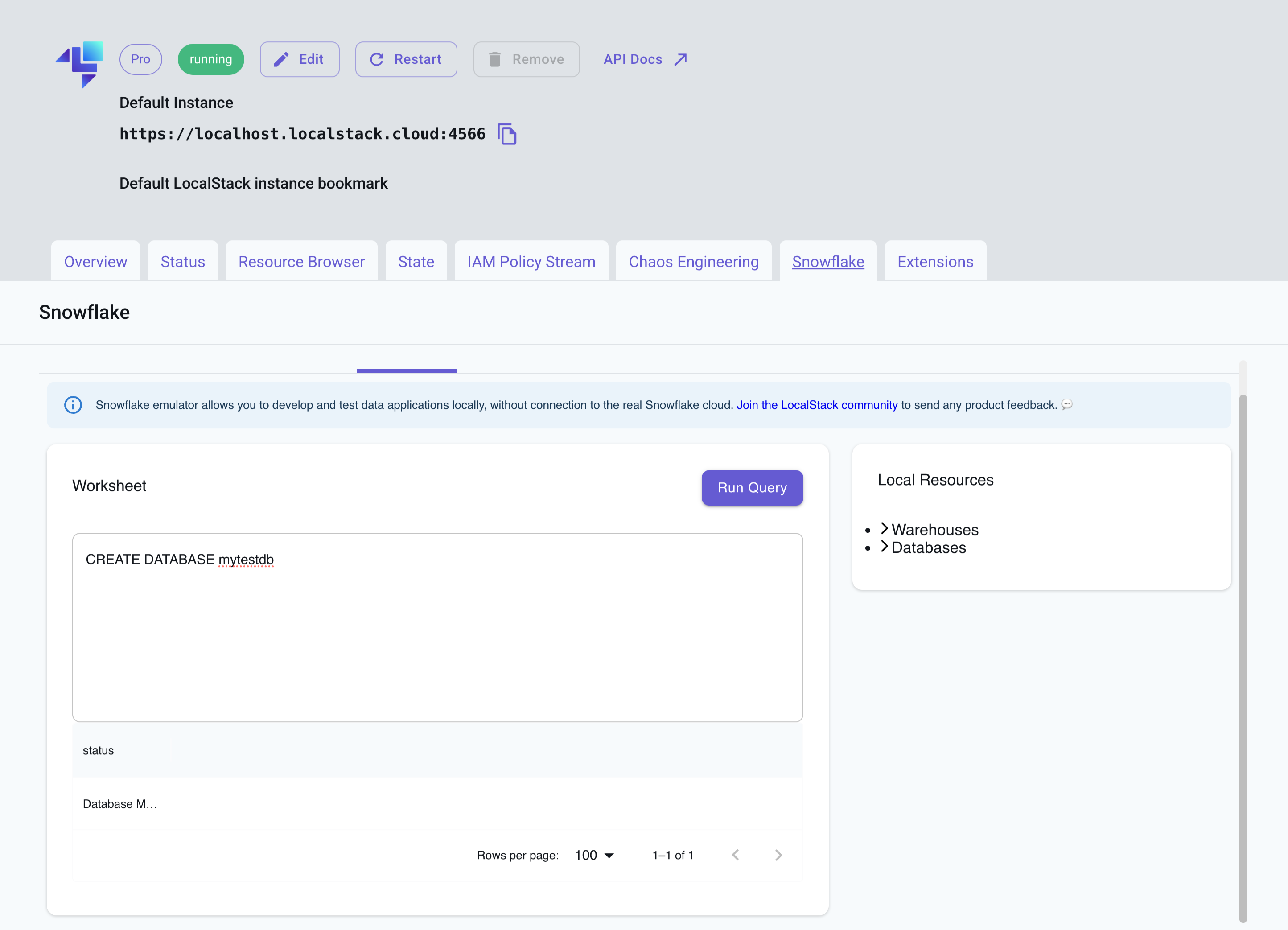
You can click on Warehouses and Databases on the right side of the worksheet to view the available warehouses and databases.
View Snowflake logs
Section titled “View Snowflake logs”The User Interface provides a Logs tab that provides you a detailed view of request/response traces of API calls issued against the local emulator. You can view the request and response headers, body, and status code.
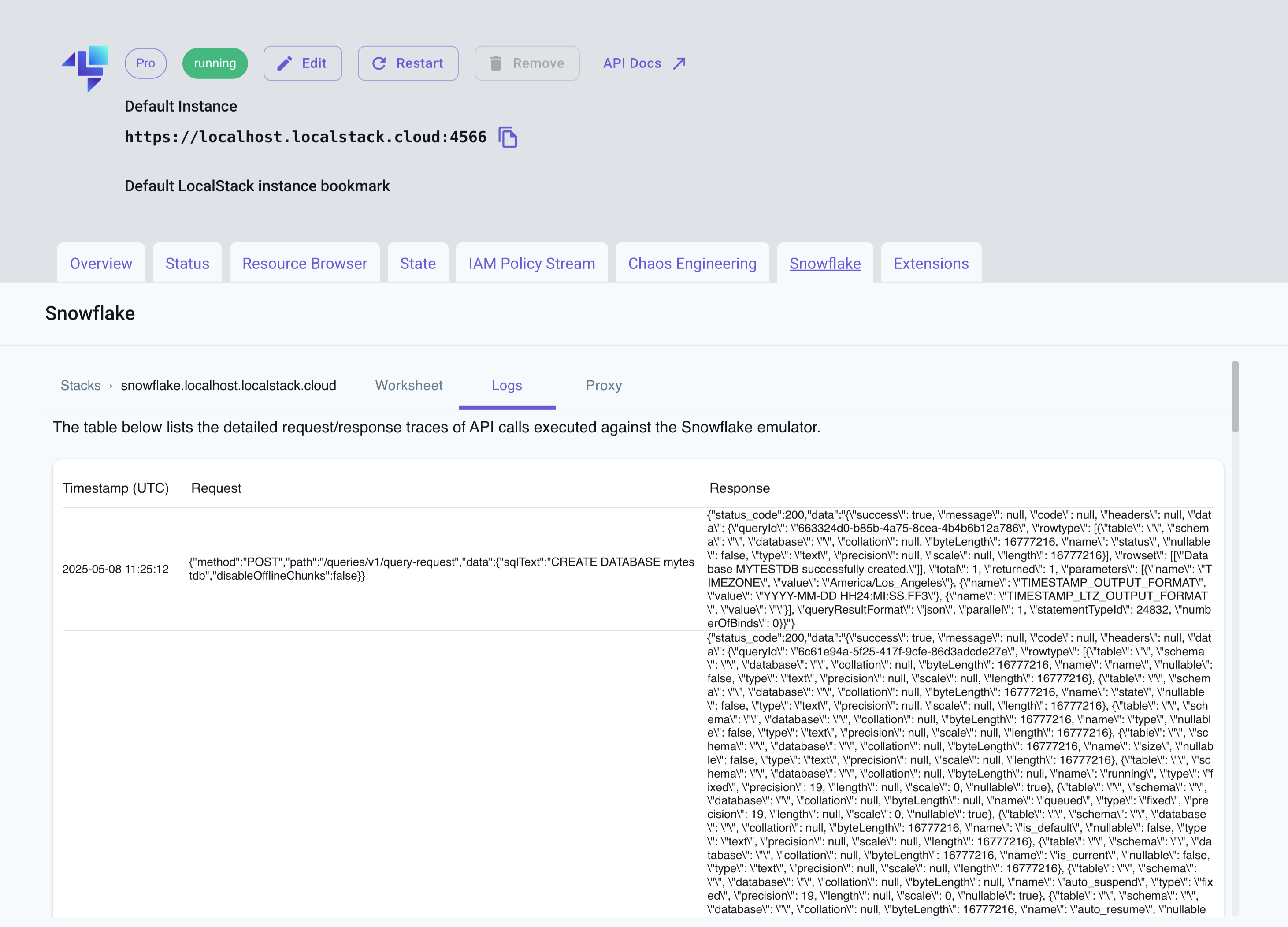
Proxy to a real Snowflake instance
Section titled “Proxy to a real Snowflake instance”You can forward queries from the Snowflake emulator to a real Snowflake instance using a proxy.
The User Interface provides a Proxy tab that allows you to enter your Snowflake account credentials. Click on the Save button to save the credentials. You can now run queries in the Query Editor, and they will be forwarded to the real Snowflake instance.