Kinesis Data Streams
Introduction
Section titled “Introduction”Kinesis Data Streams is an AWS service for ingesting, buffering, and processing data in high throughput data streams. It is used for applications that require real-time processing and deriving insights from data streams such as logs, metrics, user interactions, and sensor readings.
LocalStack allows you to use the Kinesis Data Streams APIs in your local environment from setting up data streams and configuring data processing to building real-time applications. The supported APIs are available on our API Coverage section.
Emulation for Kinesis is powered by Kinesis Mock.
Getting started
Section titled “Getting started”This guide is designed for users new to Kinesis Data Streams and assumes basic knowledge of the AWS CLI and our awslocal wrapper script.
Start your LocalStack container using your preferred method. We will demonstrate how to create a Lambda function to consume events from a Kinesis stream with the AWS CLI.
Create a Lambda function
Section titled “Create a Lambda function”You need to create a Lambda function that receives a Kinesis event input and processes the messages that it contains.
Create a file named index.mjs with the following content:
console.log('Loading function');
export const handler = (event, context) => { event.Records.forEach(record => { let payload = Buffer.from(record.kinesis.data, 'base64').toString('ascii'); console.log('Decoded payload:', payload); });};You can create a Lambda function using the CreateFunction API.
Run the following command to create a Lambda function named ProcessKinesisRecords:
zip function.zip index.mjsawslocal lambda create-function \ --function-name ProcessKinesisRecords \ --zip-file fileb://function.zip \ --handler index.handler \ --runtime nodejs18.x \ --role arn:aws:iam::000000000000:role/lambda-kinesis-role{ "FunctionName": "ProcessKinesisRecords", "FunctionArn": "arn:aws:lambda:us-east-1:000000000000:function:ProcessKinesisRecords", "Runtime": "nodejs18.x", "Role": "arn:aws:iam::000000000000:role/lambda-kinesis-role", "Handler": "index.handler", ...}Invoke the Lambda function
Section titled “Invoke the Lambda function”Create a file named input.txt with the following JSON content:
{ "Records": [ { "kinesis": { "kinesisSchemaVersion": "1.0", "partitionKey": "1", "sequenceNumber": "49590338271490256608559692538361571095921575989136588898", "data": "SGVsbG8sIHRoaXMgaXMgYSB0ZXN0Lg==", "approximateArrivalTimestamp": 1545084650.987 }, "eventSource": "aws:kinesis", "eventVersion": "1.0", "eventID": "shardId-000000000006:49590338271490256608559692538361571095921575989136588898", "eventName": "aws:kinesis:record", "invokeIdentityArn": "arn:aws:iam::000000000000:role/lambda-kinesis-role", "awsRegion": "us-east-1", "eventSourceARN": "arn:aws:kinesis:us-east-1:000000000000:stream/lambda-stream" } ]}The JSON contains a sample Kinesis event.
You can use the Invoke API to invoke the Lambda function with the Kinesis event as input.
Execute the following command:
awslocal lambda invoke \ --function-name ProcessKinesisRecords \ --payload file://input.txt outputfile.txtCreate a Kinesis Stream
Section titled “Create a Kinesis Stream”You can create a Kinesis Stream using the CreateStream API.
Run the following command to create a Kinesis Stream named lambda-stream:
awslocal kinesis create-stream \ --stream-name lambda-stream \ --shard-count 1You can retrieve the Stream ARN using the DescribeStream API.
Execute the following command:
awslocal kinesis describe-stream \ --stream-name lambda-stream{ "StreamDescription": { "Shards": [ { "ShardId": "shardId-000000000000", "HashKeyRange": { "StartingHashKey": "0", "EndingHashKey": "340282366920938463463374607431768211455" ... } ], "StreamARN": "arn:aws:kinesis:us-east-1:000000000000:stream/lambda-stream", "StreamName": "lambda-stream", "StreamStatus": "ACTIVE", ...}You can save the StreamARN value for later use.
Add an Event Source in Lambda
Section titled “Add an Event Source in Lambda”You can add an Event Source to your Lambda function using the CreateEventSourceMapping API.
Run the following command to add the Kinesis Stream as an Event Source to your Lambda function:
awslocal lambda create-event-source-mapping \ --function-name ProcessKinesisRecords \ --event-source arn:aws:kinesis:us-east-1:000000000000:stream/lambda-stream \ --batch-size 100 \ --starting-position LATESTTest the Event Source mapping
Section titled “Test the Event Source mapping”You can test the event source mapping by adding a record to the Kinesis Stream using the PutRecord API.
Run the following command to add a record to the Kinesis Stream:
awslocal kinesis put-record \ --stream-name lambda-stream \ --partition-key 1 \ --data "Hello, this is a test."You can fetch the CloudWatch logs for your Lambda function reading records from the stream, using AWS CLI or LocalStack Resource Browser.
Performance Tuning
Section titled “Performance Tuning”For high-volume workloads or large payloads, we recommend switching to the Scala engine via the KINESIS_MOCK_PROVIDER_ENGINE=scala flag, delivering up to 10x better performance compared to the default Node.js engine.
Additionally, the following parameters can be tuned:
- Increase
KINESIS_MOCK_MAXIMUM_HEAP_SIZEbeyond the default512mto reduce JVM memory pressure. - Increase
KINESIS_MOCK_INITIAL_HEAP_SIZEbeyond the default256mto pre-allocate more JVM heap memory. - Reduce
KINESIS_LATENCYartificial response delays from the default500milliseconds (or disable entirely with0).
Refer to our Kinesis configuration documentation for more details on these parameters.
Resource Browser
Section titled “Resource Browser”The LocalStack Web Application provides a Resource Browser for managing Kinesis Streams & Kafka Clusters. You can access the Resource Browser by opening the LocalStack Web Application in your browser, navigating to the Resources section, and then clicking on Kinesis under the Analytics section.
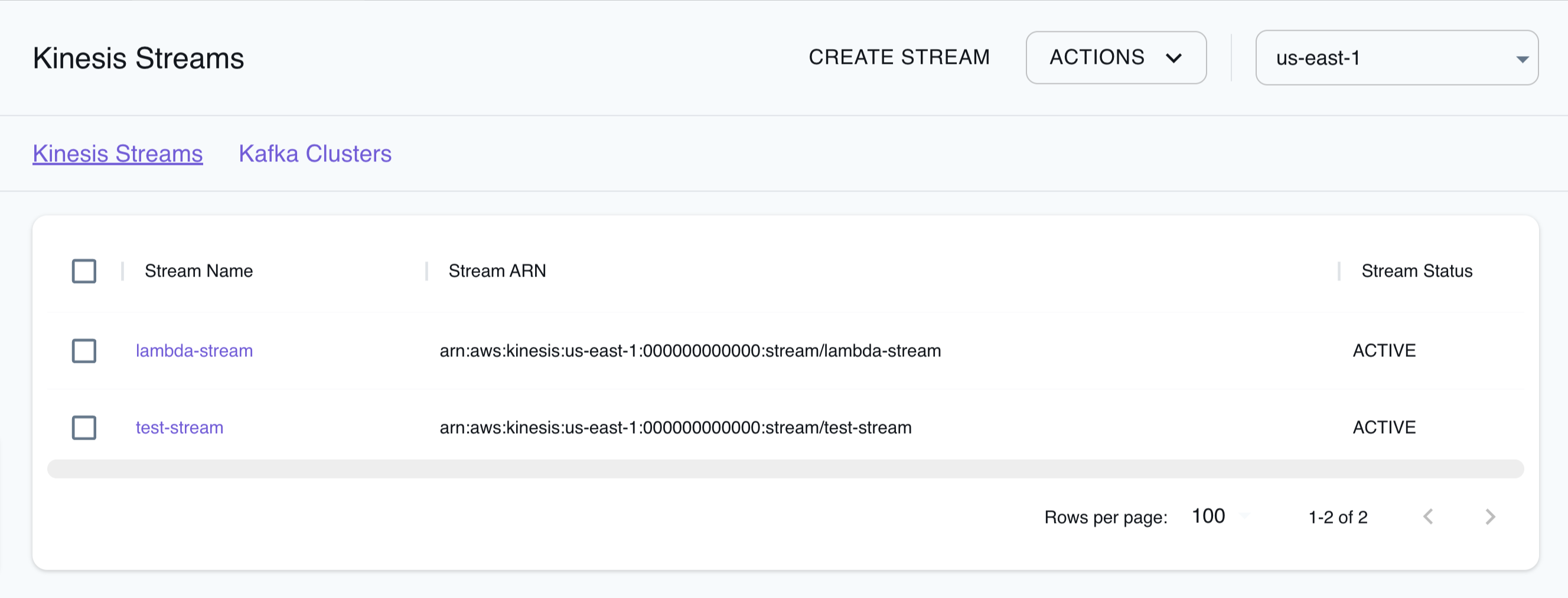
The Resource Browser allows you to perform the following actions:
- Create Stream: Create a Kinesis Stream by specifying the Stream Name, Shard Count, and Stream Mode.
- Create Cluster: Create a Kafka Cluster by specifying the Cluster Name, Kafka Version, Number Of Broker Nodes, Instance Type, and more.
- View Streams & Clusters: Click on any of the listed resources to view its details by clicking on the desired Stream & Cluster.
- Edit Streams & Clusters: Click on any listed resources to edit its details by clicking on the desired Stream & Cluster.
- Delete Streams & Clusters: Select any listed resources to delete them by clicking the Actions button and selecting Remove Selected.
Examples
Section titled “Examples”The following code snippets and sample applications provide practical examples of how to use Kinesis in LocalStack for various use cases:
- Search application with Lambda, Kinesis, Firehose, ElasticSearch, S3
- Streaming Data Pipeline with Kinesis, Tinybird, CloudWatch, Lambda
Limitations
Section titled “Limitations”In multi-account setups, each AWS account launches a separate instance of Kinesis Mock, which is very resource intensive when a large number of AWS accounts are used. This Kinesis Mock issue is being used to keep track of this feature.
API Coverage
Section titled “API Coverage”| Operation ▲ | Implemented ▼ | Image | Verified on Kubernetes |
|---|