Quantum Ledger Database (QLDB)
Introduction
Section titled “Introduction”Amazon Quantum Ledger Database is a fully managed ledger database service offered by Amazon Web Services. It is designed to provide transparent, immutable, and cryptographically verifiable transaction log functionality to applications. QLDB is particularly useful for applications that need a secure and scalable way to maintain a complete and verifiable history of data changes over time.
LocalStack allows you to use the QLDB APIs in your local environment to create and manage ledgers. The supported APIs are available on the API coverage section for QLDB and QLDB Session, which provides information on the extent of QLDB’s integration with LocalStack.
Getting started
Section titled “Getting started”These instructions will follow along with the getting started guide from the official documentation, but instead of using the console to perform all the operations, the LocalStack AWS CLI (management API only) and the QLDB shell (data API only) will be used.
Installing the QLDB shell
Section titled “Installing the QLDB shell”QLDB supports PartiQL, a SQL-compatible query language, which allows you to query and manipulate data stored in QLDB. You can write PartiQL statements to perform complex queries, aggregations, and transformations on your data. Amazon QLDB provides a command line shell for interaction with the transactional data API. With the QLDB shell, you can run PartiQL statements on ledger data.
For instructions on how to use and install the latest version of the QLDB shell, see the README.md file on GitHub. QLDB provides pre-built binary files for Linux, macOS, and Windows in the Releases section of the repository.
Creating a new ledger
Section titled “Creating a new ledger”QLDB provides ledger databases, which are centralized, immutable, and cryptographically verifiable journals of transactions.
awslocal qldb create-ledger --name vehicle-registration --permissions-mode ALLOW_ALL{ "Name": "vehicle-registration", "Arn": "arn:aws:qldb:us-east-1:000000000000:ledger/vehicle-registration", "State": "ACTIVE", "CreationDateTime": 1696782718.0, "PermissionsMode": "ALLOW_ALL", "DeletionProtection": true}The following command can be used directly to write PartiQL statements against a QLDB ledger:
qldb --qldb-session-endpoint http://localhost:4566 --ledger vehicle-registrationThe user can continue from here to create tables, populate and interrogate them.
Creating tables and sample data
Section titled “Creating tables and sample data”PartiQL is a query language designed for processing structured data, allowing you to perform various data manipulation tasks using familiar SQL-like syntax.
qldb> CREATE TABLE VehicleRegistration{ information_schema: { user_tables: [ { name: "VehicleRegistration", status: "ACTIVE", indexes: [ ] } ] }, Vehicle: [ ], VehicleRegistration: [ ]}1 document in bag (read-ios: 0, server-time: 0ms, total-time: 31ms)The VehicleRegistration table was created.
Now it’s time to add some items:
qldb> INSERT INTO VehicleRegistration VALUE{ 'VIN' : 'KM8SRDHF6EU074761', 'RegNum' : 1722, 'State' : 'WA', 'City' : 'Kent', 'PendingPenaltyTicketAmount' : 130.75, 'Owners' : { 'PrimaryOwner' : { 'PersonId': '294jJ3YUoH1IEEm8GSabOs' }, 'SecondaryOwners' : [ { 'PersonId' : '1nmeDdLo3AhGswBtyM1eYh' }, { 'PersonId': 'IN7MvYtUjkp1GMZu0F6CG9' } ] }, 'ValidFromDate' : `2017-09-14T`, 'ValidToDate' : `2020-06-25T`}{documentId: "3TYR9BamzyqHWBjYOfHegE"}1 document in bag (read-ios: 0, server-time: 0ms, total-time: 894ms)Querying a table
Section titled “Querying a table”The table can be interrogated based on the inserted registration number:
qldb> SELECT * FROM VehicleRegistration WHERE RegNum=1722{ 'VIN' : 'KM8SRDHF6EU074761', 'RegNum' : 1722, 'State' : 'WA', 'City' : 'Kent', 'PendingPenaltyTicketAmount' : 130.75, 'Owners' : { 'PrimaryOwner' : { 'PersonId': '294jJ3YUoH1IEEm8GSabOs' }, 'SecondaryOwners' : [ { 'PersonId' : '1nmeDdLo3AhGswBtyM1eYh' }, { 'PersonId': 'IN7MvYtUjkp1GMZu0F6CG9' } ] }, 'ValidFromDate' : `2017-09-14T`, 'ValidToDate' : `2020-06-25T`}1 document in bag (read-ios: 0, server-time: 0ms, total-time: 477ms)Modifying documents in a ledger
Section titled “Modifying documents in a ledger”Additional changes can be made to documents in the vehicle-registration ledger with more complex
queries.
Supposed the vehicle is sold and changes owners, this information needs to be updated with a new
person ID.
qldb> UPDATE VehicleRegistration AS r SET r.Owners.PrimaryOwner.PersonId = '112233445566NO' WHERE r.VIN = 'KM8SRDHF6EU074761'The command will return the updated document ID.
{ documentId: "3TYR9BamzyqHWBjYOfHegE"}1 document in bag (read-ios: 0, server-time: 0ms, total-time: 62ms)The next step is to check on the updates made to the PersonId field of the PrimaryOwner:
qldb> SELECT r.Owners FROM VehicleRegistration AS r WHERE r.VIN = 'KM8SRDHF6EU074761'{ Owners: { PrimaryOwner: { PersonId: "112233445566NO" }, SecondaryOwners: [ { PersonId: "1nmeDdLo3AhGswBtyM1eYh" }, { PersonId: "IN7MvYtUjkp1GMZu0F6CG9" } ] }}1 document in bag (read-ios: 0, server-time: 0ms, total-time: 518ms)Viewing the revision history of a document
Section titled “Viewing the revision history of a document”After modifying the data in a document, the user can query the history of the entity.
You can see all revisions of a document that you inserted, updated, and deleted by querying the
built-in History function.
First the unique id of the document must be found.
qldb> SELECT r_id FROM VehicleRegistration AS r BY r_id WHERE r.VIN = 'KM8SRDHF6EU074761'{r_id: "3TYR9BamzyqHWBjYOfHegE"}
1 document in bag (read-ios: 0, server-time: 0ms, total-time: 541ms)Then, the id is used to query the history function.
qldb> SELECT h.data.VIN, h.data.City, h.data.Owners FROM history(VehicleRegistration) AS h WHERE h.metadata.id = '3TYR9BamzyqHWBjYOfHegE'{ VIN: "KM8SRDHF6EU074761", City: "Kent", Owners: { PrimaryOwner: { PersonId: "294jJ3YUoH1IEEm8GSabOs" }, SecondaryOwners: [ { PersonId: "1nmeDdLo3AhGswBtyM1eYh" }, { PersonId: "IN7MvYtUjkp1GMZu0F6CG9" } ] }},{ VIN: "KM8SRDHF6EU074761", City: "Kent", Owners: { PrimaryOwner: { PersonId: "112233445566NO" }, SecondaryOwners: [ { PersonId: "1nmeDdLo3AhGswBtyM1eYh" }, { PersonId: "IN7MvYtUjkp1GMZu0F6CG9" } ] }}2 documents in bag (read-ios: 0, server-time: 0ms, total-time: 544ms)Cleaning up resources
Section titled “Cleaning up resources”Unused ledgers can be deleted. You’ll notice that directly running the following command will lead to an error message.
awslocal qldb delete-ledger --name vehicle-registrationAn error occurred (ResourcePreconditionNotMetException) when calling the DeleteLedger operation: Preventing deletionof ledger vehicle-registration with DeletionProtection enabledThis can be adjusted using the update-ledger command in the AWS CLI to remove the deletion protection of the ledger:
awslocal qldb update-ledger --name vehicle-registration --no-deletion-protection{ "Name": "vehicle-registration", "Arn": "arn:aws:qldb:us-east-1:000000000000:ledger/vehicle-registration", "State": "ACTIVE", "CreationDateTime": 1697038061.0, "DeletionProtection": false}Now the delete-ledger command can be repeated without errors.
Resource Browser
Section titled “Resource Browser”The LocalStack Web Application provides a Resource Browser for managing QLDB ledgers. You can access the Resource Browser by opening the LocalStack Web Application in your browser, navigating to the Resources section, and then clicking on QLDB under the Database section.
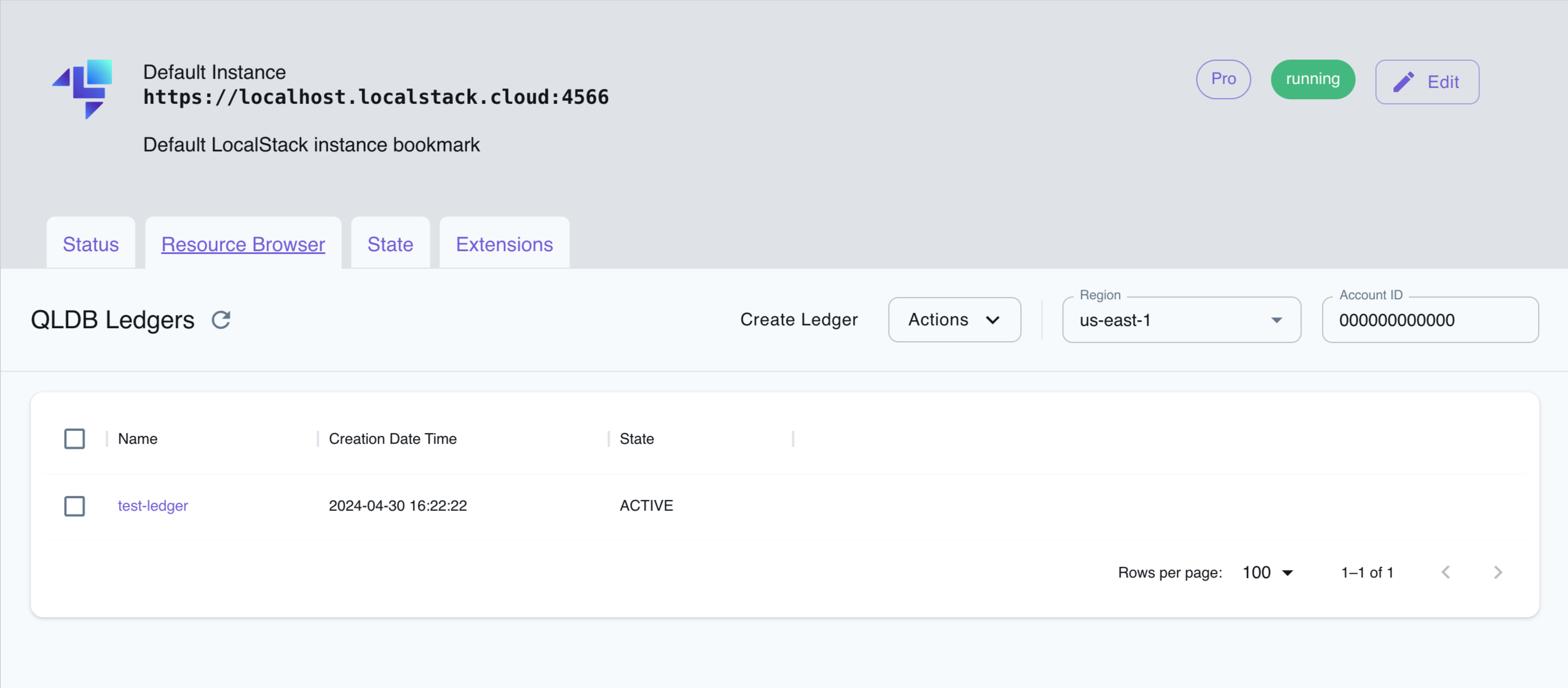
The Resource Browser allows you to perform the following actions:
- Create Ledger: Create a new QLDB ledger by clicking on the Create Ledger button and providing the ledger name and permissions mode.
- View Ledger: View the details of a specific ledger by clicking on the ledger name.
- Edit Ledger: Edit the details of a specific ledger by clicking on the ledger name and then clicking on the Edit Ledger button.
- Delete Ledger: Delete a specific ledger by selecting the ledger name and clicking on the Actions dropdown menu, then selecting Remove Selected.
Examples
Section titled “Examples”Interacting with Amazon QLDB (Quantum Ledger Database) is typically done using language-specific software development kits (SDKs) provided by AWS. These SDKs make it easier for developers to interact with QLDB and perform operations such as managing ledgers, executing PartiQL queries, and processing the results. When interacting with QLDB, it’s common to use a combination of SDKs and PartiQL queries to achieve specific data processing tasks, ensuring flexibility and ease of development.
A simple QLDB example running on LocalStack is provided in this Github repository . The sample consists of two simple scenarios:
- Create and list tables via the
pyqldbPython library. - Insert data into two tables and perform a
JOINquery that combines data from the two tables.
API Coverage
Section titled “API Coverage”| Operation ▲ | Implemented | Image | Kubernetes Support |
|---|
API Coverage (QLDB Session)
Section titled “API Coverage (QLDB Session)”| Operation ▲ | Implemented | Image | Kubernetes Support |
|---|