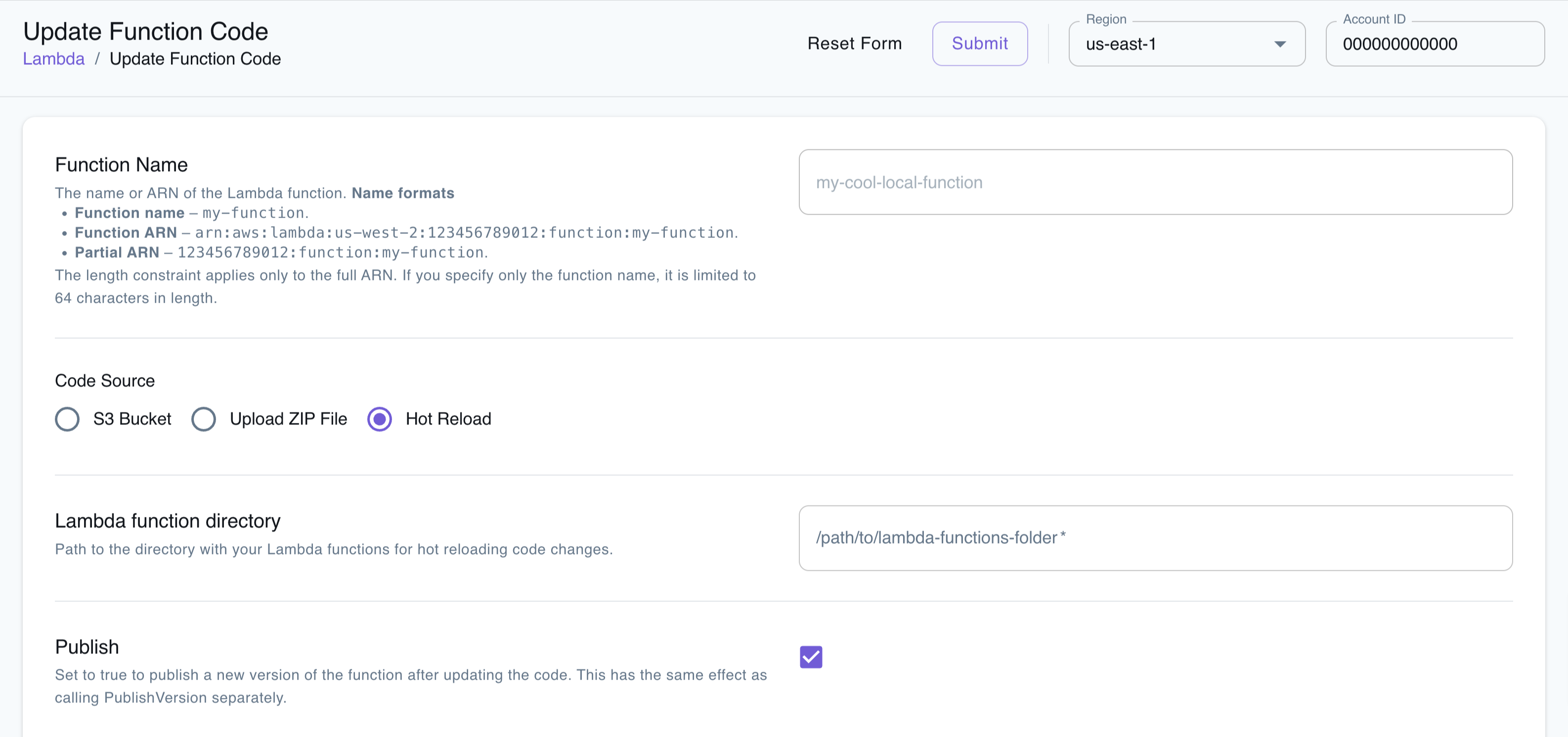Hot Reloading
Introduction
Section titled “Introduction”Hot reloading (formerly known as hot swapping) continuously applies code changes to Lambda functions without manual redeployment.
Quickly iterating over Lambda function code can be quite cumbersome, as you need to deploy your function on every change. LocalStack enables fast feedback cycles during development by automatically reloading your function code. Pro users can also hot-reload Lambda layers.
Hot Reloading Behavior
Section titled “Hot Reloading Behavior”Delay in code change detection: It can take up to 700ms to detect code changes. In the meantime, invocations still execute the former code. Hot reloading triggers after 500ms without changes, and it can take up to an additional 200ms until the reloaded code is in effect.
Runtime restart after each code change: The runtime inside the container is restarted after every code change. During the runtime restart, the handler function re-executes any initialization code outside your handler function. The container itself is not restarted. Therefore, filesystem changes persist between code changes for invocations dispatched to the same container.
File sharing permissions with Docker Desktop on macOS: If using Docker Desktop on macOS, you might need to allow file sharing for your target folders. MacOS may prompt you to grant Docker access to your target folders.
Layer limit with hot reloading for layers: When hot reloading is active for a Lambda layer (Pro), the function can use at most one layer.
Application Configuration Examples
Section titled “Application Configuration Examples”Hot reloading for JVM Lambdas
Section titled “Hot reloading for JVM Lambdas”Since lambda containers lifetime is usually limited, regular hot code reloading techniques are not applicable here.
In our implementation, we will be watching for fs changes under the project folder,
then build a FatJar, unzip it, and mount it into the Lambda Docker Container.
We assume you already have:
- watchman
- configured JVM project capable of building FatJars using your preferred build tool
First, create a watchman wrapper by using one of our examples
Don’t forget to adjust permissions:
chmod +x bin/watchman.shNow configure your build tool to unzip the FatJar to some folder, which will be
then mounted to LocalStack.
We are using Gradle build tool to unpack the
FatJar into the build/hot folder:
// We assume you are using something like `Shadow` plugin that comes with `shadowJar` tasktask buildHot(type: Copy) { from zipTree("${project.buildDir}/libs/${project.name}-all.jar") into "${project.buildDir}/hot"}buildHot.dependsOn shadowJarNow run the following command to start watching your project in a hot-reloading mode:
bin/watchman.sh src "./gradlew buildHot"Please note that you still need to configure your deployment tool to use local code mounting. Read the Deployment Configuration Examples for more information.
Hot reloading for Python Lambdas
Section titled “Hot reloading for Python Lambdas”We will show you how you can do this with a simple example function, taken directly from the AWS Lambda developer guide.
You can check out that code, or use your own lambda functions to follow along. To use the example just do:
cd /tmpgit clone git@github.com:awsdocs/aws-doc-sdk-examples.gitCreating the Lambda Function
Section titled “Creating the Lambda Function”To create the Lambda function, you just need to take care of two things:
- Deploy via an S3 Bucket.
You need to use the magic variable
hot-reloadas the bucket. - Set the S3 key to the path of the directory your lambda function resides in. The handler is then referenced by the filename of your lambda code and the function in that code that needs to be invoked.
So, using the AWS example, this would be:
awslocal lambda create-function --function-name my-cool-local-function \ --code S3Bucket="hot-reload",S3Key="/tmp/aws-doc-sdk-examples/python/example_code/lambda" \ --handler lambda_handler_basic.lambda_handler \ --runtime python3.8 \ --role arn:aws:iam::000000000000:role/lambda-roleYou can also check out some of our Deployment Configuration Examples.
We can also quickly make sure that it works by invoking it with a simple payload:
awslocal lambda invoke --function-name my-cool-local-function \ --payload '{"action": "increment", "number": 3}' \ output.txtawslocal lambda invoke --function-name my-cool-local-function \ --cli-binary-format raw-in-base64-out \ --payload '{"action": "increment", "number": 3}' \ output.txtThe invocation returns itself returns:
{ "StatusCode": 200, "LogResult": "", "ExecutedVersion": "$LATEST"}and output.txt contains:
{"result":4}Changing things up
Section titled “Changing things up”Now, that we got everything up and running, the fun begins. Because the function is now mounted as a file in the executing container, any change that we save on the file will be there in an instant.
For example, we can now make a minor change to the API and replace the response in line 36 with the following:
response = {'math_result': result}Without redeploying or updating the function, the result of the previous request will look like this:
{"math_result":4}Cool!
Usage with Virtualenv
Section titled “Usage with Virtualenv”For virtualenv-driven projects, all dependencies should be made available to the Python interpreter at runtime. There are different ways to achieve that, including:
- expanding the Python module search path in your Lambda handler
- creating a watchman script to copy the libraries
Expanding the module search path in your Lambda handler
Section titled “Expanding the module search path in your Lambda handler”The easiest approach is to expand the module search path (sys.path) and add the site-packages folder inside the virtualenv.
We can add the following two lines of code at the top of the Lambda handler script:
import sys, globsys.path.insert(0, glob.glob(".venv/lib/python*/site-packages")[0])...import some_lib_from_virtualenv # import your own modules hereThis way you can easily import modules from your virtualenv, without having to change the file system layout.
Note: As an alternative to modifying sys.path, you could also set the PYTHONPATH environment variable when creating your Lambda function, to add the additional path.
Using a watchman script to copy libraries
Section titled “Using a watchman script to copy libraries”Another alternative is to implement a watchman script that will be preparing a special folder for hot code reloading.
In our example, we are using build/hot folder as a mounting point for our Lambdas.
First, create a watchman wrapper by using one of our examples
After that, you can use the following Makefile snippet, or implement another shell script to prepare the codebase for hot reloading:
BUILD_FOLDER ?= buildPROJECT_MODULE_NAME = my_project_module
build-hot: rm -rf $(BUILD_FOLDER)/hot && mkdir -p $(BUILD_FOLDER)/hot cp -r $(VENV_DIR)/lib/python$(shell python --version | grep -oE '[0-9]\.[0-9]')/site-packages/* $(BUILD_FOLDER)/hot/ cp -r $(PROJECT_MODULE_NAME) $(BUILD_FOLDER)/hot/$(PROJECT_MODULE_NAME) cp *.toml $(BUILD_FOLDER)/hot
watch: bin/watchman.sh $(PROJECT_MODULE_NAME) "make build-hot"
.PHONY: build-hot watchTo run the example above, run make watch.
The script is copying the project module PROJECT_MODULE_NAME
along with all dependencies into the build/hot folder, which is then mounted into
LocalStack’s Lambda container.
Hot reloading for TypeScript Lambdas
Section titled “Hot reloading for TypeScript Lambdas”You can hot-reload your TypeScript Lambda functions. You can use the following options to build your TypeScript code:
- ESbuild
- Webpack
ESbuild
Section titled “ESbuild”We will check-out a simple example to create a simple Hello World! Lambda function using TypeScript and ESbuild.
Setting up the Lambda function
Section titled “Setting up the Lambda function”Create a new Node.js project with npm or an alternative package manager:
npm init -yInstall the the @types/aws-lambda and esbuild packages in your Node.js project:
npm install -D @types/aws-lambda esbuildCreate a new file named index.ts.
Add the following code to the new file:
import { Context, APIGatewayProxyResult, APIGatewayEvent } from 'aws-lambda';
export const handler = async (event: APIGatewayEvent, context: Context): Promise<APIGatewayProxyResult> => { console.log(`Event: ${JSON.stringify(event, null, 2)}`); console.log(`Context: ${JSON.stringify(context, null, 2)}`); return { statusCode: 200, body: JSON.stringify({ message: 'Hello World!', }), };};Add a build script to your package.json file:
"scripts": { "build": "esbuild index.ts --bundle --minify --sourcemap --platform=node --target=es2020 --outfile=dist/index.js --watch" },The build script will use esbuild to bundle and minify the TypeScript code into a single JavaScript file, which will be placed in the dist folder.
You can now run the build script to create the dist/index.js file:
npm run buildCreating the Lambda Function with ESbuild
Section titled “Creating the Lambda Function with ESbuild”To create the Lambda function, you need to take care of two things:
- Deploy via an S3 Bucket.
You need to use the magic variable
hot-reloadas the bucket. - Set the S3 key to the path of the directory your lambda function resides in. The handler is then referenced by the filename of your lambda code and the function in that code that needs to be invoked.
Create the Lambda Function using the awslocal CLI:
awslocal lambda create-function \ --function-name hello-world \ --runtime "nodejs16.x" \ --role arn:aws:iam::123456789012:role/lambda-ex \ --code S3Bucket="hot-reload",S3Key="/absolute/path/to/dist" \ --handler index.handlerYou can quickly make sure that it works by invoking it with a simple payload:
awslocal lambda invoke \ --function-name hello-world \ --payload '{"action": "test"}' \ output.txtawslocal lambda invoke \ --function-name hello-world \ --cli-binary-format raw-in-base64-out \ --payload '{"action": "test"}' \ output.txtThe invocation returns itself returns:
{ "StatusCode": 200, "ExecutedVersion": "$LATEST"}The output.txt file contains the following:
{"statusCode":200,"body":"{\"message\":\"Hello World!\"}"}Changing the Lambda Function
Section titled “Changing the Lambda Function”The Lambda function is now mounted as a file in the executing container, hence any change that we save on the file will be there in an instant.
Change the Hello World! message to Hello LocalStack! and run npm run build.
Trigger the Lambda once again.
You will see the following in the output.txt file:
{"statusCode":200,"body":"{\"message\":\"Hello LocalStack!\"}"}Webpack
Section titled “Webpack”In this example, you can use our public Webpack example to create a simple Lambda function using TypeScript and Webpack. To use the example, run the following commands:
cd /tmpgit clone https://github.com/localstack-samples/localstack-pro-samples.gitcd lambda-hot-reloading/lambda-typescript-webpackSetting up the build
Section titled “Setting up the build”Before you can build the Lambda function, you need to install the dependencies:
yarn installNext, you can build the Lambda function:
yarn run buildThe build script in the package.json file uses Nodemon to watch for changes in the src directory and rebuild the Lambda.
This is enabled using the nodemon-webpack-plugin plugin, which has been pre-configured in the webpack.config.js file.
Creating the Lambda Function with Webpack
Section titled “Creating the Lambda Function with Webpack”You can now create the Lambda function using the awslocal CLI:
awslocal lambda create-function \ --function-name localstack-example \ --runtime nodejs18.x \ --role arn:aws:iam::000000000000:role/lambda-ex \ --code S3Bucket="hot-reload",S3Key="/absolute/path/to/dist" \ --handler api.defaultAdditionally, you can create a Lambda Function URL with the following command:
function_url=$(awslocal lambda create-function-url-config \ --function-name localstack-example \ --auth-type NONE | jq -r '.FunctionUrl')Trigger the Hot Reload
Section titled “Trigger the Hot Reload”Before triggering the Lambda function, you can check the current response by running the following command:
curl -X GET "$function_url"{"error":"Only JSON payloads are accepted"}Go to src/api.ts and make the errorResponse function return "Only JSON payload is accepted" instead of "Only JSON payloads are accepted".
Save the file and run the last curl command again.
The output should now be:
{"error":"Only JSON payload is accepted"}You can now see that the changes are applied without redeploying the Lambda function.
Deployment Configuration Examples
Section titled “Deployment Configuration Examples”custom: localstack: ... lambda: mountCode: true
# or if you need to enable code mounting only for specific stages
custom: stages: local: mountCode: true testing: mountCode: false localstack: stages: - local - testing lambda: mountCode: ${self:custom.stages.${opt:stage}.mountCode}package org.localstack.cdkstack
import java.util.UUIDimport software.amazon.awscdk.core.Constructimport software.amazon.awscdk.core.Durationimport software.amazon.awscdk.core.Stackimport software.amazon.awscdk.services.lambda.*import software.amazon.awscdk.services.s3.Bucket
private val STAGE = System.getenv("STAGE") ?: "local"private val LAMBDA_MOUNT_CWD = System.getenv("LAMBDA_MOUNT_CWD") ?: ""private const val JAR_PATH = "build/libs/localstack-sampleproject-all.jar"
class ApplicationStack(parent: Construct, name: String) : Stack(parent, name) {
init { val lambdaCodeSource = this.buildCodeSource()
SingletonFunction.Builder.create(this, "ExampleFunctionOne") .code(lambdaCodeSource) .handler("org.localstack.sampleproject.api.LambdaApi") .environment(mapOf("FUNCTION_NAME" to "functionOne")) .timeout(Duration.seconds(30)) .runtime(Runtime.JAVA_11) .uuid(UUID.randomUUID().toString()) .build() }
/** * Mount code for hot-reloading when STAGE=local */ private fun buildCodeSource(): Code { if (STAGE == "local") { val bucket = Bucket.fromBucketName(this, "HotReloadingBucket", "hot-reload") return Code.fromBucket(bucket, LAMBDA_MOUNT_CWD) }
return Code.fromAsset(JAR_PATH) }}variable "STAGE" { type = string default = "local"}
variable "AWS_REGION" { type = string default = "us-east-1"}
variable "JAR_PATH" { type = string default = "build/libs/localstack-sampleproject-all.jar"}
variable "LAMBDA_MOUNT_CWD" { type = string}
provider "aws" { access_key = "test_access_key" secret_key = "test_secret_key" region = var.AWS_REGION s3_force_path_style = true skip_credentials_validation = true skip_metadata_api_check = true
endpoints { apigateway = var.STAGE == "local" ? "http://localhost:4566" : null cloudformation = var.STAGE == "local" ? "http://localhost:4566" : null cloudwatch = var.STAGE == "local" ? "http://localhost:4566" : null cloudwatchevents = var.STAGE == "local" ? "http://localhost:4566" : null iam = var.STAGE == "local" ? "http://localhost:4566" : null lambda = var.STAGE == "local" ? "http://localhost:4566" : null s3 = var.STAGE == "local" ? "http://localhost:4566" : null }}
resource "aws_iam_role" "lambda-execution-role" { name = "lambda-execution-role"
assume_role_policy = <<EOF{ "Version": "2012-10-17", "Statement": [ { "Action": "sts:AssumeRole", "Principal": { "Service": "lambda.amazonaws.com" }, "Effect": "Allow", "Sid": "" } ]}EOF}
resource "aws_lambda_function" "exampleFunctionOne" { s3_bucket = var.STAGE == "local" ?"hot-reload" : null s3_key = var.STAGE == "local" ?var.LAMBDA_MOUNT_CWD : null filename = var.STAGE == "local" ?null : var.JAR_PATH function_name = "ExampleFunctionOne" role = aws_iam_role.lambda-execution-role.arn handler = "org.localstack.sampleproject.api.LambdaApi" runtime = "java11" timeout = 30 source_code_hash = filebase64sha256(var.JAR_PATH) environment { variables = { FUNCTION_NAME = "functionOne" } }}You can then pass LAMBDA_MOUNT_CWD as an environment variable to your deployment tool.
LAMBDA_MOUNT_CWD=$(pwd)/build/hot serverless deploy --stage localSTAGE=local && LAMBDA_MOUNT_CWD=$(pwd)/build/hot && cdklocal bootstrap aws://000000000000/$(AWS_REGION) && \ cdklocal deployterraform init && \ terraform apply -var "STAGE=local" -var "LAMBDA_MOUNT_CWD=$(pwd)/build/hot"Share deployment configuration between different machines
Section titled “Share deployment configuration between different machines”The paths provided for hot reloading have to be absolute paths on the host running the LocalStack container. This, however makes sharing the same configuration between multiple machines difficult, whether using Cloud Pods or sharing IaC templates between different developers.
In order to remove the need for manual adjustments for your hot-reloading paths specified in the S3Key field, you can use placeholders for environment variables inside the path.
The placeholders use the same format as you would use for shell parameter expansion, namely $ENV_VAR or ${ENV_VAR}.
These used environment variables have to be set inside the LocalStack container.
Please note that the final path, after substituting the placeholders for their values, has to be an absolute path.
Example
Section titled “Example”In order to make use of the environment variable placeholders, you can inject them into the LocalStack container, for example using the following docker-compose.yml file.
services: localstack: container_name: "${LOCALSTACK_DOCKER_NAME:-localstack-main}" image: localstack/localstack ports: - "127.0.0.1:4566:4566" # LocalStack Gateway - "127.0.0.1:4510-4559:4510-4559" # external services port range environment: # LocalStack configuration: https://docs.localstack.cloud/references/configuration/ - DEBUG=${DEBUG:-0} - HOST_LAMBDA_DIR=${PWD} volumes: - "${LOCALSTACK_VOLUME_DIR:-./volume}:/var/lib/localstack" - "/var/run/docker.sock:/var/run/docker.sock"This will set a HOST_LAMBDA_DIR environment variable to the current working directory when creating the Docker Compose stack.
Please note that this environment variable name is arbitrary - you can use any you want, but need to refer to that variable in your templates or commands to deploy your function correctly.
You can then deploy a hot-reloading function with the following command:
awslocal lambda create-function \ --function-name test-function \ --code S3Bucket=hot-reload,S3Key='$HOST_LAMBDA_DIR/src' \ --handler handler.handler \ --runtime python3.12 \ --role 'arn:aws:iam::000000000000:role/lambda-ex'Please note the single quotes ' which prevent our shell to replace $HOST_LAMBDA_DIR before the function is created.
With the above example, you can make hot-reloading paths sharable between machines, as long as there is a point on the host to which the relative paths will stay the same. One example for this are checked out git repositories, where the code is located in the same structure - the absolute location of the checked out repository on the machine might however differ. If the chosen variable always points to the checked out directory, you can set the path using the placeholder in the checked out IaC template, or can share a Cloud Pod between machines.
Hot Reloading on LocalStack Web Application
Section titled “Hot Reloading on LocalStack Web Application”You can use the LocalStack Web Application to hot reload your Lambda functions. The Lambda Resource Browser allows you to update your Lambda function and specify the file path for your Lambda code and dependencies.
To set up Lambda Hot Reloading via the LocalStack Web Application:
- Navigate to the Lambda Resource Browser.
- Click Create to create a new Lambda function, or select Update Function Code for an existing Lambda function.
- In the Code Source section, choose Hot Reload.
- Enter the path to the directory containing your Lambda code for hot reloading.
- Click Submit to save the configuration.
LocalStack will automatically set up the magic S3 bucket and the S3 key pointing to your specified file path. Changes to your Lambda code locally will be reflected immediately upon saving.