Lambda
Introduction
Section titled “Introduction”AWS Lambda is a Serverless Function as a Service (FaaS) platform that lets you run code in your preferred programming language on the AWS ecosystem. AWS Lambda automatically scales your code to meet demand and handles server provisioning, management, and maintenance. AWS Lambda allows you to break down your application into smaller, independent functions that integrate seamlessly with AWS services.
LocalStack allows you to use the Lambda APIs to create, deploy, and test your Lambda functions. The supported APIs are available on our Lambda coverage page, which provides information on the extent of Lambda’s integration with LocalStack.
Getting started
Section titled “Getting started”This guide is designed for users new to Lambda and assumes basic knowledge of the AWS CLI and our awslocal wrapper script.
Start your LocalStack container using your preferred method. We will demonstrate how to create a Lambda function with a Function URL. With the Function URL property, you can call a Lambda Function via an HTTP API call.
Create a Lambda function
Section titled “Create a Lambda function”To create a new Lambda function, create a new file called index.js with the following code:
exports.handler = async (event) => { let body = JSON.parse(event.body) const product = body.num1 * body.num2; const response = { statusCode: 200, body: "The product of " + body.num1 + " and " + body.num2 + " is " + product, }; return response;};Enter the following command to create a new Lambda function:
zip function.zip index.jsawslocal lambda create-function \ --function-name localstack-lambda-url-example \ --runtime nodejs18.x \ --zip-file fileb://function.zip \ --handler index.handler \ --role arn:aws:iam::000000000000:role/lambda-roleInvoke the Function
Section titled “Invoke the Function”To invoke the Lambda function, you can use the Invoke API.
Run the following command to invoke the function:
awslocal lambda invoke --function-name localstack-lambda-url-example \ --payload '{"body": "{\"num1\": \"10\", \"num2\": \"10\"}" }' output.txtawslocal lambda invoke --function-name localstack-lambda-url-example \ --cli-binary-format raw-in-base64-out \ --payload '{"body": "{\"num1\": \"10\", \"num2\": \"10\"}" }' output.txtCreate a Function URL
Section titled “Create a Function URL”With the Function URL property, there is now a new way to call a Lambda Function via HTTP API call using the CreateFunctionURLConfig API.
To create a URL for invoking the function, run the following command:
awslocal lambda create-function-url-config \ --function-name localstack-lambda-url-example \ --auth-type NONEThis will generate a HTTP URL that can be used to invoke the Lambda function.
The URL will be in the format http://<XXXXXXXX>.lambda-url.us-east-1.localhost.localstack.cloud:4566.
Trigger the Lambda function URL
Section titled “Trigger the Lambda function URL”You can now trigger the Lambda function by sending a HTTP POST request to the URL using curl or your REST HTTP client:
curl -X POST \ 'http://<XXXXXXXX>.lambda-url.us-east-1.localhost.localstack.cloud:4566/' \ -H 'Content-Type: application/json' \ -d '{"num1": "10", "num2": "10"}'The product of 10 and 10 is 100%Lambda Event Source Mappings
Section titled “Lambda Event Source Mappings”Lambda event source mappings allows you to connect Lambda functions to other AWS services. The following event sources are supported in LocalStack:
- Simple Queue Service (SQS)
- DynamoDB
- Kinesis
- Managed Streaming for Apache Kafka (MSK) ⭐️
- Self-Managed Apache Kafka ⭐️
Behaviour Coverage
Section titled “Behaviour Coverage”The table below shows feature coverage for all supported event sources for the latest version of LocalStack.
Unlike API operation coverage, this table illustrates the functional and behavioural coverage of LocalStack’s Lambda Event Source Mapping implementation.
Where necessary, footnotes are used to provide additional context.
| Parameter | Description | SQS | Stream | Kafka ⭐️ | |||
|---|---|---|---|---|---|---|---|
| Standard | FIFO | Kinesis | DynamoDB | Amazon MSK | Self-Managed | ||
| BatchSize | Batching events by count. | 🟢 | 🟢 | 🟢 | 🟢 | 🟢 | 🟢 |
| Not Configurable | Batch when ≥ 6 MB limit. | 🟠 | 🟠 | 🟠 | 🟠 | 🟢 | 🟢 |
| MaximumBatchingWindowInSeconds | Batch by Time Window. | 🟢 | 🟢 | 🟢 | 🟢 | 🟢 | 🟢 |
| MaximumRetryAttempts | Discard after N retries. | ➖ | ➖ | 🟢 | 🟢 | ➖ | ➖ |
| MaximumRecordAgeInSeconds | Discard records older than time t. | ➖ | ➖ | 🟢 | 🟢 | ➖ | ➖ |
| Enabled | Enabling/Disabling. | 🟢 | 🟢 | 🟢 | 🟢 | 🟢 | 🟢 |
| FilterCriteria | Filter pattern evaluating. 1 2 | 🟢 | 🟢 | 🟢 | 🟢 | 🟢 | 🟢 |
| FunctionResponseTypes | Enabling ReportBatchItemFailures. | 🟢 | 🟢 | 🟢 | 🟢 | ➖ | ➖ |
| BisectBatchOnFunctionError | Bisect a batch on error and retry. | ➖ | ➖ | 🟠 | 🟠 | ➖ | ➖ |
| ScalingConfig | The scaling configuration for the event source. | 🟠 | 🟠 | ➖ | ➖ | ➖ | ➖ |
| ParallelizationFactor | Parallel batch processing by shard. | ➖ | ➖ | 🟠 | 🟠 | ➖ | ➖ |
| DestinationConfig.OnFailure | SQS Failure Destination. | ➖ | ➖ | 🟢 | 🟢 | 🟠 | 🟠 |
| SNS Failure Destination. | ➖ | ➖ | 🟢 | 🟢 | 🟠 | 🟠 | |
| S3 Failure Destination. | ➖ | ➖ | 🟢 | 🟢 | 🟠 | 🟠 | |
| DestinationConfig.OnSuccess | Success Destinations. | ➖ | ➖ | ➖ | ➖ | ➖ | ➖ |
| MetricsConfig | CloudWatch metrics. | 🟠 | 🟠 | 🟠 | 🟠 | 🟠 | 🟠 |
| ProvisionedPollerConfig | Control throughput via min-max limits. | ➖ | ➖ | ➖ | ➖ | 🟠 | 🟠 |
| StartingPosition | Position to start reading from. | ➖ | ➖ | 🟢 | 🟢 | 🟢 | 🟢 |
| StartingPositionTimestamp | Timestamp to start reading from. | ➖ | ➖ | 🟢 | ➖ | 🟢 | 🟢 |
| TumblingWindowInSeconds | Duration (seconds) of a processing window. | ➖ | ➖ | 🟠 | 🟠 | ➖ | ➖ |
| Topics ⭐️ | Kafka topics to read from. | ➖ | ➖ | ➖ | ➖ | 🟢 | 🟢 |
Create a GitHub issue or reach out to LocalStack support if you experience any challenges.
Lambda Layers Pro
Section titled “Lambda Layers ”Lambda layers let you include additional code and dependencies in your Lambda functions. With a valid LocalStack license, you can deploy Lambda Layers locally to streamline your development and testing process. The Community image also allows creating, updating, and deleting Lambda Layers, but they are not applied when invoking a Lambda function.
Creating and using a Lambda Layer Locally
Section titled “Creating and using a Lambda Layer Locally”To create a Lambda Layer locally, you can use the PublishLayerVersion API in LocalStack.
Here’s a simple example using Python:
mkdir -p /tmp/python/echo 'def util():' > /tmp/python/testlayer.pyecho ' print("Output from Lambda layer util function")' >> /tmp/python/testlayer.py(cd /tmp; zip -r testlayer.zip python)LAYER_ARN=$(awslocal lambda publish-layer-version --layer-name layer1 --zip-file fileb:///tmp/testlayer.zip | jq -r .LayerVersionArn)Next, define a Lambda function that uses our layer:
echo 'def handler(*args, **kwargs):' > /tmp/testlambda.pyecho ' import testlayer; testlayer.util()' >> /tmp/testlambda.pyecho ' print("Debug output from Lambda function")' >> /tmp/testlambda.py(cd /tmp; zip testlambda.zip testlambda.py)awslocal lambda create-function \ --function-name func1 \ --runtime python3.8 \ --role arn:aws:iam::000000000000:role/lambda-role \ --handler testlambda.handler \ --timeout 30 \ --zip-file fileb:///tmp/testlambda.zip \ --layers $LAYER_ARNHere, we’ve defined a Lambda function called handler() that imports the util() function from our layer1 Lambda Layer.
We then used the CreateFunction API to create this Lambda function in LocalStack, specifying the layer1 Lambda Layer as a dependency.
To test our Lambda function and see the output from the Lambda Layer, we can invoke the function and check the logs (with DEBUG=1 enabled).
Here’s an example:
> START RequestId: a8bc4ce6-e2e8-189e-cf58-c2eb72827c23 Version: $LATEST> Output from Lambda layer util function> Debug output from Lambda function> END RequestId: a8bc4ce6-e2e8-189e-cf58-c2eb72827c23Referencing Lambda layers from AWS
Section titled “Referencing Lambda layers from AWS”If your Lambda function references a layer in real AWS, you can integrate it into your local dev environment by making it accessible to the 886468871268 AWS account ID.
This account is managed by LocalStack on AWS.
To grant access to your layer, run the following command:
aws lambda add-layer-version-permission \ --layer-name test-layer \ --version-number 1 \ --statement-id layerAccessFromLocalStack \ --principal 886468871268 \ --action lambda:GetLayerVersionReplace test-layer and 1 with the name and version number of your layer, respectively.
After granting access, the next time you reference the layer in one of your local Lambda functions using the AWS Lambda layer ARN, the layer will be automatically pulled down and integrated into your local dev environment.
Lambda Managed Instances
Section titled “Lambda Managed Instances”LocalStack provides local testing support for Lambda Managed Instances. We support all of the new APIs, as well as the CloudFormation and Terraform resource types. All the same configuration is therefore possible on your local machine, without needing to modify your infrastructure as code (IaC).
LocalStack Lambda Runtime Interface Emulator (RIE)
Section titled “LocalStack Lambda Runtime Interface Emulator (RIE)”LocalStack uses a custom implementation of the
AWS Lambda Runtime Interface Emulator
to match the behavior of AWS Lambda as closely as possible while providing additional features
such as hot reloading.
We ship our custom implementation as a Golang binary, which gets copied into each Lambda container under /var/rapid/init.
This init binary is used as the entry point for every Lambda container.
Our custom implementation offers additional configuration options,
but these configurations are primarily intended for LocalStack developers and could change in the future.
The LocalStack configuration LAMBDA_DOCKER_FLAGS can be used to configure all Lambda containers,
for example LAMBDA_DOCKER_FLAGS=-e LOCALSTACK_INIT_LOG_LEVEL=debug.
Some noteworthy configurations include:
LOCALSTACK_INIT_LOG_LEVELdefines the log level of the Golang binary. Values:trace,debug,info,warn(default),error,fatal,panicLOCALSTACK_USERdefines the system user executing the Lambda runtime. Values:sbx_user1051(default),root(skip dropping root privileges)
The full list of configurations is defined in the Golang function InitLsOpts.
Special Tools
Section titled “Special Tools”LocalStack provides various tools to help you develop, debug, and test your AWS Lambda functions more efficiently.
- Hot reloading: With Lambda hot reloading, you can continuously apply code changes to your Lambda functions without needing to redeploy them manually. To learn more about how to use hot reloading with LocalStack, check out our hot reloading documentation.
- Remote debugging: LocalStack’s remote debugging functionality allows you to attach a debugger to your Lambda function using your preferred IDE. To get started with remote debugging in LocalStack, see our debugging documentation.
- Lambda VS Code Extension: LocalStack’s Lambda VS Code Extension supports deploying and invoking Python Lambda functions through AWS SAM or AWS CloudFormation. To get started with the Lambda VS Code Extension, see our Lambda VS Code Extension documentation.
- API for querying Lambda runtimes: LocalStack offers a metadata API to query the list of Lambda runtimes via
GET http://localhost.localstack.cloud:4566/_aws/lambda/runtimes. It returns the Supported Runtimes matching AWS parity (i.e., excluding deprecated runtimes) and offers additional filters fordeprecatedruntimes andallruntimes (GET /_aws/lambda/runtimes?filter=all).
Resource Browser
Section titled “Resource Browser”The LocalStack Web Application provides a Resource Browser for managing Lambda resources. You can access the Resource Browser by opening the LocalStack Web Application in your browser, navigating to the Resources section, and then clicking on Lambda under the Compute section.
The Resource Browser displays Functions and Layers resources. You can click on individual resources to view their details.
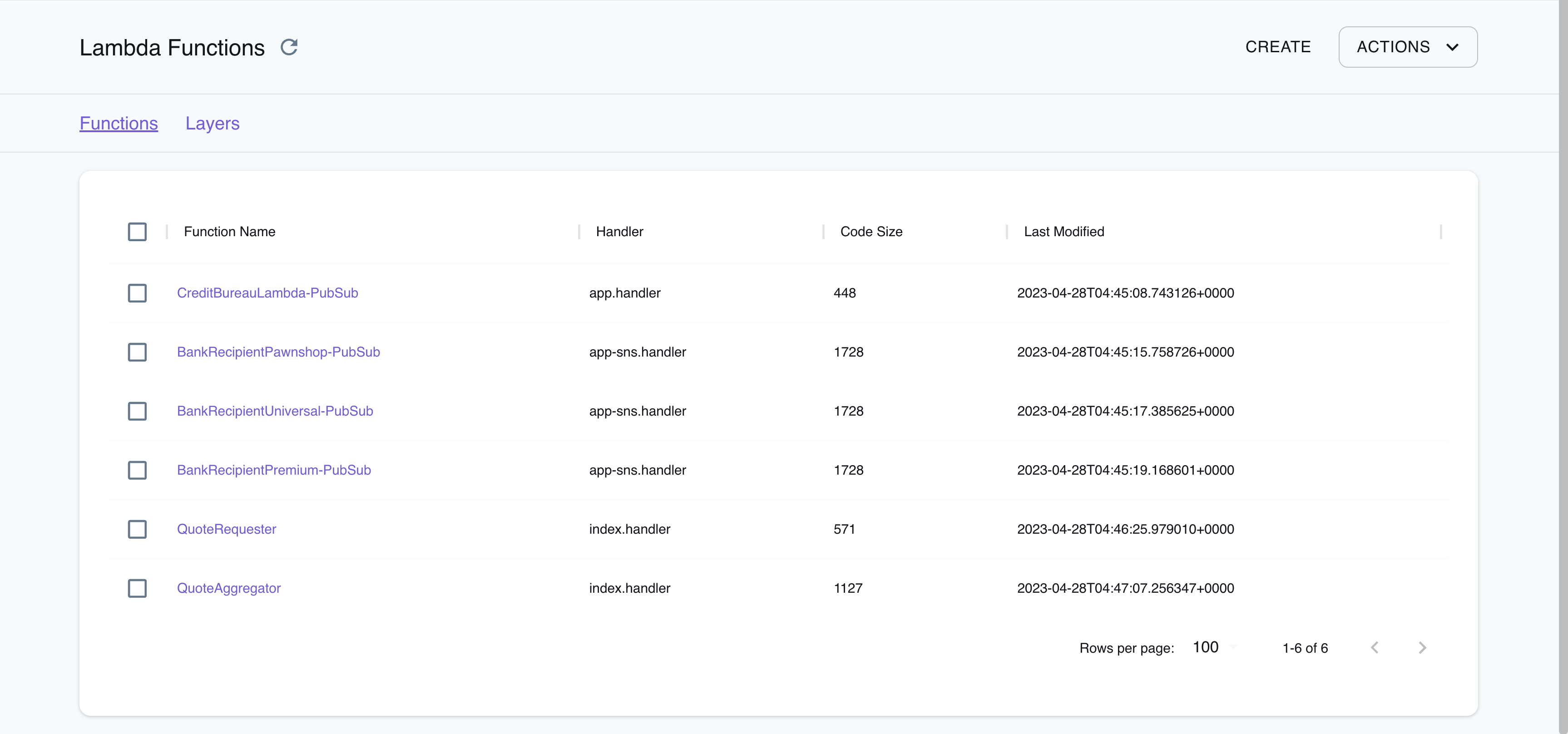
The Resource Browser allows you to perform the following actions:
- Create Functions & Layers: Create a new Lambda function or a new Lambda Layer by clicking on Create API button on top-right and creating a new configuration by clicking on Submit button.
- View Function & Layer Details: Click on any function or layer to view detailed information such as the resource’s name, ARN, runtime, handler, and more. You can also navigate across different versions of the resource.
- Delete Functions & Layers: To delete a function or layer, select the resource from the Resource Browser, click on the Remove Selected button at the top-right of the screen, and confirm the deletion by clicking on the Continue button.
Migrating to Lambda v2
Section titled “Migrating to Lambda v2”As part of the LocalStack 2.0 release, the Lambda provider has been migrated to v2 (formerly known as asf).
With the new implementation, the following changes have been introduced:
- To run Lambda functions in LocalStack, mount the Docker socket into the LocalStack container.
Add the following Docker volume mount to your LocalStack startup configuration:
/var/run/docker.sock:/var/run/docker.sock. You can find an example of this configuration in our officialdocker-compose.ymlfile. - The
v2provider discontinues Lambda Executor Modes such asLAMBDA_EXECUTOR=local. Previously, this mode was used as a fallback when the Docker socket was unavailable in the LocalStack container, but many users unintentionally used it instead of the configuredLAMBDA_EXECUTOR=docker. The new provider now behaves similarly to the olddocker-reuseexecutor and does not require such configuration. - The Lambda containers are now reused between invocations.
The changes made to the filesystem (such as in
/tmp) will persist between subsequent invocations if the function is dispatched to the same container. This is known as a warm start (see Operating Lambda for more information). To ensure that each invocation starts with a fresh container, you can set theLAMBDA_KEEPALIVE_MSconfiguration option to 0 milliseconds, to force cold starts. - The platform uses official Docker base images pulled from
public.ecr.aws/lambda/, instead oflambci, and supports botharm64andx86_64architectures. The Lambda functions filesystem now matches the AWS Lambda production environment. The ARM containers for compatible runtimes are based on Amazon Linux 2, and ARM-compatible hosts can create functions with thearm64architecture. - Lambda functions in LocalStack resolve AWS domains, such as
s3.amazonaws.com, to the LocalStack container. This domain resolution is DNS-based and can be disabled by settingDNS_ADDRESS=0. For more information, refer to Transparent Endpoint Injection. Previously, LocalStack provided patched AWS SDKs to redirect AWS API calls transparently to LocalStack. - The new provider may generate more exceptions due to invalid input.
For instance, while the old provider accepted arbitrary strings (such as
r1) as Lambda roles when creating a function, the new provider validates role ARNs using a regular expression that requires them to be in the formatarn:aws:iam::000000000000:role/lambda-role. However, it currently does not verify whether the role actually exists. - The new Lambda provider now follows the AWS Lambda state model, while creating and updating Lambda functions, which allows for asynchronous processing.
Functions are always created in the
Pending stateand move toActiveonce they are ready to accept invocations. Previously, the functions were created synchronously by blocking until the function state was active. The configurationLAMBDA_SYNCHRONOUS_CREATE=1can force synchronous function creation, but it is not recommended. - LocalStack’s Lambda implementation, allows you to customize the Lambda execution environment using the Lambda Extensions API. This API allows for advanced monitoring, observability, or developer tooling, providing greater control and flexibility over your Lambda functions. Lambda functions can also be run on hosts with multi-architecture support, allowing you to leverage LocalStack’s Lambda API to develop and test Lambda functions with high parity.
The following configuration options from the old provider are discontinued in the new provider:
- The
LAMBDA_EXECUTORand specifically, theLAMBDA_EXECUTOR=localoptions are no longer supported. - The
LAMBDA_STAY_OPEN_MODEis now the default behavior and can be removed. Instead, use theLAMBDA_KEEPALIVE_MSoption to configure how long containers should be kept running in between invocations. - The
LAMBDA_REMOTE_DOCKERoption is not used anymore since the new provider automatically copies zip files and configures hot reloading. - The
LAMBDA_CODE_EXTRACT_TIMEoption is no longer used because function creation is now asynchronous. - The
LAMBDA_FALLBACK_URL,SYNCHRONOUS_KINESIS_EVENTS,SYNCHRONOUS_SNS_EVENTSandLAMBDA_FORWARD_URLoptions are currently not supported. - The
LAMBDA_CONTAINER_REGISTRYoption is not used anymore. Instead, use the more flexibleLAMBDA_RUNTIME_IMAGE_MAPPINGoption to customize individual runtimes. - The
LAMBDA_XRAY_INIToption is no longer needed because the X-Ray daemon is always initialized.
However, the new provider still supports the following configuration options:
- The
BUCKET_MARKER_LOCALoption has a new default value,hot-reload. The former default value__local__is an invalid bucket name. - The
LAMBDA_TRUNCATE_STDOUToption. - The
LAMBDA_DOCKER_NETWORKoption. - The
LAMBDA_DOCKER_FLAGSoption. - The
LAMBDA_REMOVE_CONTAINERSoption. - The
LAMBDA_DOCKER_DNSoption since LocalStack 2.2. - The
HOSTNAME_FROM_LAMBDAoption since LocalStack 3.0.
Examples
Section titled “Examples”The following code snippets and sample applications provide practical examples of how to use Lambda in LocalStack for various use cases:
- Lambda Hot Reloading shows how to use hot reloading to update function code and layers without having to redeploy them.
- Lambda Code Mounting and Debugging demonstrates how to debug Lambda functions locally using code mounting.
- Lambda Function URL shows how to use HTTP to invoke a Lambda function via its Function URL.
- Lambda Layers demonstrates how to use Lambda layers, which are reusable packages of code that can be shared across multiple functions.
- Lambda PHP/Bref shows how to use PHP/Bref with and without fpm, using the Serverless framework and AWS CDK.
- Lambda Container Images demonstrates how to use Lambda functions packaged as container images, which can be built using Docker and pushed to a local ECR registry.
- Lambda X-Ray shows how to instrument Lambda functions for X-Ray using Powertools and the X-Ray SDK.
Troubleshooting
Section titled “Troubleshooting”Docker not available
Section titled “Docker not available”In the old Lambda provider, Lambda functions were executed within the LocalStack container using the local executor mode. This mode was used as a fallback if the Docker socket was unavailable in the LocalStack container. However, many users inadvertently used the local executor mode instead of the intended Docker executor mode, which caused unexpected behavior.
If you encounter the following error message, you may be using the local executor mode:
Lambda 'arn:aws:lambda:us-east-1:000000000000:function:my-function:$LATEST' changed to failed.Reason: Docker not available...raise DockerNotAvailable("Docker not available")An error occurred (ResourceConflictException) when calling the Invoke operation (reached max retries: 0): The operation cannot be performed at this time.The function is currently in the following state: FailedError: Failed to create/update the stack: sam-app, Waiter StackCreateComplete failed: Waiter encountered a terminal failure state: For expression "Stacks[].StackStatus" we matched expected path: "CREATE_FAILED" at least onceTo fix this issue, add the Docker volume mount /var/run/docker.sock:/var/run/docker.sock to your LocalStack startup.
Refer to our sample docker-compose.yml file as an example.
Function in Pending state
Section titled “Function in Pending state”If you receive a ResourceConflictException when trying to invoke a function, it is currently in a Pending state and cannot be executed yet.
awslocal lambda get-function --function-name my-functionAn error occurred (ResourceConflictException) when calling the Invoke operation (reached max retries: 0):The operation cannot be performed at this time.The function is currently in the following state: PendingTo wait until the function becomes active, you can use the following command:
awslocal lambda wait function-active-v2 --function-name my-functionAlternatively, you can check the function state using the GetFunction API:
awslocal lambda get-function --function-name my-function{ "Configuration": { ... "RevisionId": "c61d6139-1441-4ad5-983a-5a1cec7a1847", "State": "Pending", "StateReason": "The function is being created.", "StateReasonCode": "Creating", ... }}When the function is active, the output will be similar to the following:
awslocal lambda get-function --function-name my-function{ "Configuration": { ... "RevisionId": "c6633a28-b8d2-40f7-b8e1-02f6f32e8473", "State": "Active", "LastUpdateStatus": "Successful", ... }}If the function is still in the Pending state, the output will include a "State": "Pending" field and a "StateReason": "The function is being created." message.
Once the function is active, the "State" field will change to "Active" and the "LastUpdateStatus" field will indicate the status of the last update.
Not implemented error
Section titled “Not implemented error”If you are using LocalStack versions prior to 2.0, and encounter a NotImplementedError in the LocalStack logs and an InternalFailure (501) error in the client while creating a Lambda function using the CreateFunction API, check your PROVIDER_OVERRIDE_LAMBDA configuration.
You might encounter this error if it is set to legacy.
API Coverage
Section titled “API Coverage”| Operation ▲ | Implemented ▼ | Image | Verified on Kubernetes |
|---|
Footnotes
Section titled “Footnotes”-
Read more at Control which events Lambda sends to your function ↩
-
The available Metadata properties may not have full parity with AWS depending on the event source (read more at Understanding event filtering basics). ↩